Configuring CNAME Records
After a domain name is added, the system automatically assigns a CNAME record to the domain name. You need to add the CNAME record to your domain's DNS records. Acceleration is enabled once the configuration takes effect.
Notes
- If the domain name you added is on Huawei Cloud, configure the CNAME record following the Procedure. If the domain name you added is not on Huawei Cloud, configure the CNAME record following the guidance provided by your domain name's DNS provider.
- Configure CNAME records for the ingest domain name and streaming domain name separately.
Procedure
The following uses a streaming domain name as an example. The procedure for configuring the CNAME record for an ingest domain name is the same.
- Obtain the CNAME record.
- Log in to the Live console. In the navigation pane, choose Domains.
- Obtain the corresponding CNAME in the CNAME column.
Figure 1 Domains
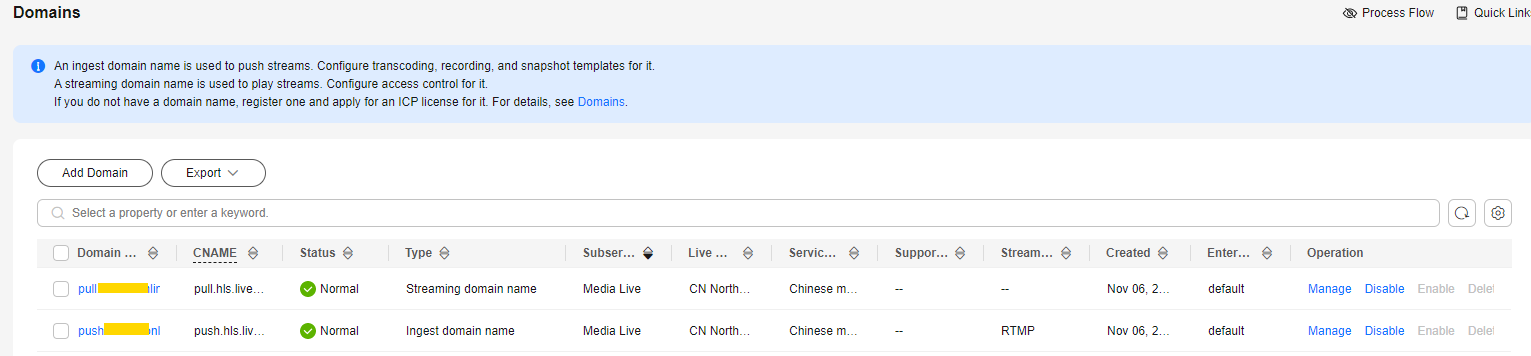
- Log in to the Domain Name Service (DNS) console.
- In the navigation pane on the left, choose Public Zones.
- Click the target domain name in the Domain Name column, as shown in Figure 2.
- Click Add Record Set in the upper right corner.
Figure 3 Adding a record set
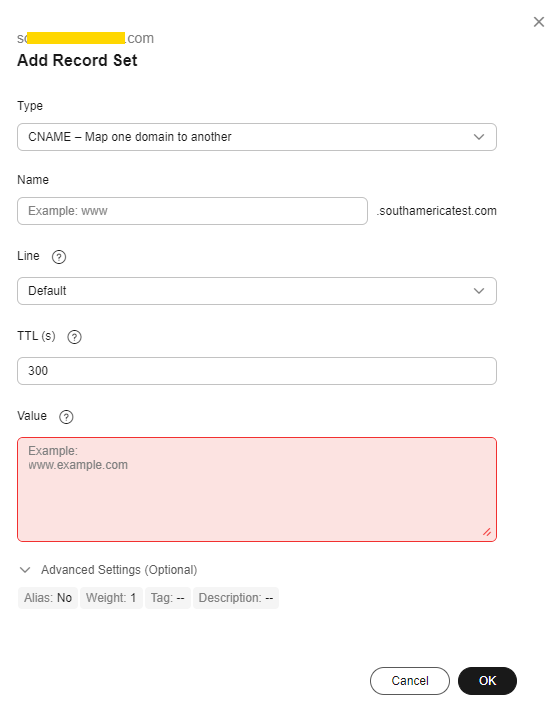 Configure the parameters by referring to Table 1.
Configure the parameters by referring to Table 1.Table 1 Parameters Parameter
Description
Type
Type of the record set.
Select CNAME – Map one domain to another here.
Name
Enter the second-level domain name. You do not need to enter the suffix.
For example, if the streaming domain name is play-test.example.com, enter play-test.
Line
Used when the DNS server is resolving a domain name. It returns the IP address of the server according to the visitor source. For details, see Resolution Lines.
This parameter is available only for public domain names.
Select Default.
TTL (s)
Cache duration of the record set on a local DNS server, in seconds.
The smaller the value is, the quicker the record takes effective.
The default value is 300 seconds. You can retain the default value.
Value
Domain name to be pointed to, that is, the CNAME record obtained in step 1 of this section.
For example, if the streaming domain name is play-test.example.com, enter play-test.example.com.c.cdnhwc3.com.
Alias
Whether to associate the record set with a cloud resource.
- Enabled: The record set will be associated with a cloud resource.
- Disabled: The record set will not be associated with a cloud resource.
Toggle off the switch, that is, disable this function.
Weight
(Optional) Weight of a record set. The value ranges from 0 to 1000 and defaults to 1.
This parameter is available only for public domain names.
If a resolution line in a zone contains multiple record sets of the same type, you can configure weighted routing for each record set.
Set this parameter to 1.
Tag
(Optional) Identifier of a record set. Each tag contains a key and a value. You can add up to 10 tags to a record set. For details about how to name a key and a value, see Adding a CNAME Record Set.
Examples:
- example_key1
- example_value1
Description
(Optional) Describes a domain name.
The description can contain a maximum of 255 characters.
- Click OK.
The record set you added is displayed in the list. If the status of the record set is Normal, the record set has been added.
- Perform 1 to 6 to configure the CNAME for the ingest domain name.
Verifying that the CNAME Has Taken Effect
Open the command line interface that comes with Windows and run the following command:
nslookup -qt=cname Acceleration domain name
Feedback
Was this page helpful?
Provide feedbackThank you very much for your feedback. We will continue working to improve the documentation.See the reply and handling status in My Cloud VOC.
For any further questions, feel free to contact us through the chatbot.
Chatbot







