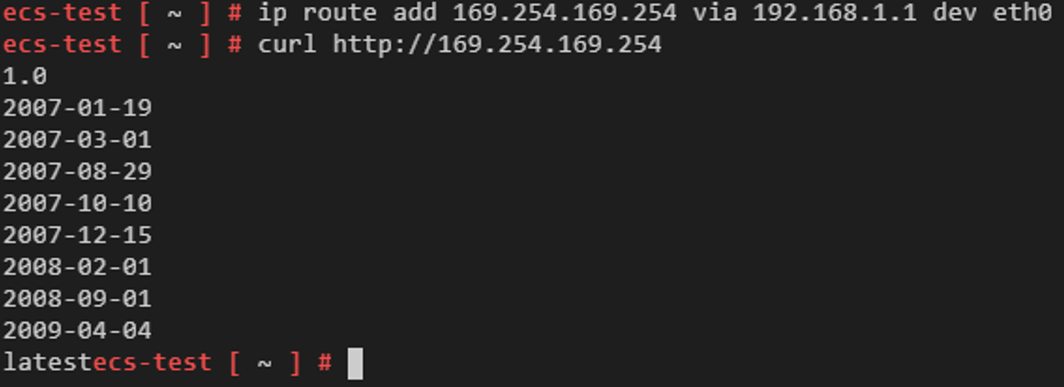How Do I Install the Agent on a Server?
If the agent fails to be installed, rectify the fault by following the instructions provided in this section.
Failed to Install the Agent on the HSS Console
If the agent fails to be installed on the console, rectify the fault based on the information displayed on the HSS management console and Table 1.
|
Console Message |
Suggestion |
|---|---|
|
Connection timed out. Network error. |
|
|
Authentication failed due to incorrect password. |
Incorrect password. Please check the password you entered. |
|
The memory space is insufficient. |
When installing the agent, ensure that at least 50 MB memory is available. Check and free up memory. |
|
Invalid metadata. |
Failed to obtain the metadata. For details, see Why Can't My Linux ECS Obtain Metadata? |
|
Failed to install expect. |
Check whether the network fluctuates. After the network recovers, install the agent again. If the network is normal but the installation still fails, choose Service Tickets > Create Service Ticket in the upper right corner of the Huawei Cloud management console to contact technical support. |
|
Failed to connect to VPC. |
HSS does not have the VPCOperatePolicy permission. HSS cannot communicate with each other between VPCs. You are advised to perform the following operations to grant the permission:
For details about the VPCOperatePolicy permission, see Authorization. |
|
Abnormal DEW key status. |
Check and restore your DEW key pair to the normal state. |
|
Failed to connect to VPCEP. |
HSS does not have the VPCEPOperatePolicy permission. HSS cannot create a VPC endpoint. The VPC endpoint is used for communication between the agent and the HSS server. You are advised to perform the following operations to grant the permission:
For details about the VPCEPOperatePolicy permission, see Authorization. |
|
Failed to log in using the key. |
Incorrect key. Please check the key you entered. |
|
Insufficient permissions to run the installation command. |
Possible cause: The script cannot be executed in the /tmp directory, or bash does not have the execution permission. Suggestion:
|
|
Failed to download the installation file. |
This error occurs only on Linux servers. You are advised to perform the following operations to check the security group and DNS configurations.
|
|
Insufficient disk space. |
Check the following directories to ensure that the disk capacity is sufficient:
|
|
There are no private keys managed by DEW. |
Check and ensure your key pair is managed by DEW. If the key pair is already managed by DEW, but HSS still displays a message indicating that the managed private key is not found when you install the agent, the possible cause is that your current account is an IAM member account or delegated account and does not have the permissions for KPS in DEW. You can go to the IAM console and use either of the following methods to grant permissions:
|
|
Installation error. |
Perform the following operations:
|
|
The VPC network cannot be connected due to NIC route conflicts. |
A route conflict occurs between the NIC of your server and the elastic NIC attached to the server where the agent is being installed. The VPC network cannot be connected. You are advised to install the agent using commands. For details, see Using the Commands or Script to Install the Agent on Huawei Cloud Servers (Current-account Installation). |
|
There is no server with an online agent in the latest version in the current VPC. |
|
|
Installation failed |
Install the agent again. If the installation fails again, Click Service Tickets > Create Service Ticket in the upper right corner of the management console to contact technical support. |
Failed to Install the Agent Using Commands
If you fail to install the agent using commands (that is, by logging in to the server and running commands), rectify the fault based on the command output.
Feedback
Was this page helpful?
Provide feedbackThank you very much for your feedback. We will continue working to improve the documentation.See the reply and handling status in My Cloud VOC.
For any further questions, feel free to contact us through the chatbot.
Chatbot