How Can I Map the Private IP Address of an ECS to a Domain Name?
You can configure PTR records to allow end users to query domain names based on IP addresses.
To map the private IP address of an ECS to a domain name, you must create a private zone and add a PTR record to the zone.
To add a PTR record, you may refer to Creating a PTR Record.
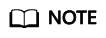
The domain name for the PTR record must be in the x.x.x.x.in-addr.arpa format. in-addr.arpa is the domain name suffix used for reverse resolution.
For example, if the private IP address is 192.168.1.10, the domain name is 10.1.168.192.in-addr.arpa.
You need to create a private zone with the domain name set to 192.in-addr.arpa and add a PTR record with the Name field set to 10.1.168.
Creating a Private Zone
- Go to the Private Zones page.
- Click Create Private Zone.
- Configure the parameters based on Table 1.
Table 1 Parameters for creating a private zone Parameter
Description
Example Value
Domain Name
Domain name you use to access the cloud servers or cloud services.
Ensure that the domain name suffix is in-addr.arpa.
192.in-addr.arpa
VPC
VPC to be associated with the private zone.
Select the VPC you want to associate with the private zone.
-
Tag
(Optional) Identifier of the zone.
Each tag contains a key and a value. You can add up to 20 tags to a zone.
NOTE:If your organization has configured tag policies for the DNS service, you need to add tags to your private zones based on the tag policies. If you add a tag that does not comply with the tag policies, private zones may fail to be created. Contact the administrator to learn more about tag policies.
example_key1
example_value1
Description
Optional.
Supplementary information about the zone.
The description can contain a maximum of 255 characters.
This is a private zone.
- Click OK.
Adding a PTR Record Set
- On the Private Zones page, locate the private zone you created and click the domain name.
- Click Add Record Set.
Figure 1 Add Record Set
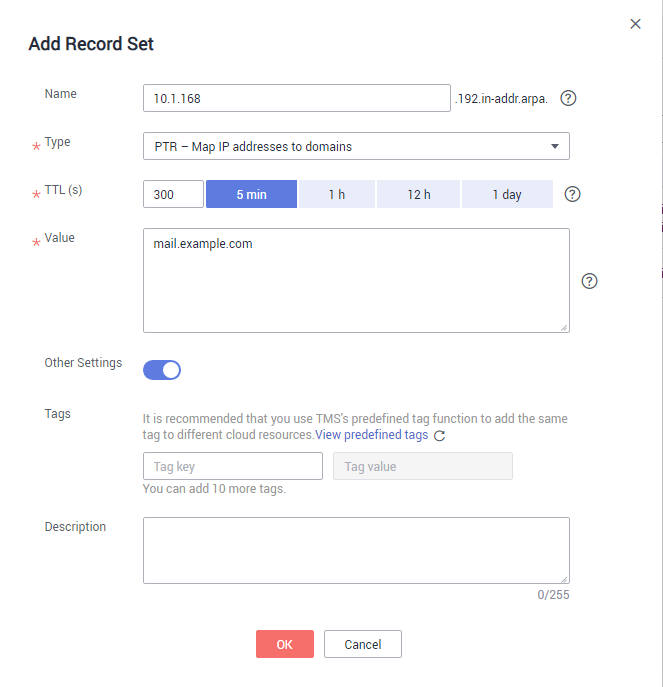
- Configure the parameters based on Table 2.
Table 2 Parameters for adding a PTR record set Parameter
Description
Example Value
Name
Part of the private IP address in reverse order.
10.1.168
For example, if the IP address is 192.168.1.10, the domain name in the PTR record must be 10.1.168.192.in-addr.arpa.
- If the domain name is 192.in-addr.arpa, enter 10.1.168.
- If the domain name is 1.168.192.in-addr.arpa, enter 10.
Type
Type of the record set.
PTR – Map IP addresses to domains
TTL (s)
Cache duration of the record set, in seconds.
Default value: 300
Value
Domain name mapped to the IP address.
You can enter only one name.
mail.example.com
Tag
(Optional) Identifier of the record set. Each tag contains a key and a value. You can add up to 20 tags to a record set.
For details about tag key and value requirements, see Table 3.
NOTE:If your organization has configured tag policies for the DNS service, you need to add tags to your record sets based on the tag policies. If you add a tag that does not comply with the tag policies, record sets may fail to be created. Contact the administrator to learn more about tag policies.
example_key1
example_value1
Description
(Optional) Supplementary information about the PTR record set.
This parameter is displayed when you expand More Settings.
The PTR record is for reverse resolution.
Table 3 Tag key and value requirements Parameter
Requirements
Example
Key
- Cannot be left blank.
- Must be unique for each resource.
- Can contain a maximum of 128 characters.
- Cannot start or end with a space, or cannot start with _sys_. Only letters, digits, spaces, and the following special characters are allowed: _.:=+-@
example_key1
Value
- Can be left blank.
- Can contain a maximum of 255 characters.
- Can contain letters, digits, spaces, and special characters _ . : / = + - @.
example_value1
- Click OK.
- Switch back to the Record Sets tab.
The added record set is in the Normal state.
Feedback
Was this page helpful?
Provide feedbackThank you very much for your feedback. We will continue working to improve the documentation.See the reply and handling status in My Cloud VOC.
For any further questions, feel free to contact us through the chatbot.
Chatbot





