Preparing the Development Environment
Downloading Eclipse
Download the Eclipse installation package and decompress it to a local directory. You can use the software without installation.
Eclipse is available on the official website at http://www.eclipse.org/downloads.
Downloading the Maven Plug-in
Download the Maven plug-in package (in .zip format) and decompress it to a local directory.
Maven is available on the official website at http://maven.apache.org/download.cgi.
Configuring the Maven Plug-in
Maven configuration involves setting environment variables on Windows and setting Maven on Eclipse. For details on setting environment variables on Windows, see other online resources. Maven can be configured on Eclipse as follows:
- Start Eclipse and choose Windows > Preferences. In the Preferences window, choose Maven > Installations. On the right pane, click Add.
Figure 1 Configuring Maven plug-in 1
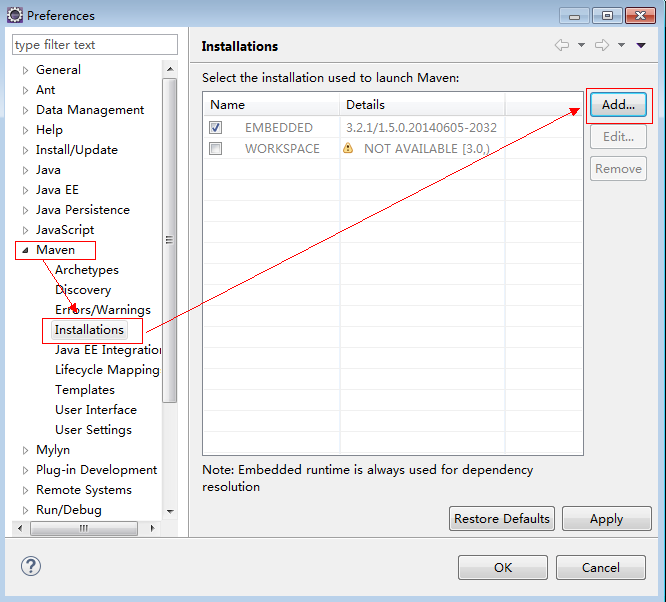
- Select the path where the Maven plug-in package is stored and click Finish to import the Maven plug-in.
Figure 2 Configuring Maven plug-in 2
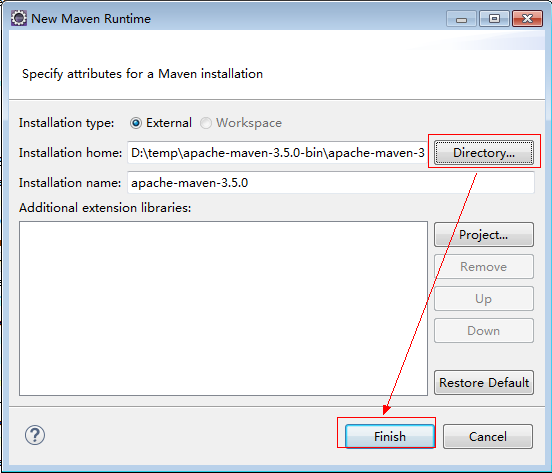
- Select the imported Maven plug-in and click OK.
Figure 3 Configuring Maven plug-in 3
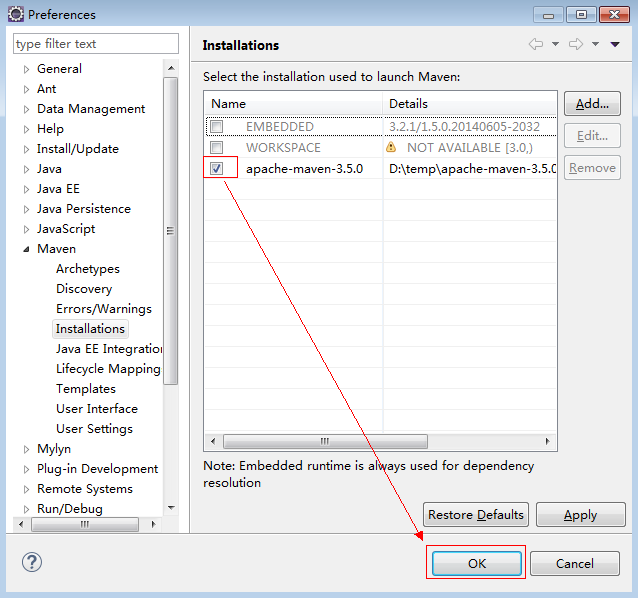
 NOTE:
NOTE:
For details about how to install JDK and configure Java environment variables, see Installing JDK 1.8 and Configuring Java Environment Variables (Windows OS).
Feedback
Was this page helpful?
Provide feedbackThank you very much for your feedback. We will continue working to improve the documentation.See the reply and handling status in My Cloud VOC.
For any further questions, feel free to contact us through the chatbot.
Chatbot





