How Do I View and Modify ECS Security Group Rules?
To enable DAS to access the self-built DB instances on ECSs, you need to add an inbound rule with the port set to 3306 (example) and source to 100.125.0.0/16 and 100.79.0.0/16.
- On the ECS details page, click the Security Groups tab and view security group rules.
Figure 1 Security group rules

- Click Manage Rule on the left.
- On the Inbound Rules tab page, click Add Inbound Rule. For details, see Configuring Security Group Rules.
Figure 2 Adding an inbound rule

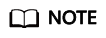
Recommended configuration: Select TCP for Protocols & TCP (Custom ports), enter the port number of the self-built database, and set the source to 100.125.0.0/16 and 100.79.0.0/16 respectively.
- On the Outbound Rules tab page, click Add Outbound Rule. For details, Configuring Security Group Rules.
Figure 3 Adding an outbound rule

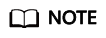
Recommended configuration: Select TCP (Custom ports) for Protocol & Port, enter the port number of the self-built database, and set the source to 100.125.0.0/16 and 100.79.0.0/16 respectively.
Feedback
Was this page helpful?
Provide feedbackThank you very much for your feedback. We will continue working to improve the documentation.See the reply and handling status in My Cloud VOC.
For any further questions, feel free to contact us through the chatbot.
Chatbot





