How Do I Control Permissions Using Enterprise Projects?
Issue Description
Using enterprise projects to control permissions for COC is required.
Solution
- Log in to IAM as an administrator.
- Choose Permissions > Policies/Roles and click Create Custom Policy.
Figure 1 Creating a custom policy
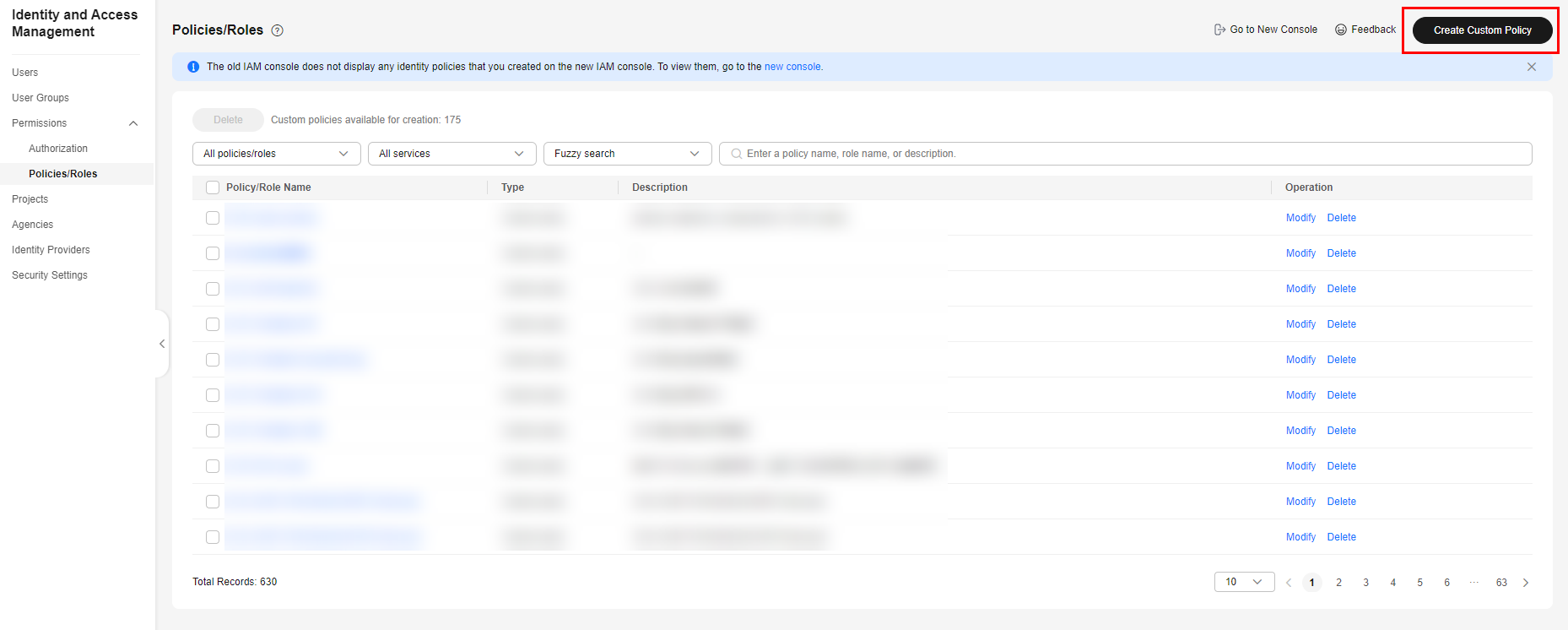
- Set the policy content, select CloudOpsCenter, and select the operations you want to authorize by enterprise project. Click OK.
Figure 2 Setting the policy content (1)
 Figure 3 Setting the policy content (2)
Figure 3 Setting the policy content (2) Figure 4 Setting the policy content (3)
Figure 4 Setting the policy content (3)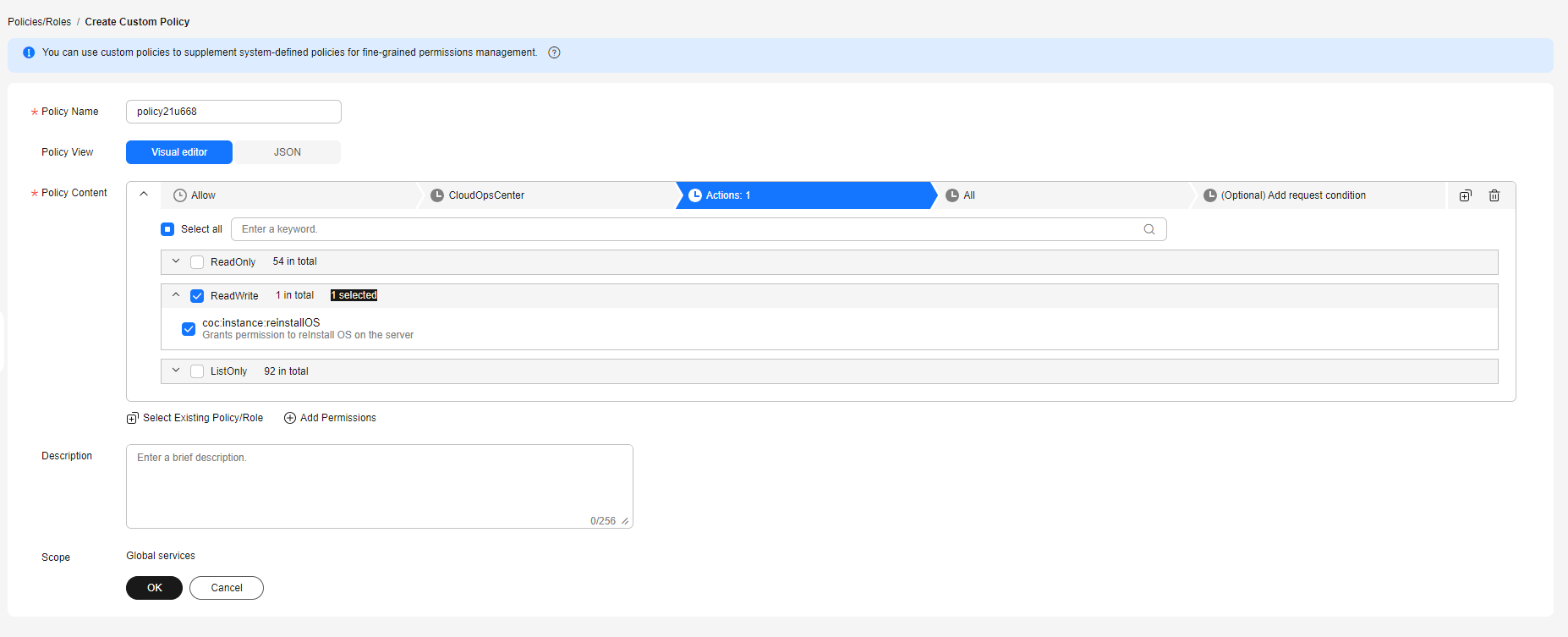
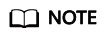
Currently, only some COC operations can be authorized by enterprise project. For details about how to create custom policies, see Table 1.
Table 1 Operations that can be authorized by enterprise project Operation
Description
coc:instance:reinstallOS
Grants permission to reinstall the ECS OS.
coc:instance:changeOS
Grants permission to change the ECS OS.
coc:instance:start
Grants permission to start an ECS.
coc:instance:reboot
Grants permission to restart an ECS.
coc:instance:stop
Grants permission to stop an ECS.
coc:instance:startRDSInstance
Grants permission to enable an RDS DB instance.
coc:instance:stopRDSInstance
Grants permission to stop an RDS DB instance.
coc:instance:restartRDSInstance
Grants permission to reboot an RDS DB instance.
coc:instance:scanOSCompliance
Grants the permission to scan server OS patches.
coc:instance:installPatches
Grants permission to install patches for an ECS.
coc:instance:executeDocument
Grants permission to execute documents on an ECS.
coc:schedule:create
Grants permission to create a scheduled task list.
coc:schedule:update
Grants permission to update a scheduled task.
- Select a user or user group for authorization as the administrator.
Figure 5 Selecting an object for authorization.
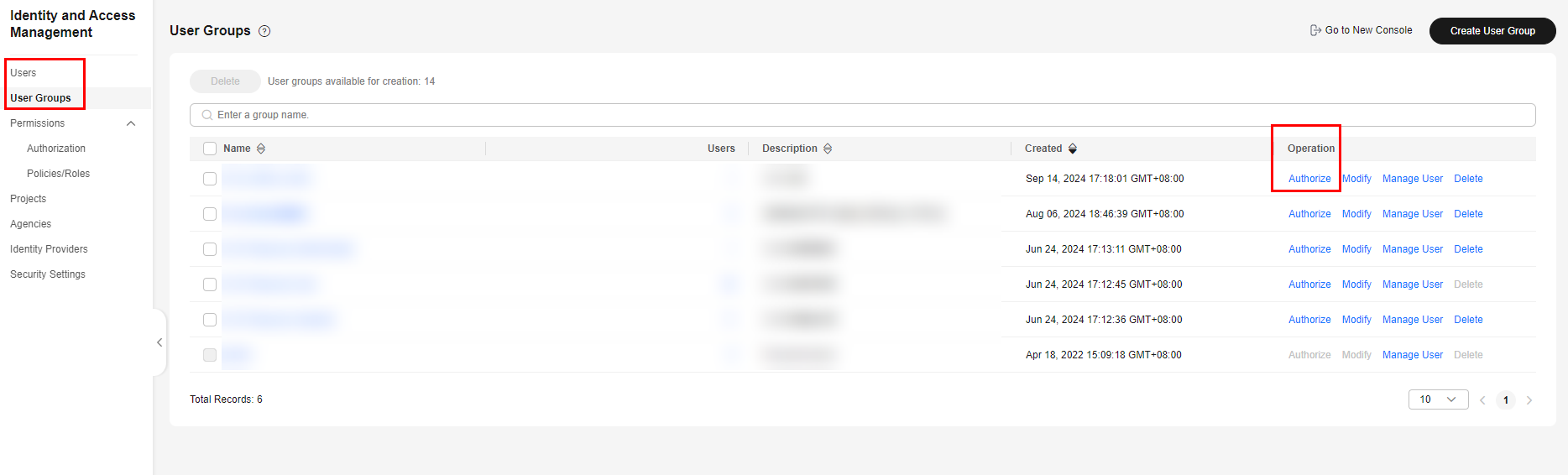
- Select the custom policy created in step 3. When setting the minimum authorization scope, specify enterprise project resources.
Figure 6 Granting permissions by enterprise project
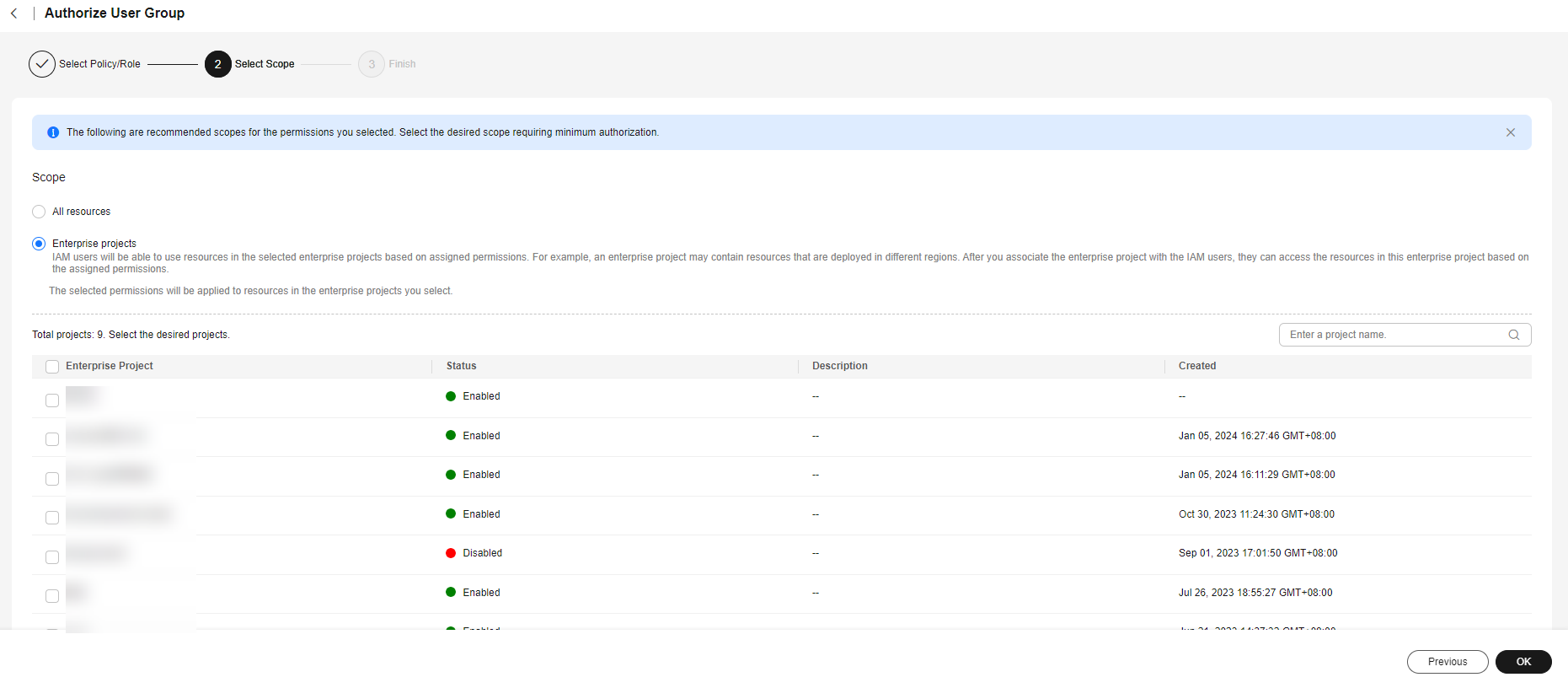
Feedback
Was this page helpful?
Provide feedbackThank you very much for your feedback. We will continue working to improve the documentation.See the reply and handling status in My Cloud VOC.
For any further questions, feel free to contact us through the chatbot.
Chatbot





