Logging In to the HDFS Web UI to Check Component Status
Scenario
You can log in to the HDFS web UI to check the Hadoop cluster status, node information, and HDFS information.
Notes and Constraints
By default, the admin user does not have the permissions to manage other components. If the page cannot be opened or the displayed content is incomplete when you access the native UI of a component due to insufficient permissions, you can manually create a user with the permissions to manage that component.
Prerequisites
You have created a user who has the permissions to manage HDFS. For how to create a user with the permissions, see Creating an HDFS Role.
Accessing the HDFS Web UI
- Log in to Manager as a user who has the permissions to manage HDFS.
For details about how to log in to FusionInsight Manager, see Accessing MRS Manager.
- Choose Cluster > Services > HDFS.
- In the Basic Information area, click NameNode(xxx,Active) to go to the HDFS web UI.
- On the HDFS web UI, click the tabs on the menu bar to view related information.
For details about the related pages, see HDFS Web UI.
Figure 1 HDFS web UI
HDFS Web UI
- Overview: On the Overview tab, you can view the basic information about HDFS.
- Overview: The Overview module on the Overview tab displays the overview information about the Hadoop cluster.
Figure 2 Overview information about the Hadoop cluster
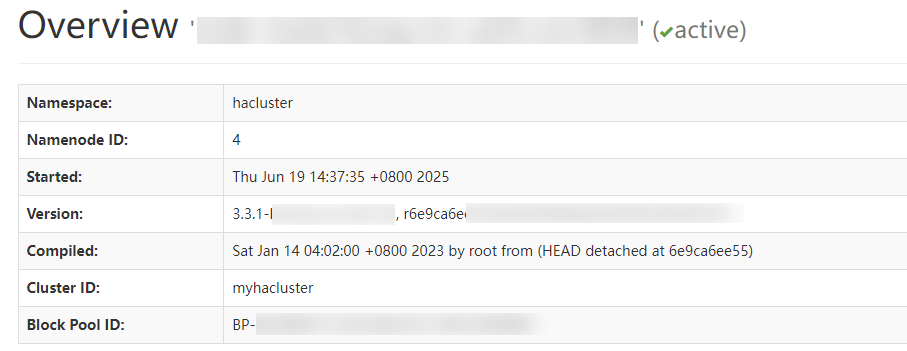
The following table describes the common parameters.
Table 1 Parameters on the Overview module Parameter
Description
Example Value
Namespace
NameService name of the current NameNode
hacluster
Namenode ID
Unique ID of the current NameNode, which is used to distinguish different NameNodes.
4
Started
Start time of the NameNode service
Thu Jun 19 14:37:35 +0800 2025
Version
Hadoop version
3.3.1-xxx
Compiled
Time when the Hadoop code is compiled, compiler, and compilation environment
Sat Jan 14 04:02:00 +0800 2023 by root from (HEAD detached at 6e9ca6ee55)
Cluster ID
Unique ID of the HDFS cluster, which is used to distinguish different HDFS clusters.
myhacluster
Block Pool ID
Unique ID of the HDFS block pool
BP-xxx
- Summary: displays the HDFS memory usage.
Figure 3 HDFS memory usage
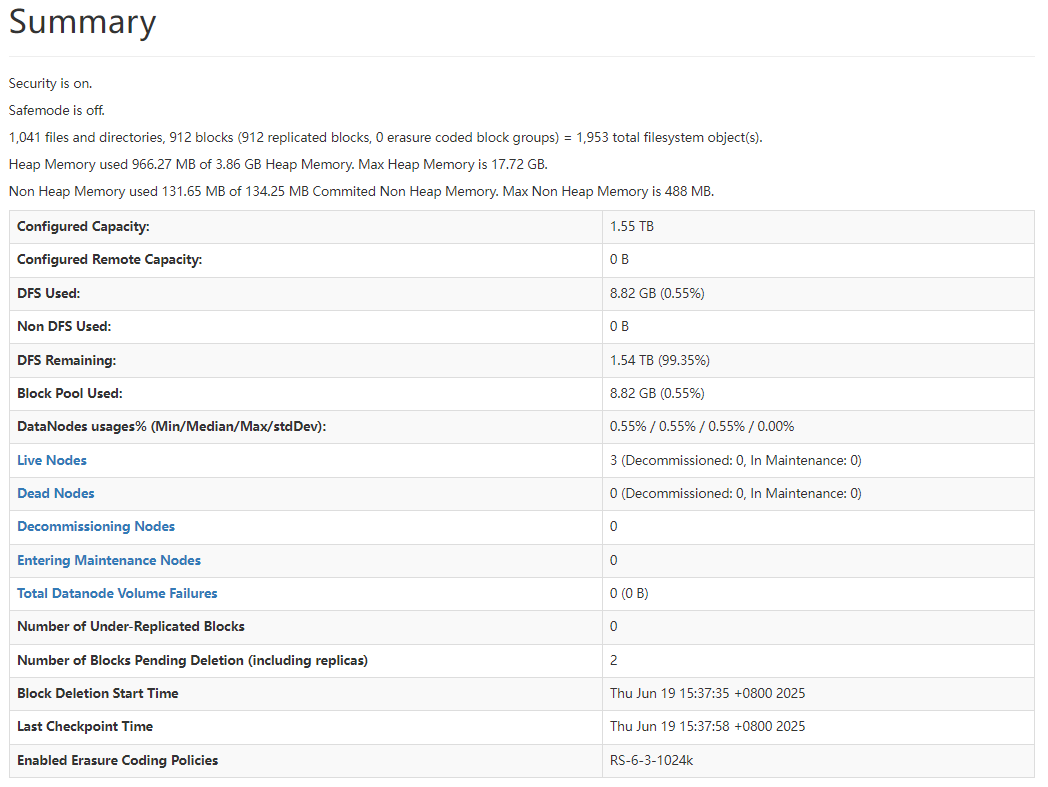
The following table describes the common parameters.
Table 2 Parameters on the Summary module Parameter
Description
Example Value
Security
Whether to enable Kerberos authentication for the cluster
Security is on.
Safemode
Whether to enable the security mode for NameNode.
Safemode is off.
Configured Capacity
Total storage capacity of the cluster
1.55 TB
Configured Remote Capacity
Remote storage capacity
0 B
DFS Used
Total used storage space of the HDFS cluster
8.82 GB (0.55%)
Non DFS Used
Storage space that is not used by HDFS in the HDFS cluster
0 B
DFS Remaining
Remaining available storage space in the HDFS cluster
1.54 TB (99.35%)
Block Pool Used
Used space and percentage of the block pool
1.54 TB (99.35%)
DataNodes usages% (Min/Median/Max/stdDev)
Minimum, median, maximum, and standard deviation of DataNode usage
0.55% / 0.55% / 0.55% / 0.00%
- NameNode Journal Status: displays the status of NameNode logs.
Figure 4 NameNode log status
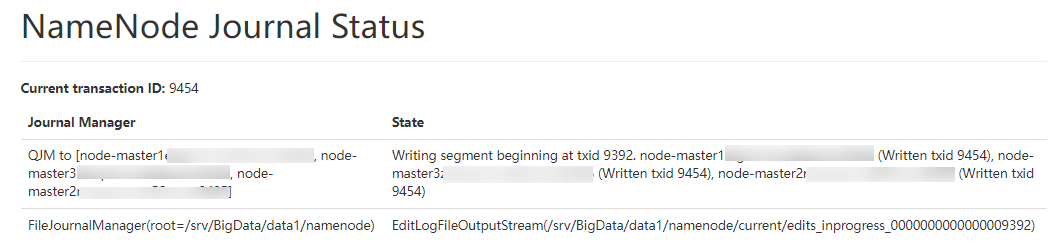
- NameNode Storage: displays information such as the storage path, type, and status of the NameNode.
- DFS Storage Types: displays HDFS storage type information.
- Overview: The Overview module on the Overview tab displays the overview information about the Hadoop cluster.
- Datanodes
On the Datanodes tab, you can view the information and status of data nodes.
Figure 5 Datanodes information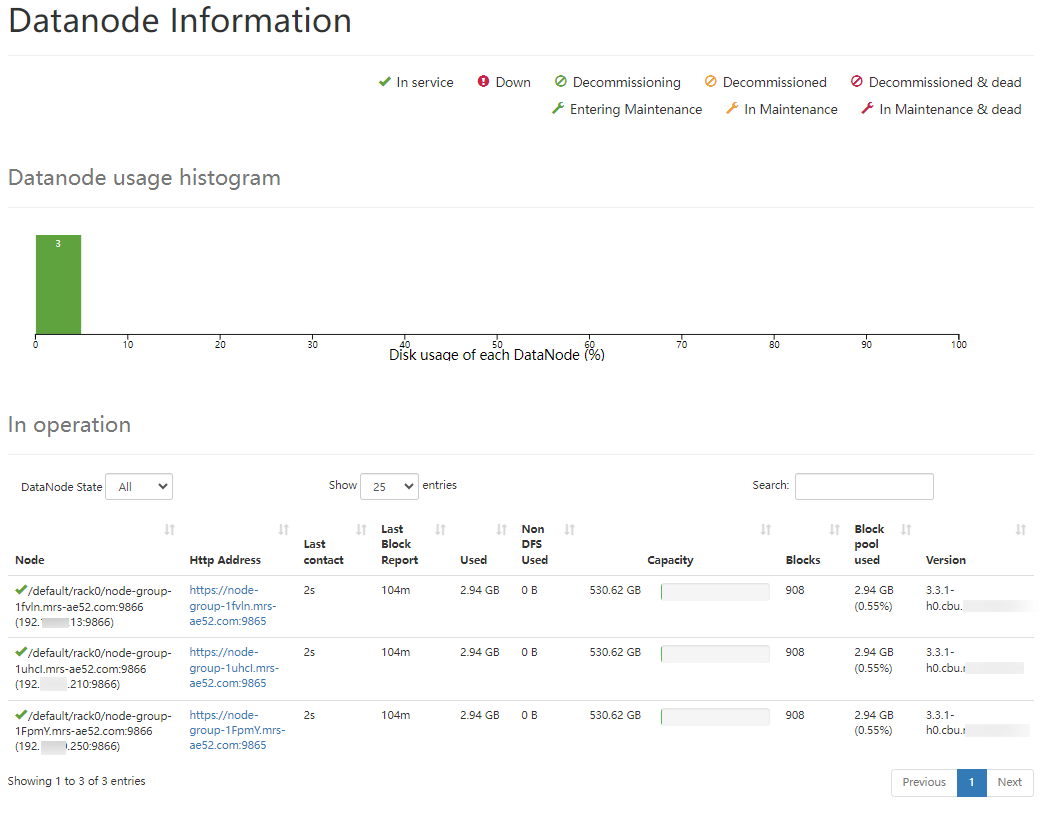
- Datanode usage histogram: displays the disk usage histogram of each DataNode.
- In operation: displays details about each DataNode.
- Datanodes Volume Failures
This page displays information about data volume faults.
Figure 6 Datanodes Volume Failures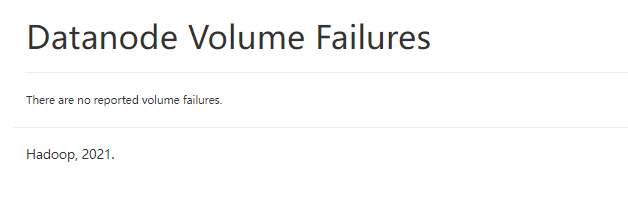
- Snapshot
This page displays the Hadoop snapshot table directories and snapshot information.
Figure 7 Snapshot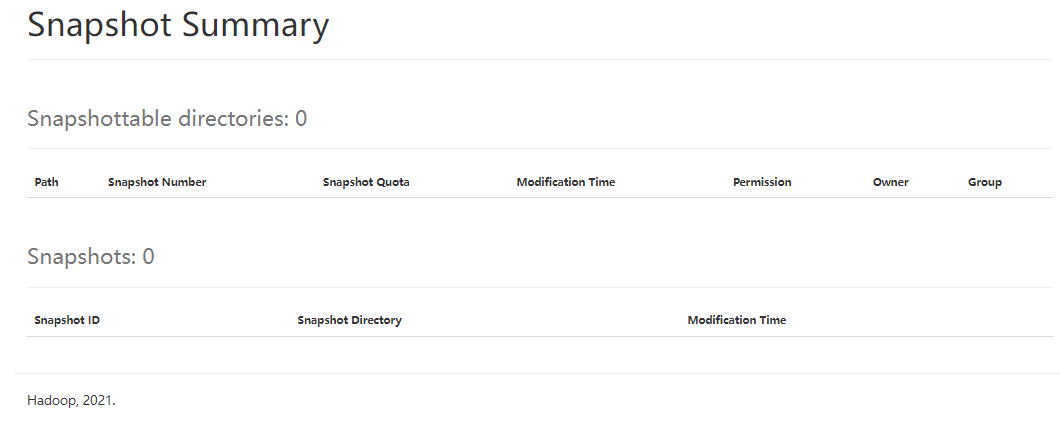
- Startup Progress
This page displays the Hadoop startup progress.
Figure 8 Startup Progress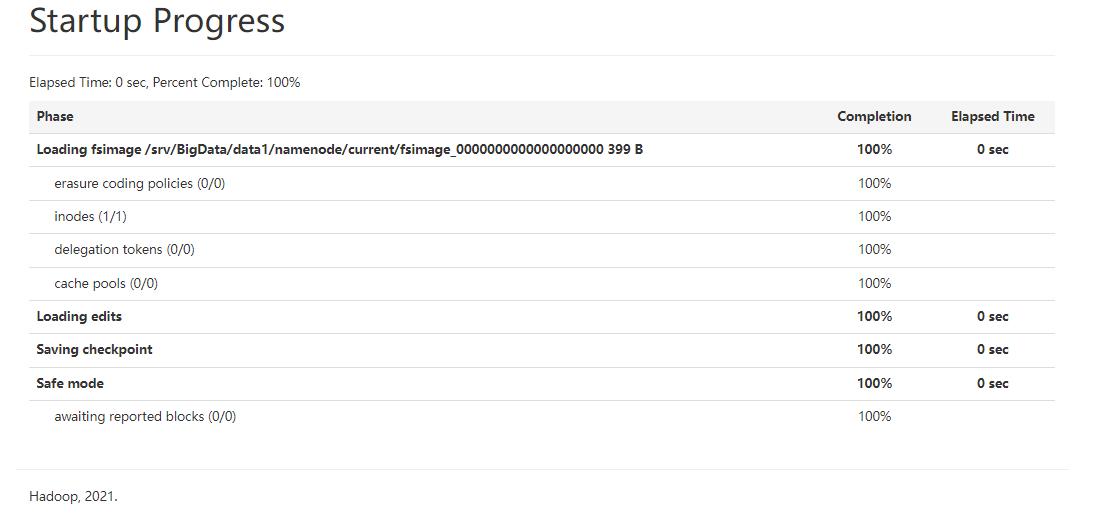
- Utilities
You can click the drop-down list to view HDFS file system, logs, and configurations.
Figure 9 Utilities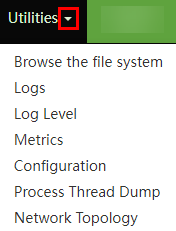
You can click Browse the file system to view file system information in the cluster.
Figure 10 Browse the file system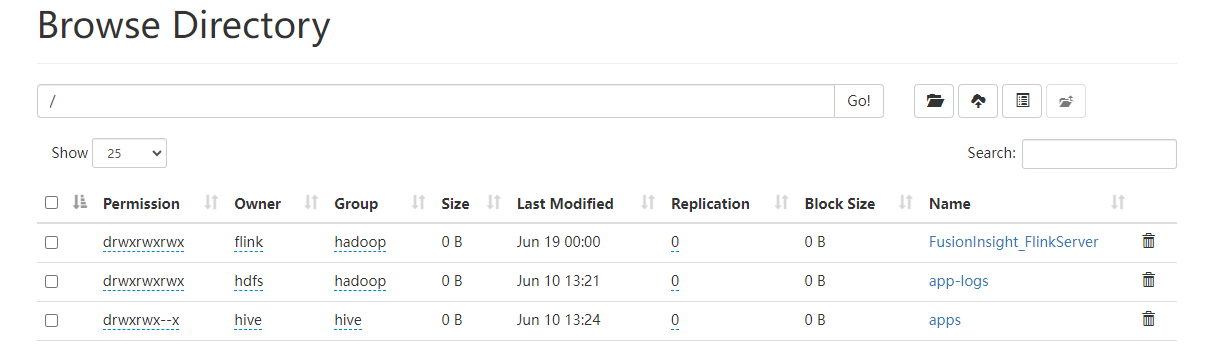
- Logout
You can click Logout to exit the HDFS web UI.
Helpful Links
- If an error is reported when you access the HDFS web UI as user admin, rectify the fault by referring to How Do I Do If an Error Is Reported or Some Functions Are Unavailable When I Access the Web UIs of HDFS, Hue, YARN, HetuEngine, and Flink?
- If error 500 is reported when you access the web UI of a component, rectify the fault by referring to Error 500 Is Reported When a User Accesses the Component Web UI.
- If an error message is displayed indicating that the number of redirections exceeds the upper limit when you access the HDFS web UI, rectify the fault by referring to When users access the HDFS WebUI, an error message is displayed indicating that the number of redirections is too large.
- If the HDFS web UI fails to be accessed using Internet Explorer, rectify the fault by referring to Failed to access the HDFS Web UI using the Internet Explorer.
- To change the timeout duration of the HDFS web UI, see How Do I Change the Session Timeout Duration for an Open Source Component Web UI?
Feedback
Was this page helpful?
Provide feedbackThank you very much for your feedback. We will continue working to improve the documentation.See the reply and handling status in My Cloud VOC.
For any further questions, feel free to contact us through the chatbot.
Chatbot





