Automatically Adding Instance Nodes
When an autoscaling threshold is met, GeminiDB Cassandra instance nodes can be automatically added to reduce the server load or I/O overhead.

- If you enable Auto Scale using a Huawei Cloud account, no additional configuration is required.
- If you enable Auto Scale as an IAM user first time, you need to obtain the permission to create an agency.
Configuring Permissions
- Configure the GeminiDB FullAccess permission.
- Configure fine-grained permissions for IAM.
For details about how to configure IAM permissions, see Creating a Custom Policy.
Custom policy in JSON format:{ "Version":"1.1", "Statement":[ { "Effect":"Allow", "Action":[ "iam:permissions:listRolesForAgencyOnProject", "iam:permissions:grantRoleToGroupOnProject", "iam:agencies:createAgency", "iam:agencies:listAgencies", "iam:roles:listRoles", "iam:roles:createRole" ] } ] } - Create a user group and assign permissions.
You can create a user group on the IAM console and grant it custom permissions created in 2 and the security administrator role.
- Create an IAM user and add it to a user group.
Use a Huawei Cloud account or an IAM account to locate the IAM user that the target instance belongs to. Add it to the user group created in 3. The IAM user will inherit permissions of the user group. For details, see Adding IAM Users to or Removing IAM Users from a User Group.
Usage Notes
- This function is now in OBT. To use it, choose Service Tickets > Create Service Ticket in the upper right corner of the console and contact the customer service.
- If resources in the current region are insufficient, nodes may fail to be added.
- Autoscaling is available only when your account balance is sufficient.
- The instance must be in the Available status.
- Once autoscaling is enabled, an agency will be created and fees will be automatically deducted.
Procedure
- Log in to the Huawei Cloud console.
- On the Instances page, click the target instance. The Basic Information page is displayed.
- In the Node Information area on the Basic Information page, click Auto Scale.
Figure 1 Auto Scale

- Set autoscaling triggers and thresholds listed in Table 1.
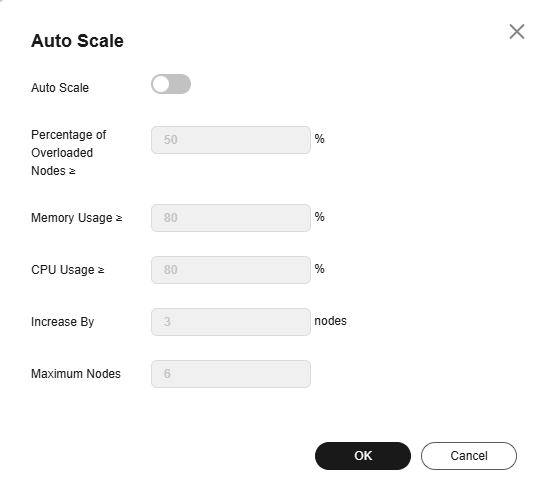
Table 1 Description Parameter
Description
Auto Scale
Whether autoscaling is enabled
Percentage of Overloaded Nodes ≥
Percentage of overloaded nodes that need to be scaled out
Memory Usage ≥
Memory usage of nodes for which autoscaling is triggered
CPU Usage ≥
CPU usage of nodes for which autoscaling is triggered
Increase By
Number of nodes to be added each time
Maximum Nodes
Maximum number of nodes that can be automatically added
Feedback
Was this page helpful?
Provide feedbackThank you very much for your feedback. We will continue working to improve the documentation.See the reply and handling status in My Cloud VOC.
For any further questions, feel free to contact us through the chatbot.
Chatbot





