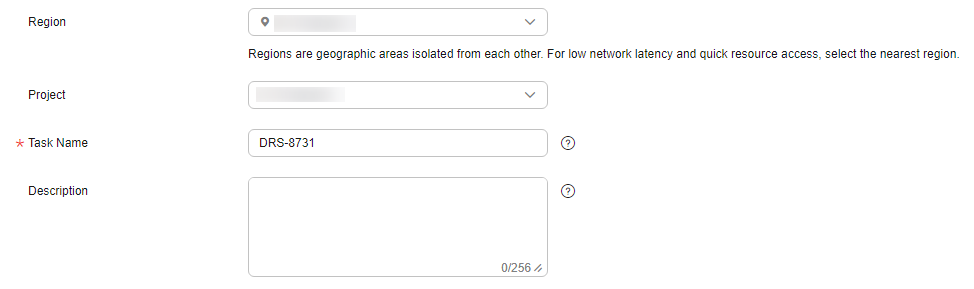Creating a DRS Migration Task
This section describes how to create a DRS migration task to migrate the sbtest database from the ECS-hosted MySQL server to the TaurusDB instance.
- Log in to the management console.
- Click
 in the upper left corner of the management console and select AP-Singapore.
in the upper left corner of the management console and select AP-Singapore. - Click
 in the upper left corner of the page and choose .
in the upper left corner of the page and choose . - In the upper right corner, click Create Migration Task.
- Configure parameters as needed.
- Specify a task name.
- Configure replication instance details as needed.
Set Destination DB Instance to the TaurusDB instance created in Creating a TaurusDB Instance.
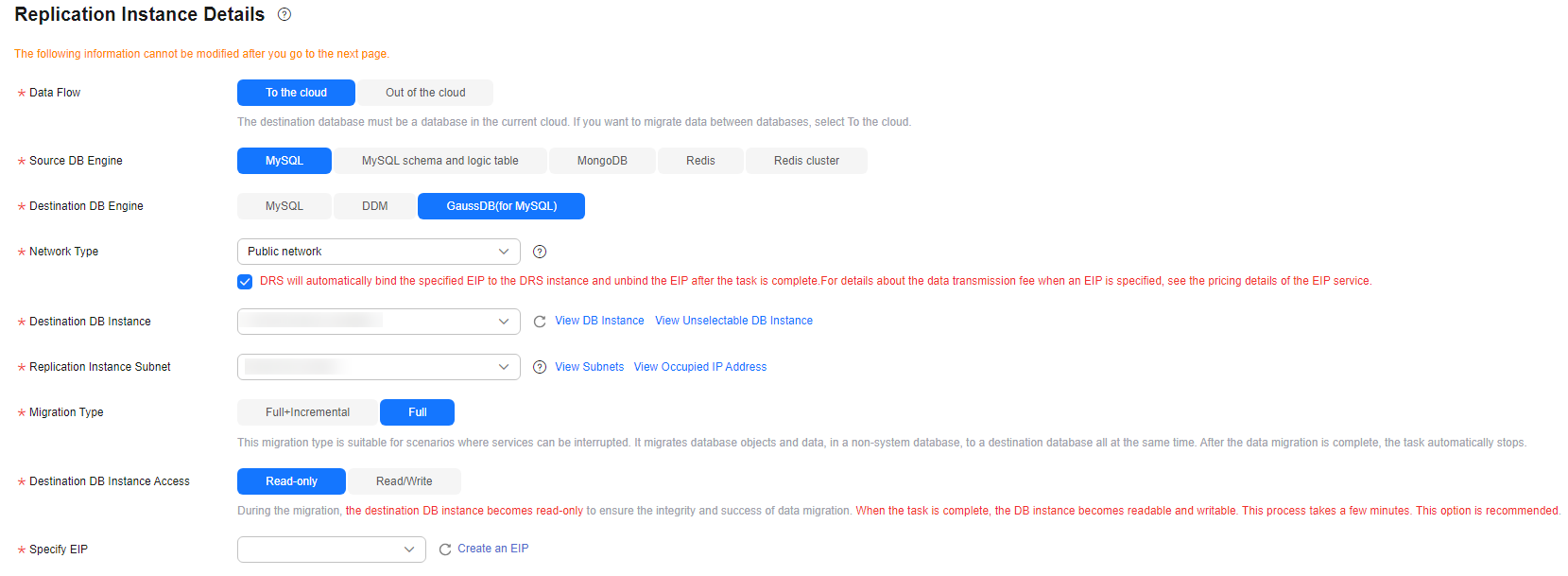
- Set Enterprise Project to default.
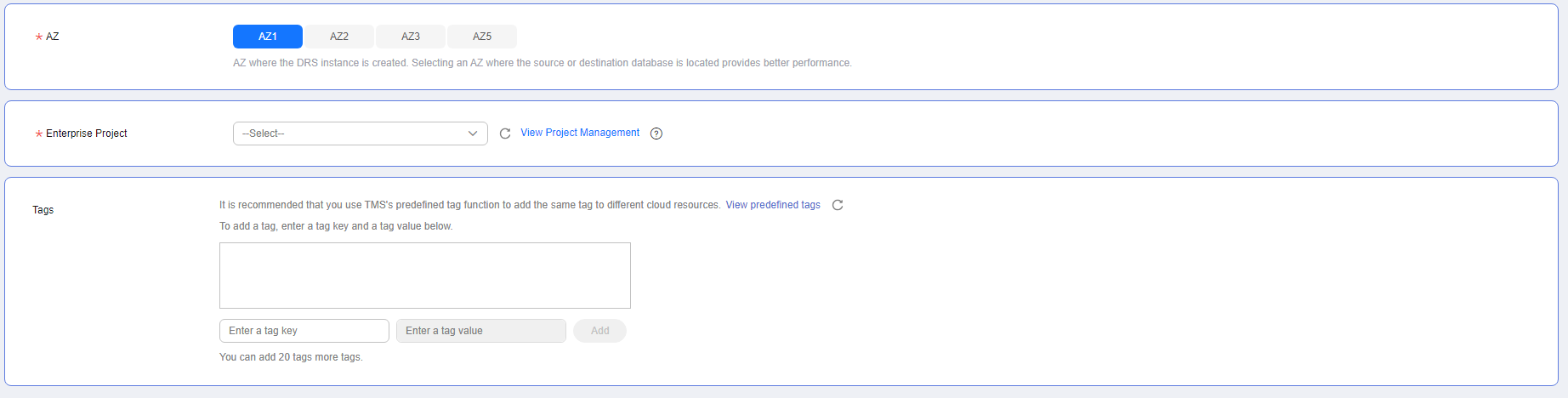
- Click Create Now.
It takes about 5 to 10 minutes to create a replication instance.
- Configure source and destination database information.
- Configure source database information.
- Click Test Connection.
If a successful connection message is returned, you have logged in to the source database.
- Configure the username and password for the destination database.
- Click Test Connection.
If a successful connection message is returned, you have logged in to the destination database.
- Click Next.
- Confirm the users, snapshots, and migration objects to be migrated.
Set Migrate Object to All.
- Click Next.
- View pre-check results.
- If the check is complete and the check success rate is 100%, click Next.
- Click Submit.
Return to the Online Migration Management page and check the migration task status.
It takes several minutes to complete.
If the status changes to Completed, the migration task has been created.
Feedback
Was this page helpful?
Provide feedbackThank you very much for your feedback. We will continue working to improve the documentation.See the reply and handling status in My Cloud VOC.
For any further questions, feel free to contact us through the chatbot.
Chatbot