Interconnecting Jenkins with RBAC of Kubernetes Clusters (Example)
Prerequisites
RBAC must be enabled for the cluster.
Scenario 1: Namespace-based Permissions Control
Create a service account and a Role, define a RoleBinding, and bind the service account to the Role.
# kubectl create ns dev
# kubectl -n dev create sa dev
# cat <<EOF > dev-user-role.yml
kind: Role
apiVersion: rbac.authorization.k8s.io/v1
metadata:
namespace: dev
name: dev-user-pod
rules:
- apiGroups: ["*"]
resources: ["deployments", "pods", "pods/log"]
verbs: ["get", "watch", "list", "update", "create", "delete"]
EOF
# kubectl create -f dev-user-role.yml
# kubectl create rolebinding dev-view-pod \
--role=dev-user-pod \
--serviceaccount=dev:dev \
--namespace=dev
Generate the kubeconfig file of a specified service account.

- In clusters earlier than v1.21, tokens are obtained by mounting the secret of a service account to a pod. Such tokens are permanent. However, this approach is not recommended in clusters of v1.21 or later. Starting from v1.25, Kubernetes no longer automatically creates secrets for service accounts as part of its community iteration policy.
Instead, in clusters of v1.21 and later, the recommended approach is to use the TokenRequest API to obtain tokens and mount them via a projected volume to pods. These tokens remain valid only for a fixed period and become invalid once the pods are deleted. For details, see Service Account Token Security Improvement.
- If you need a token that never expires, you can manually manage secrets for service accounts. Although a permanent service account token can be created manually, you are advised to use a short-lived token by calling the TokenRequest API for better security.
Because the cluster version used in this case is v1.25, the ServiceAccount will not have a secret created automatically. This example shows how to manually create a secret named dev-secret and associate it with the ServiceAccount named dev.

The manually created secret must be in the same namespace as the ServiceAccount to be associated with. Otherwise, the creation may fail.
# kubectl apply -f - <<EOF
apiVersion: v1
kind: Secret
metadata:
namespace: dev # Namespace
name: dev-secret
annotations:
kubernetes.io/service-account.name: dev
type: kubernetes.io/service-account-token
EOF
Check whether dev-secret has been created. If dev-secret is present in secrets of the dev namespace, then it has been created.
# kubectl get secrets -n dev NAME TYPE DATA AGE default-secret kubernetes.io/dockerconfigjson 1 2d22h dev-secret kubernetes.io/service-account-token 3 4h14m paas.elb cfe/secure-opaque 1 2d22h
Generate a kubeconfig file using dev-secret.
# API_SERVER="https://172.22.132.51:6443"
# CA_CERT=$(kubectl -n dev get secret dev-secret -o yaml | awk '/ca.crt:/{print $2}')
# cat <<EOF > dev.conf
apiVersion: v1
kind: Config
clusters:
- cluster:
certificate-authority-data: $CA_CERT
server: $API_SERVER
name: cluster
EOF
# TOKEN=$(kubectl -n dev get secret dev-secret -o go-template='{{.data.token}}')
# kubectl config set-credentials dev-user \
--token=`echo ${TOKEN} | base64 -d` \
--kubeconfig=dev.conf
# kubectl config set-context default \
--cluster=cluster \
--user=dev-user \
--kubeconfig=dev.conf
# kubectl config use-context default \
--kubeconfig=dev.conf
Verify the configuration.
# kubectl --kubeconfig=dev.conf get po Error from server (Forbidden): pods is forbidden: User "system:serviceaccount:dev:dev" cannot list pods in the namespace "default" # kubectl -n dev --kubeconfig=dev.conf run nginx --image nginx --port 80 --restart=Never # kubectl -n dev --kubeconfig=dev.conf get po NAME READY STATUS RESTARTS AGE nginx 1/1 Running 0 39s
Verify whether the permissions meet the expectation in Jenkins.
- On the Jenkins dashboard page, click Manage Jenkins, choose Security > Manage Credentials, and click the default global credential storage domain of Jenkins. You can also create a domain.
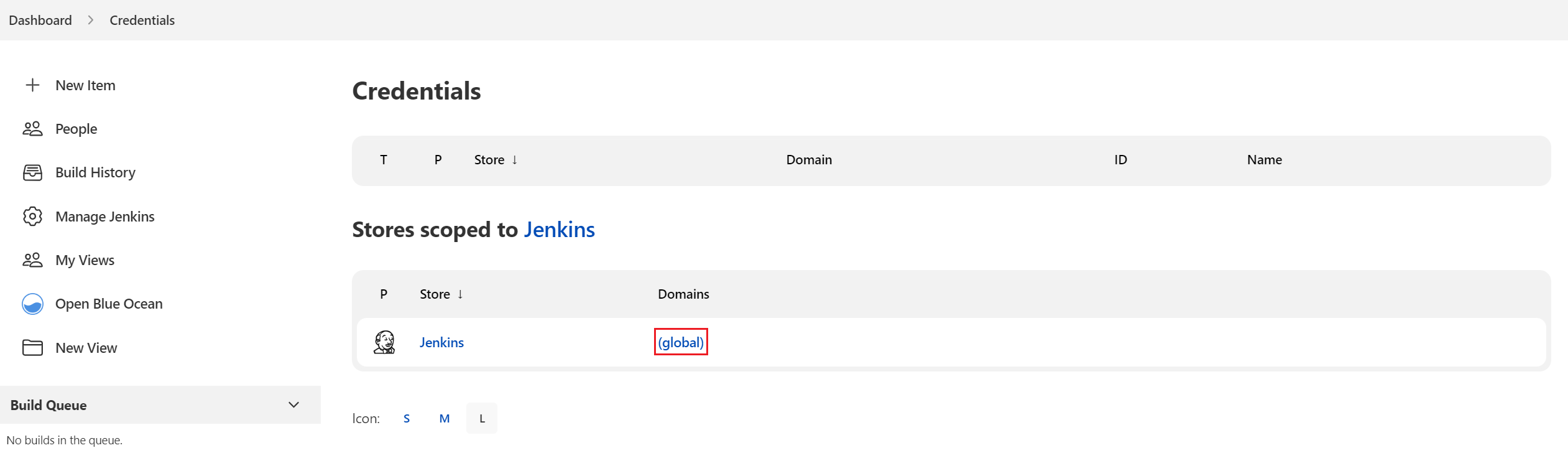
- Click Add Credentials. Set Kind to Secret file, Scope to Global (Jenkins, nodes, items, all child items, etc), and File to the downloaded kubeconfig configuration file, retain the default values for other parameters, and click Create.
- Start the Jenkins job. In this example, Jenkins fails to be deployed in namespace default but is successfully deployed in namespace dev.


Scenario 2: Resource-based Permissions Control
- Generate the service account, role, and binding.
# kubectl -n dev create sa sa-test0304 # cat <<EOF > test0304-role.yml kind: Role apiVersion: rbac.authorization.k8s.io/v1 metadata: namespace: dev name: role-test0304 rules: - apiGroups: ["*"] resources: ["deployments"] resourceNames: ["tomcat03", "tomcat04"] verbs: ["get", "update", "patch"] EOF # kubectl create -f test0304-role.yml # kubectl create rolebinding test0304-bind \ --role=role-test0304 \ --serviceaccount=dev:sa-test0304\ --namespace=dev - Generate a kubeconfig file.

- In clusters earlier than v1.21, tokens are obtained by mounting the secret of a service account to a pod. Such tokens are permanent. However, this approach is not recommended in clusters of v1.21 or later. Starting from v1.25, Kubernetes no longer automatically creates secrets for service accounts as part of its community iteration policy.
Instead, in clusters of v1.21 and later, the recommended approach is to use the TokenRequest API to obtain tokens and mount them via a projected volume to pods. These tokens remain valid only for a fixed period and become invalid once the pods are deleted. For details, see Service Account Token Security Improvement.
- If you need a token that never expires, you can manually manage secrets for service accounts. Although a permanent service account token can be created manually, you are advised to use a short-lived token by calling the TokenRequest API for better security.
Because the cluster version used in this case is v1.25, the ServiceAccount will not have a secret created automatically. This example shows how to manually create a secret named test-secret and associate it with the ServiceAccount named sa-test0304.
# kubectl apply -f - <<EOF apiVersion: v1 kind: Secret metadata: namespace: dev name: test-secret annotations: kubernetes.io/service-account.name: sa-test0304 type: kubernetes.io/service-account-token EOFCheck whether test-secret has been created. If test-secret is present in secrets of the dev namespace, then it has been created.
# kubectl get secrets -n dev NAME TYPE DATA AGE default-secret kubernetes.io/dockerconfigjson 1 2d22h dev-secret kubernetes.io/service-account-token 3 4h14m paas.elb cfe/secure-opaque 1 2d22h test-secret kubernetes.io/service-account-token 3 25m
Generate a kubeconfig file using test-secret.
# API_SERVER=" https://192.168.0.153:5443" # CA_CERT=$(kubectl -n dev get secret test-secret -o yaml | awk '/ca.crt:/{print $2}') # cat <<EOF > test0304.conf apiVersion: v1 kind: Config clusters: - cluster: certificate-authority-data: $CA_CERT server: $API_SERVER name: cluster EOF # TOKEN=$(kubectl -n dev get secret test-secret -o go-template='{{.data.token}}') # kubectl config set-credentials test0304-user \ --token=`echo ${TOKEN} | base64 -d` \ --kubeconfig=test0304.conf # kubectl config set-context default \ --cluster=cluster \ --user=test0304-user \ --kubeconfig=test0304.conf # kubectl config use-context default \ --kubeconfig=test0304.conf - In clusters earlier than v1.21, tokens are obtained by mounting the secret of a service account to a pod. Such tokens are permanent. However, this approach is not recommended in clusters of v1.21 or later. Starting from v1.25, Kubernetes no longer automatically creates secrets for service accounts as part of its community iteration policy.
- Verify that Jenkins is running as expected.
In the pipeline script, update the Deployments of tomcat03, tomcat04, and tomcat05 in sequence.
try { kubernetesDeploy( kubeconfigId: "test0304", configs: "test03.yaml") println "hooray, success" } catch (e) { println "oh no! Deployment failed! " println e } echo "test04" try { kubernetesDeploy( kubeconfigId: "test0304", configs: "test04.yaml") println "hooray, success" } catch (e) { println "oh no! Deployment failed! " println e } echo "test05" try { kubernetesDeploy( kubeconfigId: "test0304", configs: "test05.yaml") println "hooray, success" } catch (e) { println "oh no! Deployment failed! " println e }The following shows examples of the running results.
Figure 1 test03 Figure 2 test04
Figure 2 test04
Feedback
Was this page helpful?
Provide feedbackThank you very much for your feedback. We will continue working to improve the documentation.See the reply and handling status in My Cloud VOC.
For any further questions, feel free to contact us through the chatbot.
Chatbot





