Managing No-Code Applications on Mobile Devices
Creating a Group
If there are too many forms in an application, you can create groups to manage and view the forms.
- Log in to the no-code workbench by referring to Logging In to the No-Code Workbench.
- Tap an application in All Apps.
- On the displayed page, tap
 in the lower right corner.
in the lower right corner. - On the displayed page, tap
 and tap the edit button.
Figure 1 Editing an application
and tap the edit button.
Figure 1 Editing an application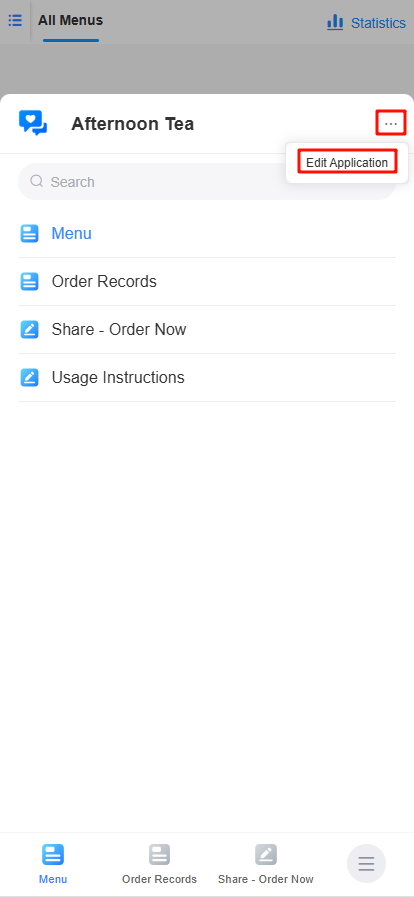
- On the navigation settings tab page, tap the create button to create a group.
Figure 2 Creating a group
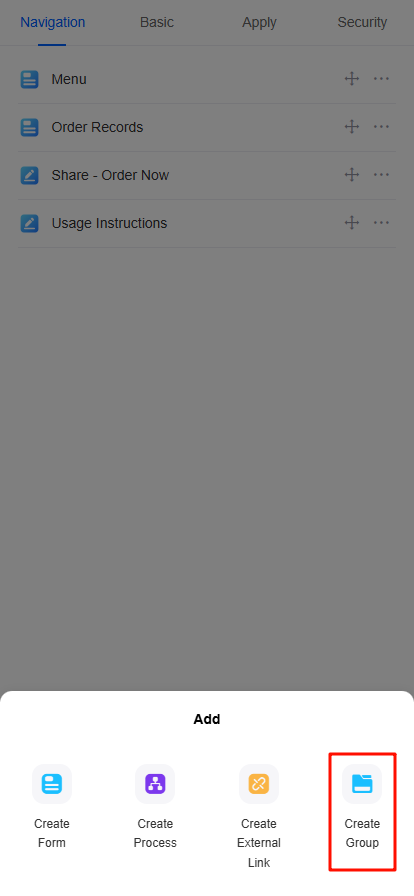
- On the displayed page, set the name of the new group and tap the confirm button.
Drag a form to the group.
Editing an Application
You can edit an application as required.
- Log in to the no-code workbench by referring to Logging In to the No-Code Workbench.
- Tap an application in All Apps.
- On the displayed page, tap
 in the lower right corner.
in the lower right corner. - On the displayed page, tap
 and tap the edit button.
Figure 3 Editing an application
and tap the edit button.
Figure 3 Editing an application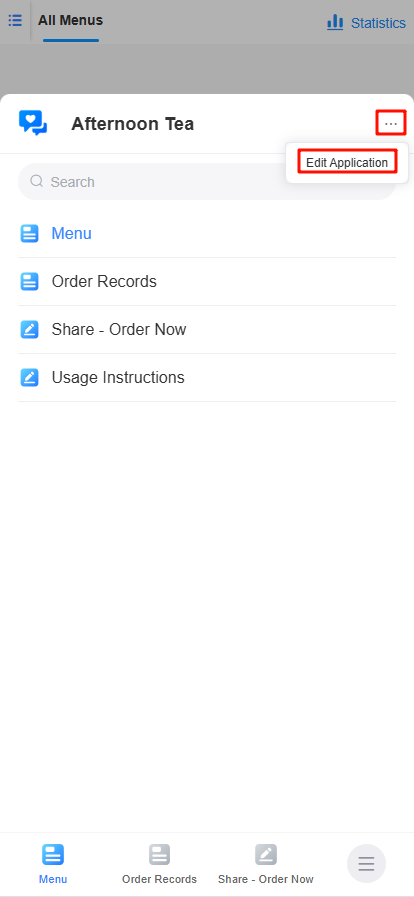
- Edit the application as required.
Modifying the Application Name and Icon
You can modify the name and icon of an application.
- Log in to the no-code workbench by referring to Logging In to the No-Code Workbench.
- Tap an application in All Apps.
- On the displayed page, tap
 in the lower right corner.
in the lower right corner. - On the displayed page, tap
 and tap the edit button.
Figure 4 Editing an application
and tap the edit button.
Figure 4 Editing an application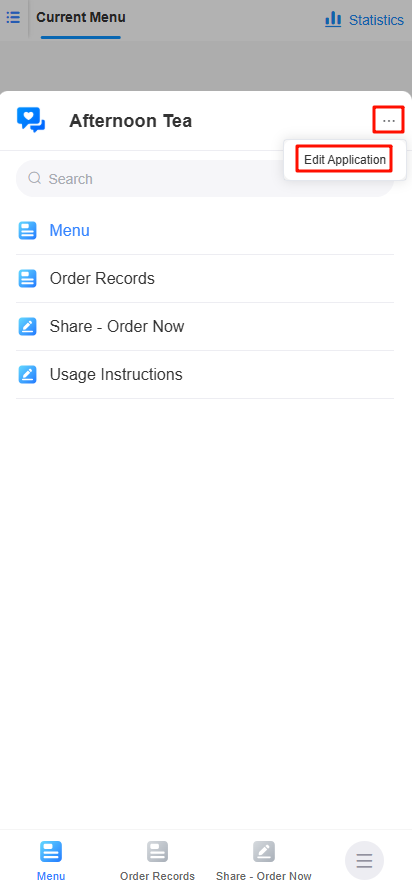
- On the basic information tab page, modify the application name and icon, and tap the save button.
Figure 5 Modifying an application name and icon
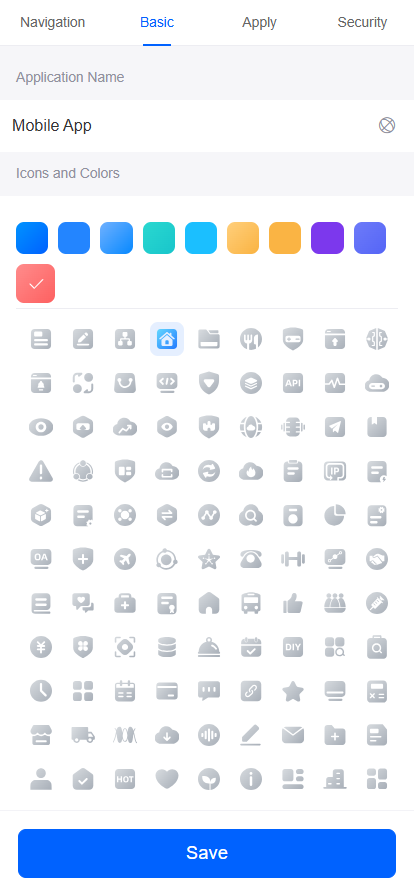
Setting Applications
In the application settings, you can set its maintenance status and choose whether to release it to the workbench.
- Log in to the no-code workbench by referring to Logging In to the No-Code Workbench.
- Tap an application in All Apps.
- On the displayed page, tap
 in the lower right corner.
in the lower right corner. - On the displayed page, tap
 and tap the edit button.
Figure 6 Editing an application
and tap the edit button.
Figure 6 Editing an application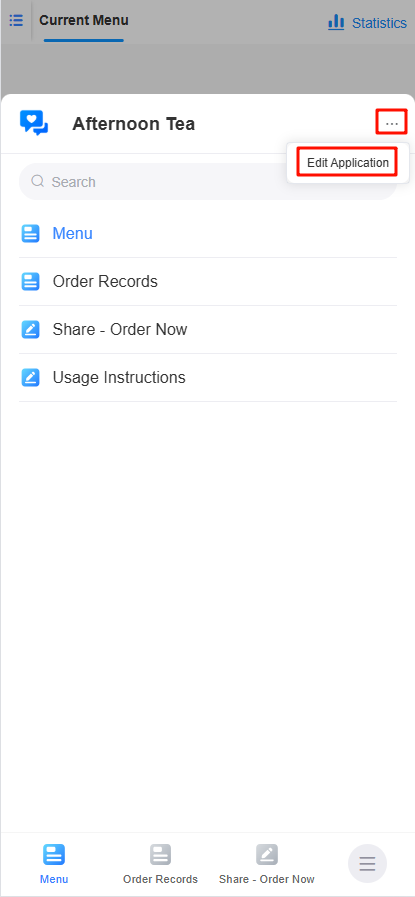
- On the application settings tab page, set parameters as required.
Figure 7 Application settings
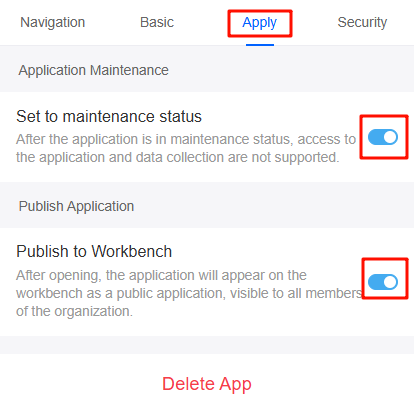
Deleting an Application
When you delete an application, its forms, reports, and data are deleted and cannot be restored. Proceed with caution.
- Log in to the no-code workbench by referring to Logging In to the No-Code Workbench.
- Tap an application in All Apps.
- On the displayed page, tap
 in the lower right corner.
in the lower right corner. - On the displayed page, tap
 and tap the edit button.
Figure 8 Editing an application
and tap the edit button.
Figure 8 Editing an application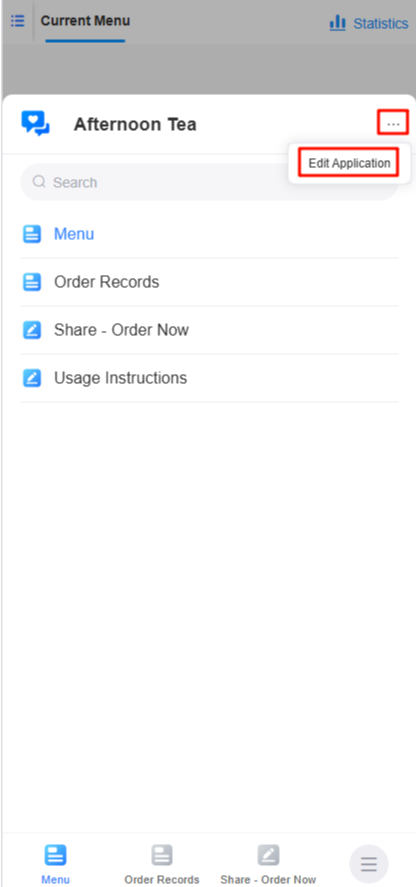
- On the application settings tab page, tap the button to delete the application.
Figure 9 Deleting an application
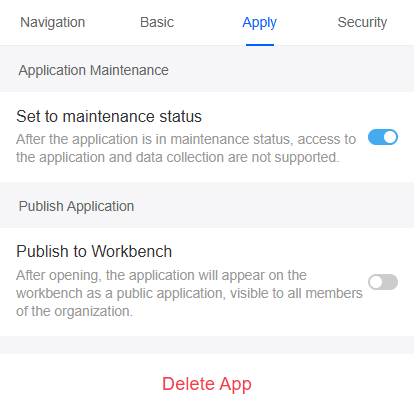
- Enter the name of the target application and confirm the operation.
Feedback
Was this page helpful?
Provide feedbackThank you very much for your feedback. We will continue working to improve the documentation.See the reply and handling status in My Cloud VOC.
For any further questions, feel free to contact us through the chatbot.
Chatbot





