Configuración del control de acceso inteligente
Si habilita el control de acceso inteligente, WAF utiliza modelos integrados impulsados por IA para analizar el tráfico a su sitio web, identificar ataques de CC y características anormales en las solicitudes HTTP en el servidor de origen, y generar reglas específicas de protección precisa y control de acceso para su sitio web. De esta manera, WAF puede proteger automáticamente su sitio web de ataques de CC.

La protección de control de acceso inteligente ya está disponible para open beta test (OBT). Para habilitarlo, envíe un ticket de servicio.
Prerrequisitos
El sitio web que desea proteger se ha agregado a WAF.
Restricciones
- En Cloud mode, solo la edición estándar (anteriormente la edición profesional), la edición profesional (anteriormente la edición empresarial) y la edición platino (anteriormente la edición definitiva) incluyen protección de control de acceso inteligente.
- La protección de control de acceso inteligente solo está disponible en las regiones de norte de China.
Procedimiento
- Inicie sesión en la consola de gestión.
- Haga clic
 en la esquina superior izquierda de la consola de gestión y seleccione una región o proyecto.
en la esquina superior izquierda de la consola de gestión y seleccione una región o proyecto. - Haga clic
 en la esquina superior izquierda y elija Web Application Firewall en Security & Compliance.
en la esquina superior izquierda y elija Web Application Firewall en Security & Compliance. - En el panel de navegación, seleccione Website Settings.
- En la columna Policy de la fila que contiene el nombre de dominio de destino, haga clic en Configure Policy.
- En el área de Intelligent Access Control, cambie el Status si es necesario.
Figura 1 Control de acceso inteligente

- Haga clic en Configure para ir al cuadro de diálogo Configure WAF Rule.
- CC Attack Protection Rule/Precise Protection Rule: Configure Action and Maximum Age para ellos después de habilitarlos.
- Action: Seleccione Log only o Block.
- Maximum Age: La regla no es válida si WAF no detecta ningún tráfico de ataque de CC dentro de la edad máxima que configure.
- Auto Rate Limiting: Después de habilitar Intelligent Access Control, WAF tarda entre 10 y 15 minutos en conocer la línea base de tráfico de tu sitio web, determinar los volúmenes máximos de tráfico que puede manejar su sitio web y, a continuación, generar una regla para usted. Por lo tanto, debe habilitar Auto Rate Limiting para limitar el tráfico que va a su sitio web durante este tiempo de ventana. De esta manera, WAF puede proteger sus servidores de origen de ataques DDoS antes de que la protección de control de acceso inteligente entre en vigor. Después de que WAF genere reglas de control de acceso inteligente específicas para su sitio web, Auto Rate Limiting Rate no es válida automáticamente.
Figura 2 Configurar regla WAF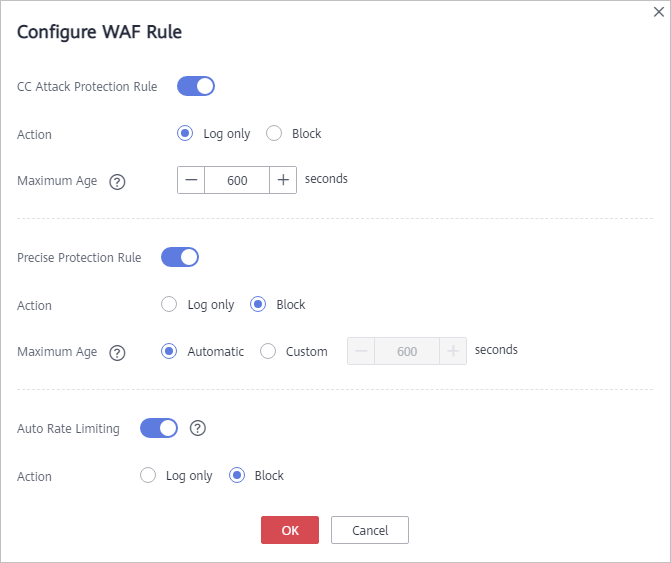
- CC Attack Protection Rule/Precise Protection Rule: Configure Action and Maximum Age para ellos después de habilitarlos.
- Haga clic en OK.
Haga clic en View WAF Rule para ver las políticas de protección generadas automáticamente por WAF después de detectar ataques de CC.






