Executing a Test Suite
In the test execution stage, testers run test suites to check whether the system functions as expected. They record the test results and identify any issues or defects in the product, which assists R&D engineers in analyzing and resolving problems.
Prerequisites
A test suite has been created.
Executing a Manual Test Suite
- Log in to the CodeArts homepage, search for your target project, and click the project name to access the project.
- In the navigation pane, choose Testing > Testing Execution. Test case library is displayed by default.
- Click
 next to Test case library and select a test plan.
next to Test case library and select a test plan. - On the Manual Test tab page, locate the test suite to be executed and click
 in the Operation column.
in the Operation column. - On the page for executing the manual test suite, set the step result, description, and case result. Switch to other cases in the suite and repeat this step until all cases in the manual test suite are executed.
- Set the manual test suite result and click Save in the upper right corner.
Data will be saved automatically once you set the test case result or switch to another case. After that, if you modify the step results, description, or remarks, click
 to save them.
to save them. - After the execution is complete, view the execution result in the execution history column of the test case list.
- Associate existing bugs with the test cases in the suite based on the suite execution result.
- Open the test suite and click the target case.
- Click Associate with Existing Defect.
- Select the bugs to be associated.
- Click OK.
Executing a Manual Test Suite with Parameters
Manual test suites can be executed with parameters.
- In the test suite list, click
 in the Operation column and select Specify Parameter to Execute.
in the Operation column and select Specify Parameter to Execute. - In the displayed dialog box, enter the version number and click Execute. The execution page is displayed.
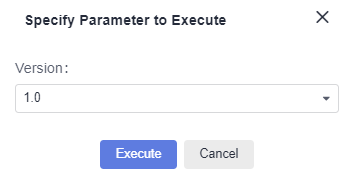
- In the drop-down list under the version, set the actual test suite execution result. Enter an actual result, and click Save.
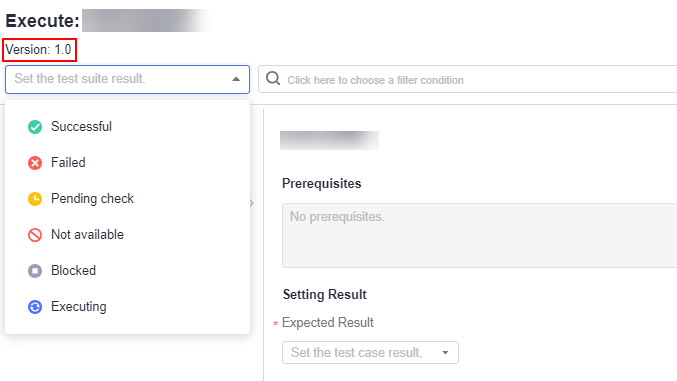
- Click the corresponding suite and click the execution history tab to query the execution result.
Executing Manual Test Suites in Batches
- In the test suite list, click
 in the Operation column and select Batch Execution.
in the Operation column and select Batch Execution. - Select the test cases to be executed and click Batch Set Results.
- In the displayed dialog box, set the test case status and result.
- Click OK.
Executing an Automated API Test Suite
- Log in to the CodeArts homepage, search for your target project, and click the project name to access the project.
- In the navigation pane, choose Testing > Testing Execution. Test case library is displayed by default.
- Click
 next to Test case library and select a test plan.
next to Test case library and select a test plan. - Locate the test suite to be executed and click
 in the Operation column to start automatic execution. After the execution is complete, you can view the execution result in the execution history column.
in the Operation column to start automatic execution. After the execution is complete, you can view the execution result in the execution history column.
To stop the suite, click
 in the Operation column.
in the Operation column. - In the test suite list, click
 in the Operation column. On the Execution History tab page, view the historical execution details of test cases in the test suite.
in the Operation column. On the Execution History tab page, view the historical execution details of test cases in the test suite.
Feedback
Was this page helpful?
Provide feedbackThank you very much for your feedback. We will continue working to improve the documentation.See the reply and handling status in My Cloud VOC.
For any further questions, feel free to contact us through the chatbot.
Chatbot





