Consulta de parámetros de una instancia de BD
Puede ver la configuración de parámetros de su instancia de BD en la consola o con la CLI.
Consulta de parámetros de una instancia de BD en la consola

Solo puede ver los parámetros en la lista de parámetros de la consola. Para ver todos los parámetros de una instancia de BD, consulte Consulta de parámetros de una instancia de BD a través de la CLI.
- Inicie sesión en la consola de gestión.
- Haga clic en
 en la esquina superior izquierda y seleccione una región y un proyecto.
en la esquina superior izquierda y seleccione una región y un proyecto. - Haga clic en
 en el extremo superior izquierdo de la página y seleccione Databases > TaurusDB.
en el extremo superior izquierdo de la página y seleccione Databases > TaurusDB. - En la página Instances, haga clic en el nombre de la instancia.
- En el panel de navegación, elija Parameters.
También puede hacer clic en
 en la esquina superior derecha de la página Basic Information y elegir Modify Parameters.Figura 1 Selección de Modify Parameters
en la esquina superior derecha de la página Basic Information y elegir Modify Parameters.Figura 1 Selección de Modify Parameters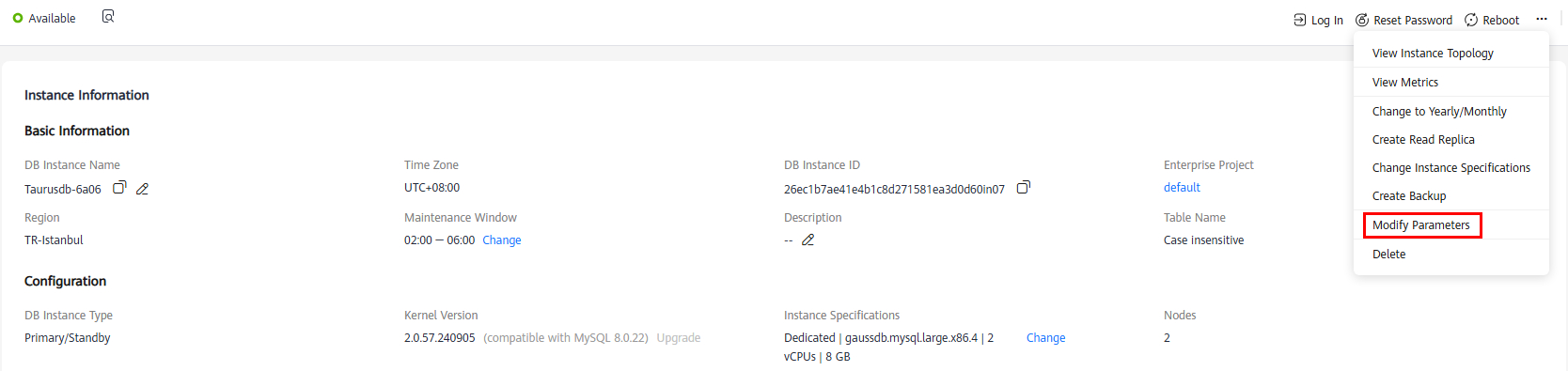
- En la pestaña Parameters, consulte la configuración de parámetros de la instancia de BD.
Figura 2 Consulta de parámetros de una instancia de BD
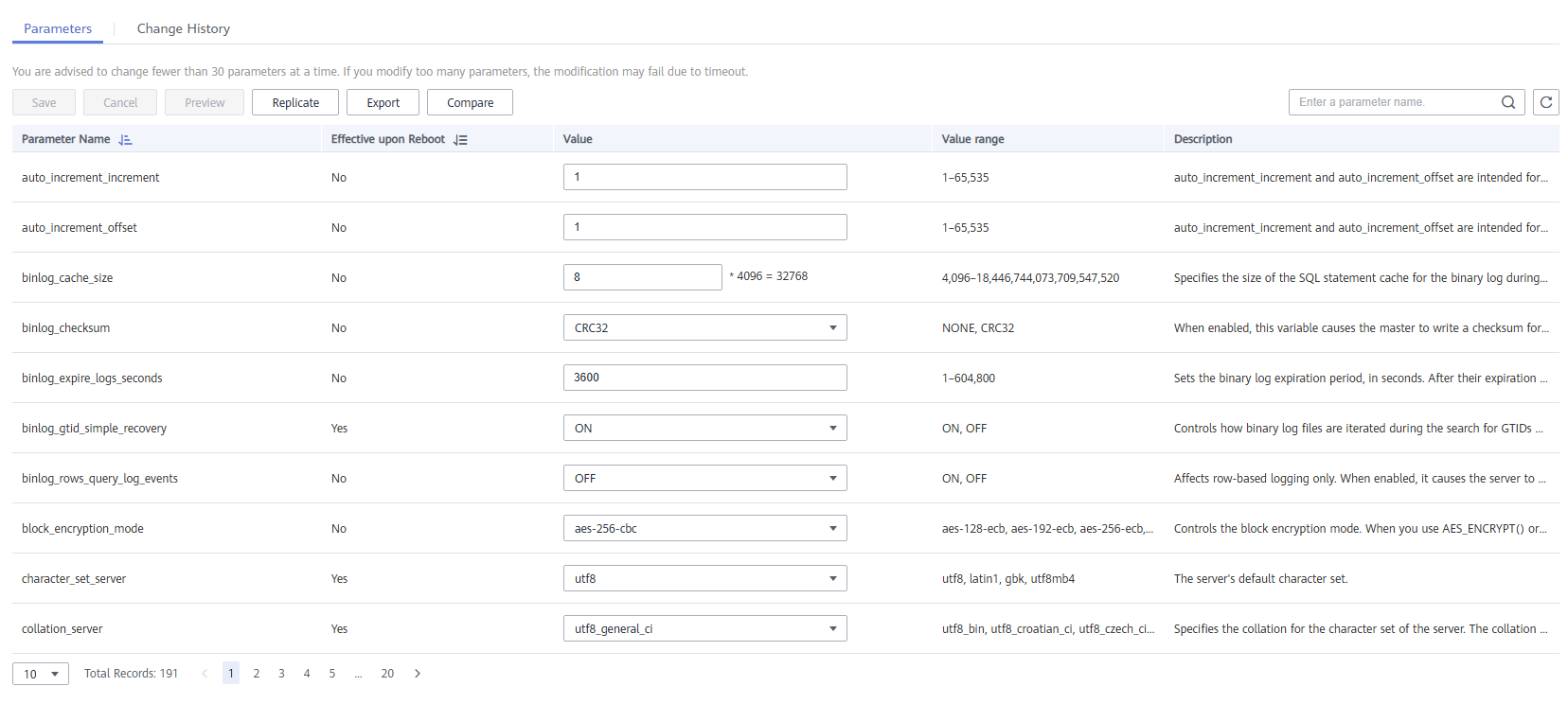
Puede buscar el parámetro deseado por nombre de parámetro.
Consulta de parámetros de una instancia de BD a través de la CLI
- Conéctese a una instancia de BD.
Para obtener detalles sobre los métodos de conexión, véase Métodos de conexión.
- Ejecute el siguiente comando para ver todos los ajustes de parámetros de la instancia de BD:
SHOW VARIABLES;
Ejecute el siguiente comando para ver la configuración de un parámetro especificado:
SHOW VARIABLES LIKE '<parameter_name>';

Un signo de porcentaje (%) puede aparecer en cualquier lugar de <parameter_name> para una búsqueda difusa. Ejemplos:
- Consulta de todos los parámetros que comienzan con binlog:
SHOW VARIABLES LIKE 'binlog%';
- Consulta de todos los parámetros que terminan con binlog:
SHOW VARIABLES LIKE '%binlog';
- Consulta de todos los parámetros que comienzan con thread y terminan con size:
SHOW VARIABLES LIKE 'thread%size';
- Consulta de todos los parámetros:
- Consulta de todos los parámetros que comienzan con binlog:






