Cambio del rango de cómputo
Después de comprar una instancia sin servidor, puede cambiar su rango de cómputo. Cuando se cumplen ciertas condiciones de activación, el cómputo de instancia cambia automáticamente.
Condiciones para cambiar el cómputo
Cloud Eye monitorea el uso de CPU y de memoria de instancias sin servidor.
Si se cumple alguna de las siguientes condiciones, se activa automáticamente un escalamiento vertical de cómputo:
- El uso de la CPU es superior al 80 % durante 5 segundos y ha transcurrido al menos 5 segundos desde la última ampliación vertical.
- El uso de memoria es superior al 80 % durante 5 segundos y ha transcurrido al menos 5 segundos desde la última ampliación vertical.
- El uso de la CPU es superior al 60 % durante 20 segundos y ha transcurrido al menos 10 segundos desde la última ampliación vertical.
Si se cumple la siguiente condición, se activa automáticamente una reducción vertical de cómputo:
El uso de la CPU es inferior al 30 % durante 15 segundos, ha transcurrido al menos 15 segundos desde la última reducción vertical y el uso de la memoria es del 80 % o menos.
Restricciones
- A medida que los datos crecen, puede haber algunos fragmentos de memoria caché o memoria que no se pueden liberar, lo que conduce a un uso elevado de la memoria. Si desea reducir el cómputo al mínimo, puede reiniciar la instancia.
- Si los recursos son insuficientes al cambiar el cambio de cómputo, se crearán nodos con las especificaciones deseadas en una máquina física que tenga suficientes recursos. Si los recursos del nodo primario son insuficientes, se realizará una conmutación por falla primaria / en espera.
Cambio del rango de cómputo
- Inicie sesión en la consola de gestión.
- Haga clic en
 en la esquina superior izquierda y seleccione una región y un proyecto.
en la esquina superior izquierda y seleccione una región y un proyecto. - Haga clic en
 en el extremo superior izquierdo de la página y seleccione Databases > TaurusDB.
en el extremo superior izquierdo de la página y seleccione Databases > TaurusDB. - En la página Instances, haga clic en el nombre de la instancia para ir a la página Basic Information.
- En el área Serverless Information, haga clic en Change en Compute Range.
Figura 1 Cambiar información sin servidor

- En el cuadro de diálogo que aparece, configure Min. Compute y Max. Compute y haga clic en OK.
Figura 2 Cambio del rango de cómputo
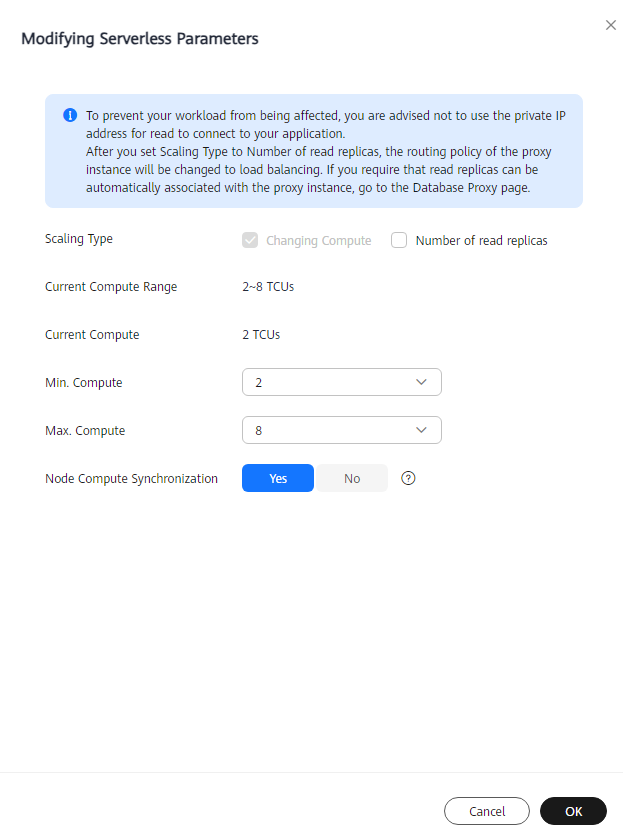
- Compruebe el nuevo rango de cómputo en el área Serverless Information.






