Resizing a Standard Dedicated Resource Pool
The demand for resources in a dedicated resource pool may change due to the changes of AI development services. In this case, you can resize your dedicated resource pools in ModelArts Standard.
You can add instances to or delete instances from a resource pool for resizing. The instances to be added or deleted must share the same specifications with that of existing instances. This helps you adjust the resource pool scale. For better resource usage, you can delete abnormal or idle instances from a resource pool. For details, see Viewing Resource Pool Nodes.
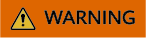
- When you reduce the number of instances, nodes with deletion lock enabled may be deleted, interrupting running services. This operation cannot be rolled back. Therefore, you are advised not to delete such nodes. If scale-in is still required, go to the resource pool details page to delete the node by referring to Viewing Resource Pool Nodes.
- The scale-in operation may affect running tasks and cannot be rolled back. If the node has a local disk, the data on the local disk will be cleared and cannot be restored. Exercise caution when performing this operation. If the development environment is enabled for the resource pool, the created notebook that uses EVS storage may be unavailable after scale-in.
- Before scaling in a resource pool, ensure that there are no services running in the pool. Alternatively, go to the resource pool details page by referring to Viewing Resource Pool Nodes, delete the nodes where no services are running to scale in the pool.
Billing
When you increase the number of instances, compute resources will be billed. For details, see ModelArts Pricing Details.
You can specify the billing mode of new nodes in a resource pool during scaling. For example, you can create pay-per-use nodes in a yearly/monthly resource pool. If you do not specify this parameter, the billing mode of the created nodes is the same as that of the resource pool. For details, see Table 1.
|
Billing items |
Description |
Billing Mode |
Billing Formula |
|
|---|---|---|---|---|
|
Compute resource |
Dedicated resource pools |
Usage of compute resources. For details, see ModelArts Pricing Details. |
Pay-per-use |
Specification unit price x Number of compute nodes x Usage duration |
|
Yearly/Monthly |
Specification unit price x Number of compute nodes x Purchase duration |
|||
Prerequisites
Constraints
- Only dedicated resource pools in the Running status can be resized. A resource pool is suspended when it is being migrated from the old version to the new version. You cannot adjust the capacity of such a resource pool or unsubscribe from it.
- If there is only one instance node in the resource pool, scaling in cannot be performed. Therefore, keep at least one node.
- The scale-in operation may affect running tasks and cannot be rolled back. If the node has a local disk, the data on the local disk will be cleared and cannot be restored. Exercise caution when performing this operation. If the development environment is enabled for the resource pool, the created notebook that uses EVS storage may be unavailable after scale-in.
Changing the Number of Instances
- Log in to the ModelArts console. In the navigation pane on the left, choose Standard Cluster under Resource Management.
- For a yearly/monthly resource pool, only Scale Out is displayed. To scale in the resource pool, go to the details page and unsubscribe from the resources. For a yearly/monthly resource pool, only Scale Out is displayed. To scale in the resource pool, go to the details page and unsubscribe from the resources.
- On the Scale In/Out Dedicated Resource Pool page, configure resources by referring to Table 2.
Table 2 Parameters for resource configurations Parameter
Description
Instance Specifications Type
Instance specifications type of the target Standard resource pool, which cannot be modified.
Specifications
Specifications of the target Standard resource pool, which cannot be modified.
Instances in Total
Number of instances in the target Standard resource pool, which cannot be modified.
AZ Allocation
AZ allocation of nodes after scaling. You can select Automatic or Manual.
- If you select Automatic, nodes are randomly allocated to AZs after the scaling.
- If you select Manual, you can allocate nodes to specified AZs. By default, the value of Target Instances indicates how many instances there will be in the AZ.
For example:
- If there are three instances, and Target Instances is set to 5, the instances in the AZ will be scaled up to 5.
- If there are three instances, and Target Instances is set to 2, the instances in the AZ will be scaled in to 2.
Container Engine Space Limit
When you scale out a resource pool, and the value of Target Instances is greater than that of Instances in Total, you can set the container engine space size of the new node to a specified value or unlimited.
This operation will cause inconsistencies in dockerBaseSize of nodes within the resource pool. As a result, some tasks may run differently on different nodes. The container engine space size cannot be changed for existing nodes.
Container Engine Space Size
You can set a specified size by setting Container Engine Space Limit to Manual.
Target Instances
You can set this parameter for scaling based on service requirements.
- Scale out: The value of Target Instances is greater than that of Instances in Total.
- Scale in: The value of Target Instances is smaller than that of Instances in Total.
If AZ Allocation is set to Manual, you do not need to set this parameter. Target Instances indicates how many instances can there be in the target AZ.
When you purchase a resource pool, the instances for certain specifications can be purchased by rack. When you resize the resource pool, the instances are also added or deleted by rack. You can choose to purchase nodes by rack when creating a resource pool, which cannot be modified when resizing a resource pool. You can configure the rack quantity to change the number of target instances.
When you purchase a resource pool and the instance flavor is Snt9b23, that is, a supernode, you can purchase instances by step. In this case, the total number of target instances is the number of instances multiplied by the step. You can choose to purchase instances by step when creating a resource pool, which cannot be modified when resizing a resource pool. You can configure the rack quantity to change the number of target instances.
OS
You can specify the OS of the instance.
- Preset images: provided by Huawei Cloud, including Huawei-developed HCE OS and EulerOS images and third-party commercial images. You can select the one that best meets your needs.
- HCE OS: Huawei Cloud EulerOS (HCE) is an openEuler-based cloud operating system. HCE provides a secure cloud native OS environment with high performance. It is easy to migrate from other OS to HCEOS. This accelerates service migration to the cloud and promotes application innovation. You can use it to replace operating systems such as CentOS and EulerOS.
- Huawei-developed EulerOS: EulerOS is an enterprise-grade Linux OS based on open-source technology. It features high security, scalability, and performance, meeting customers' requirements for IT infrastructure and cloud computing services.
NOTE:
EulerOS is developed based on openEuler and is a Huawei internal OS.
- Third-party commercial image: Third-party images have been rigorously tested and licensed before they are released on Huawei Cloud to ensure that they are highly secure and stable.
- Private image: A private image is created by a user and is only available to the user who created it. It contains an OS, preinstalled public applications, and the user's personal applications. To select a private image, create a system image on Image Management Service (IMS) first or import a private image to IMS. For details, see Creating a Private Image.
Driver Version
You can select a driver version when the instance flavor is Snt9b or D310P.
Figure 1 Configuring resources on a single node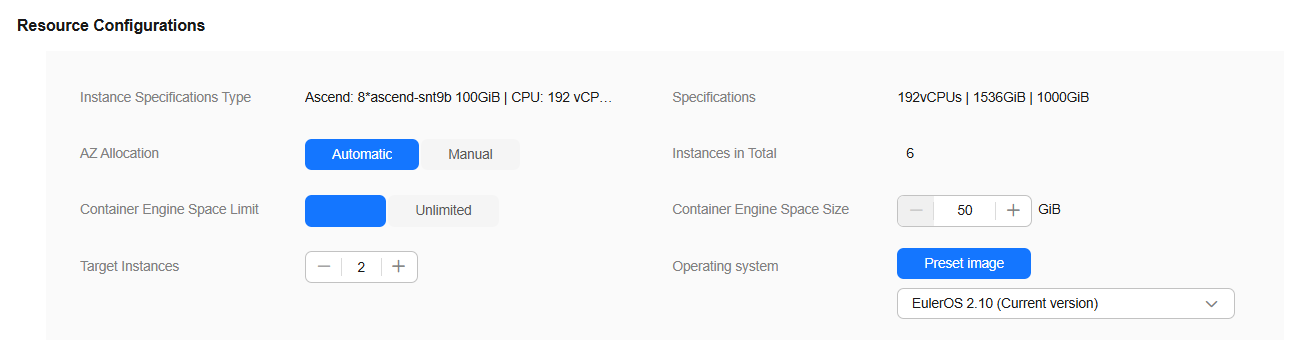
- Configure the node billing mode. When adding instances, you can enable Node Billing Mode to set the billing mode and required duration for the new nodes, and enable the auto-renewal function. For example, you can create pay-per-use nodes in a yearly/monthly resource pool. If the billing mode is not specified, it will be the mode for charging resource pools.
- Click Submit and then OK.
On the Standard Cluster page, check whether the number of nodes in the resource pool is the value of Target Instances.
Related Operations
- Viewing Resource Pool Nodes: If there are abnormal or idle nodes that need to be removed from a resource pool, access the resource pool details page, and delete the target nodes (in batches).
- Upgrading the Standard Dedicated Resource Pool Driver: If there are GPU/NPU resources in the dedicated resource pool, you can upgrade the GPU/NPU driver based on service requirements.
- Rectifying a Faulty Node in a Standard Dedicated Resource Pool: Rectify the faulty nodes in a standard dedicated resource pool. Currently, you can reset and restart a node, as well as configuring an HA redundant node.
- Modifying the Job Types Supported by a Standard Dedicated Resource Pool: You can change job types supported by a dedicated resource pool after it is created to avoid resource waste.
Feedback
Was this page helpful?
Provide feedbackThank you very much for your feedback. We will continue working to improve the documentation.See the reply and handling status in My Cloud VOC.
For any further questions, feel free to contact us through the chatbot.
Chatbot





