Upgrading the Ascend Driver and Firmware Version on Lite Server
Scenario
This section describes how to deliver an Ascend driver and firmware upgrade task on the Lite Server task center. In this way, you can upgrade the driver and firmware on the Snt9b and Snt9b23 servers in one-click mode.
Constraints
- Currently, only Snt9b common nodes and Snt9b23 supernodes are supported.
- The upgrade may cause service interruption. Ensure that there is no running service on the node before the upgrade. After the upgrade, restart the node.
- If the official driver and firmware versions are used on the node and the upgrade fails, they can be rolled back to the original versions. If the driver and firmware on the node are damaged or the official versions are not used, the query will fail. In this case, the upgrade task can still be delivered. However, the driver and firmware cannot be rolled back once the upgrade fails, and you need to contact Huawei O&M engineers.
- The driver and firmware are compatible with the Ascend software package, such as CANN and MindSpore. Ensure that the upgraded versions are compatible with the Ascend software package used in the service. For details, see Table 1.
Table 1 Component compatibility CANN Version
Ascend HDK Version
CANN 8.0.RC3
Ascend HDK 24.1.RC3
Ascend HDK 24.1.RC2
Ascend HDK 24.1.RC1
Ascend HDK 23.0.0/23.0.X
CANN 8.0.0
Ascend HDK 24.1.0
Ascend HDK 24.1.RC3
Ascend HDK 24.1.RC2
Ascend HDK 24.1.RC1
Ascend HDK 23.0.0/23.0.X
CANN 8.1.RC1
Ascend HDK 25.0.RC1
Ascend HDK 24.1.0
Ascend HDK 24.1.RC3
Ascend HDK 24.1.RC2
Ascend HDK 24.1.RC1
Ascend HDK 23.0.X
CANN 8.2.RC1
Ascend HDK 25.2.0
Ascend HDK 25.0.RC1
Ascend HDK 24.1.0
Ascend HDK 24.1.RC3
Ascend HDK 24.1.RC2
Prerequisites
This operation depends on the Lite Server AI plug-in pre-installed on the node. Install the plug-in by referring to Managing Lite Server AI Plug-ins.
Procedure
- Log in to the ModelArts console.
- In the navigation pane on the left, choose under Resource Management. On the displayed page, click the Task Center tab.
Figure 1 Task center


- Click Create Task in the upper left corner. On the displayed Job Templates page, locate Ascend Software Upgrade, and click Create Task.
Figure 2 Task template

- On the displayed page, set Name, Description, Task, and Server Model. Click Select Node. In the displayed node list on the right, select the target nodes and click OK. The driver firmware version query task will be delivered to the corresponding nodes, which takes about 1 minute.
Table 2 Parameters for creating a task Parameter
Description
Name
The system automatically generates a task name. You can change the name as required.
Description
Enter the task description for quick search.
Task
Select HDK upgrade.
Server Model
Snt9b nodes and Snt9b23 supernodes are supported.
Select Node
Click Select Node. In the node list displayed on the right, select the nodes where the driver and firmware need to be upgraded. You can select nodes in batches or search for nodes by keyword and click OK.
This will deliver a query task to the selected nodes about the driver firmware version and CANN information.
Wait for the query result, which takes about one minute.
Select Driver and Firmware Versions
Select the target driver and firmware versions from the drop-down list.
Check the component compatibility by referring to Table 1 to prevent service interruption caused by upgrade failure. You can also deliver a diagnosis task for Ascend devices by referring to Lite Server Node Fault Diagnosis. The compatibility between the driver & firmware and CANN will be automatically diagnosed.
- Select the driver firmware version to be upgraded, click Next, confirm the upgrade information, select automatic or manual restart upon upgrade, and click OK to deliver the upgrade task. It takes about 10 minutes to complete the upgrade after the task is delivered.
- During the upgrade, you can view the task execution status in the Task Center tab. Click the task name to access its details page, where you can view the task details and logs.
- Restart is required upon upgrade. If manual restart is selected, run the reboot command on the node. The process takes about 10 minutes.
- Run the command on the node to check whether the driver is loaded. If the command below is returned, the load is successful. Otherwise, contact Huawei technical support.
npu-smi info
Figure 3 Checking whether the driver is loaded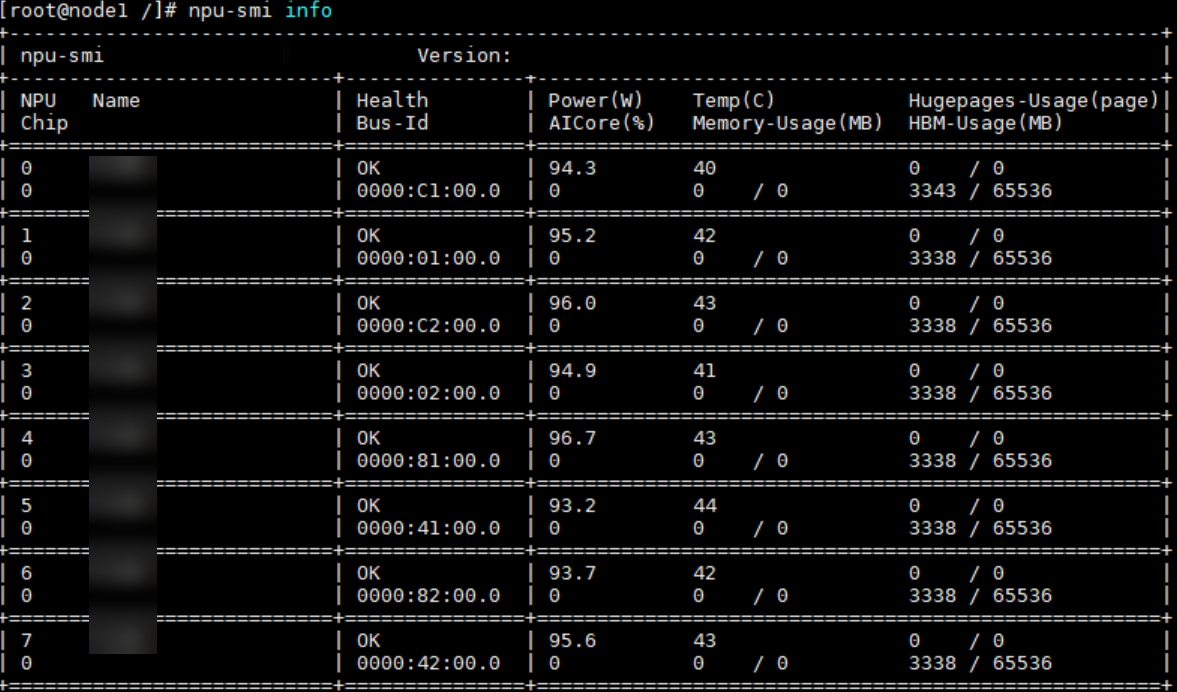
Feedback
Was this page helpful?
Provide feedbackThank you very much for your feedback. We will continue working to improve the documentation.See the reply and handling status in My Cloud VOC.
For any further questions, feel free to contact us through the chatbot.
Chatbot





