Help Center/
SecMaster/
User Guide/
Risk Prevention/
Policy Management/
Configuring Defense Policies
Updated on 2024-11-21 GMT+08:00
Configuring Defense Policies
Scenario
This section describes how to configure protection policies.
Procedure
- Log in to the management console.
- Click
 in the upper left corner of the management console and select a region or project.
in the upper left corner of the management console and select a region or project. - Click
 in the upper left corner of the page and choose Security & Compliance > SecMaster.
in the upper left corner of the page and choose Security & Compliance > SecMaster. - In the navigation pane on the left, choose Workspaces > Management. In the workspace list, click the name of the target workspace.
Figure 1 Workspace management page

- In the navigation pane on the left, choose .
Figure 2 Defense Layer Policies
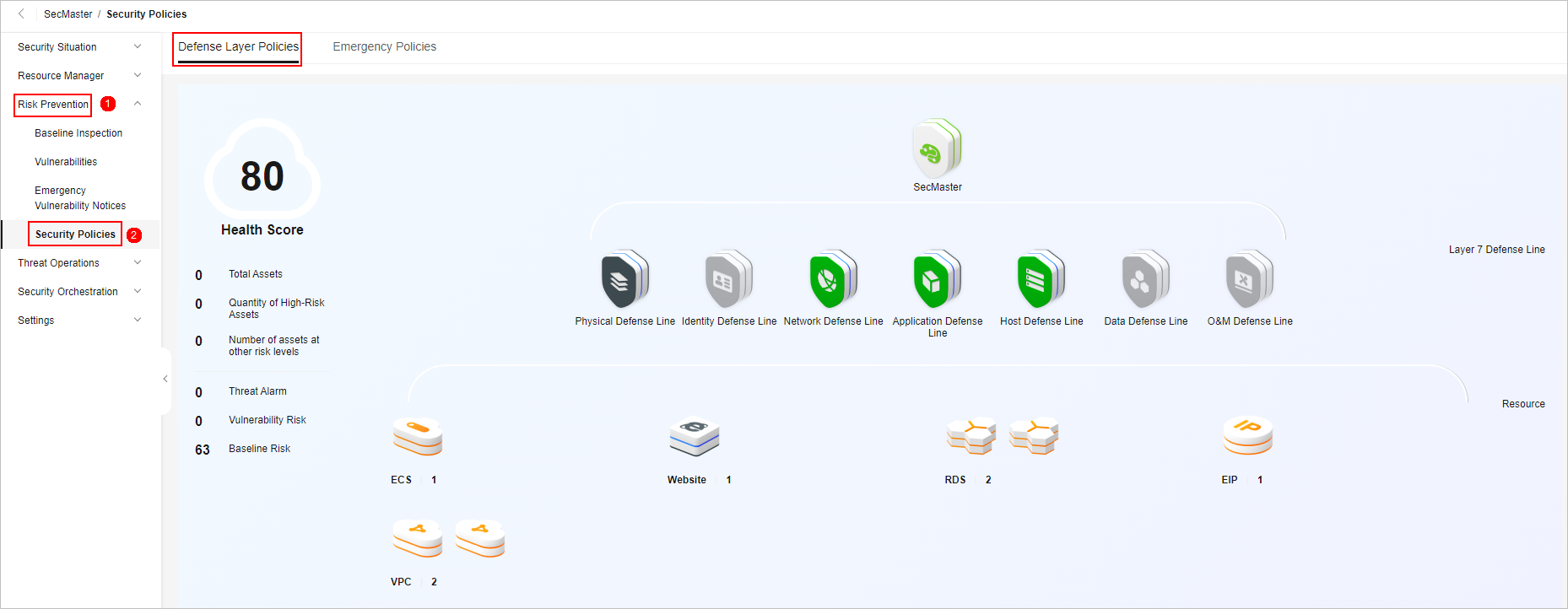
- Click the name of the defense line to which the security service belongs. The cloud service information corresponding to the defense line slides out from the right.
- On the tab page of the corresponding cloud service, click Protection Policy to go to the configuration page.
If you have not purchased the corresponding cloud service, click the service name under service overview in the tab to go to the service console and purchase the service.
- On the policy configuration page, configure policies of the corresponding cloud service.
- Anti-DDoS policy configuration:
- CFW protection policies: Configuring Intrusion Prevention and Basic Defense Rule Management
- WAF protection policies: Creating a Protection Policy
- HSS protection policies: Enabling HSS, Creating a Policy Group, and Installation and Configuration
Parent topic: Policy Management
Feedback
Was this page helpful?
Provide feedbackThank you very much for your feedback. We will continue working to improve the documentation.See the reply and handling status in My Cloud VOC.
The system is busy. Please try again later.
For any further questions, feel free to contact us through the chatbot.
Chatbot





