Configuring Auto Scaling of vCPUs and Memory
Scenarios
RDS for MySQL allows you to set limits on CPU usage. When the average CPU usage of your DB instance reaches the configured limits, the vCPU and memory specifications will be scaled up or down. Auto scaling of vCPUs and memory can handle changes in database load, helping you optimize resource costs and utilization.
Constraints
- Only primary/standby instances using cloud disks support auto scaling.
- To configure auto scaling, you must have related permissions. For details, see Permissions.
- To configure auto scaling, you need to submit a service ticket to request required permissions.
- Auto scaling of instance specifications will briefly interrupt services.
- Auto scaling cannot be triggered if the instance is abnormal, stopped, or frozen.
- Auto scaling cannot be enabled if the instance has other ongoing tasks or scheduled specification changes. If it has been enabled, it still cannot be triggered.
- Auto scaling cannot be triggered for any yearly/monthly instance that has unfinished orders or is in arrears.
- If your instance has read replicas, the read replica specifications should not be too small, or they may have excessive latency and a heavy load.
- There are temporary IP addresses used when auto scaling is performed, and they are not released immediately after the scaling is complete. There is a 12-hour delay by default. If there are not enough private IP addresses available, the scaling will fail.
- During a scale-up, the system searches for a specification with more vCPUs and at least the same memory as the current amount. If the next larger matching specification is sold out or unavailable, the system continues to search for a higher one that matches the requirements. During a scale-down, to avoid out of memory (OOM) problems, if the next smaller specification is sold out or unavailable, the system will stop matching downwards.
- Enabling auto scaling automatically creates the RDSAccessProjectResource agency. This agency is visible to you. Deleting the agency can cause auto scaling to fail.
Billing
The billing for auto scaling is the same as that for changing an instance class. For details, see Billing.
Configuring Auto Scaling
- Click
 in the upper left corner and select a region.
in the upper left corner and select a region. - Click
 in the upper left corner of the page and choose Databases > Relational Database Service.
in the upper left corner of the page and choose Databases > Relational Database Service. - On the Instances page, click the name of the target primary/standby instance to go to the Overview page.
- Click Configure under Auto Scaling.
Figure 1 Configuring Auto Scaling
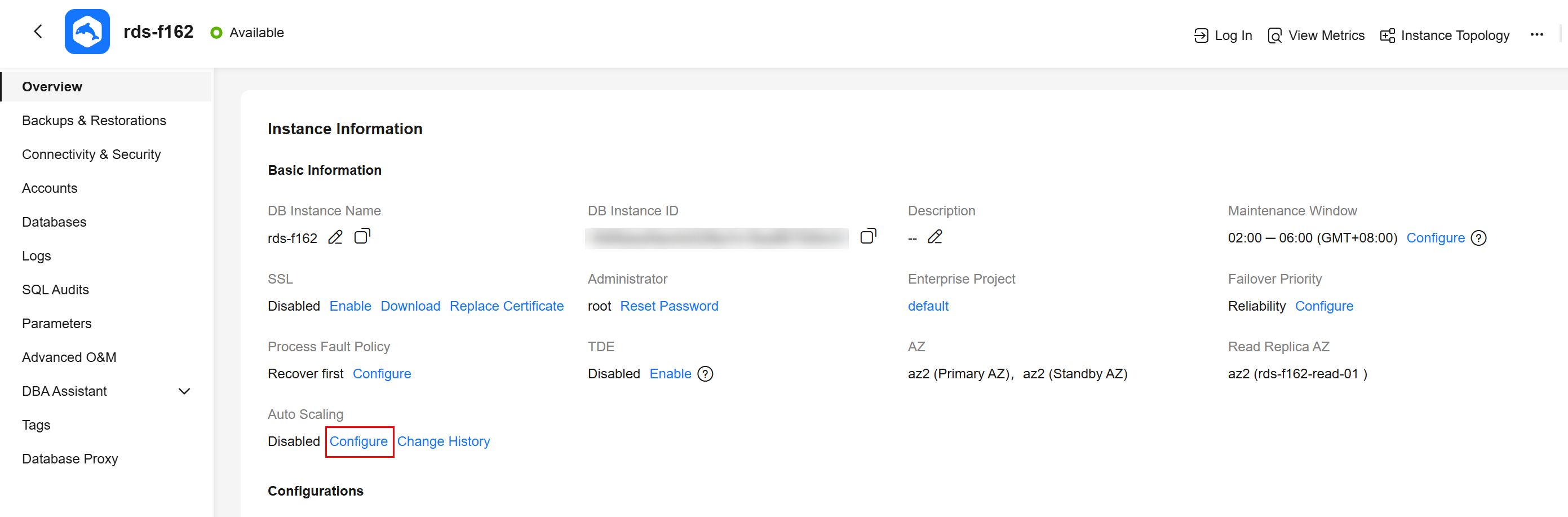
- In the displayed dialog box, configure the required parameters.
Figure 2 Setting auto scaling parameters
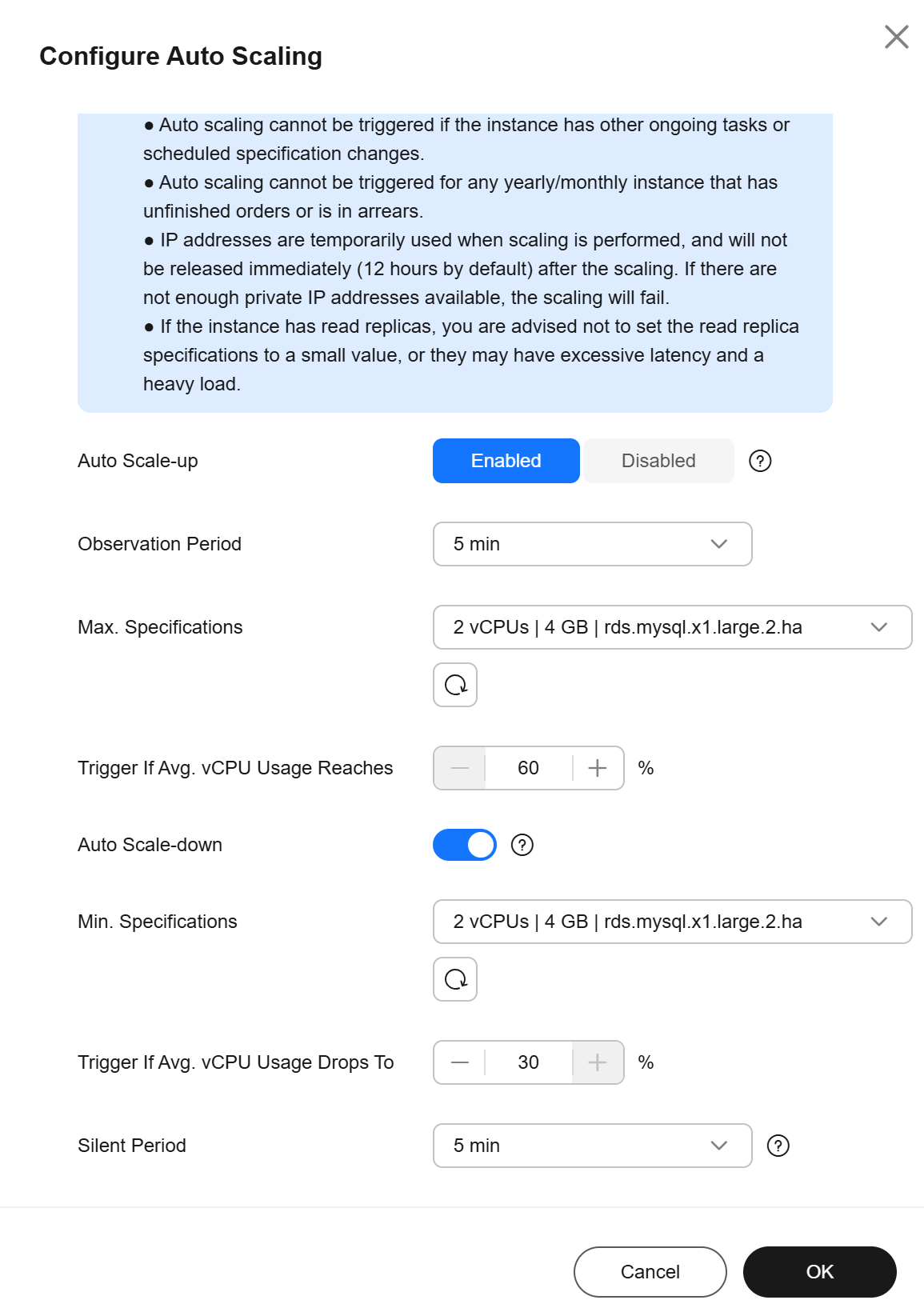
Table 1 Parameter description Parameter
Description
Auto Scale-up
You can enable or disable it as needed.
Observation Period
- When auto scale-up is enabled, the system periodically checks the vCPU usage. If the average vCPU usage exceeds the preset limit within the observation period, the system adapts the specifications to the read and write traffic. The system then enters a silent period.
- The minimum observation period is 5 minutes.
Max. Specifications
The maximum specifications after the final auto scale-up. The system scales up specifications level by level. Each time the specifications are upgraded to a higher level, the system then enters a silent period.
Trigger If Avg. vCPU Usage Reaches
The vCPU usage limit for triggering an auto scale-up. If the average vCPU usage exceeds this limit during the observation period, an auto scale-up is triggered.
Auto Scale-down
You can enable or disable it as needed.
Min. Specifications
The minimum specifications after the final auto scale-down. The system scales down specifications level by level. Each time the specifications are downgraded to a lower level, the system then enters a silent period.
Trigger If Avg. vCPU Usage Drops To
The vCPU usage limit for triggering an auto scale-down. When the average vCPU usage in the observation period is less than this limit, an auto scale-down is triggered.
Silent Period
The silent period is the minimum interval between two specification changes (triggered automatically or manually). During the silent period, RDS for MySQL will not trigger auto scaling.
- Click OK.
Checking the Change History
- On the Instances page, click the name of the target primary/standby instance to go to the Overview page.
- Click Change History under Auto Scaling.
- In the displayed dialog box, check the change time, change type, status, original specifications, and new specifications of the historical tasks.
Feedback
Was this page helpful?
Provide feedbackThank you very much for your feedback. We will continue working to improve the documentation.See the reply and handling status in My Cloud VOC.
For any further questions, feel free to contact us through the chatbot.
Chatbot





