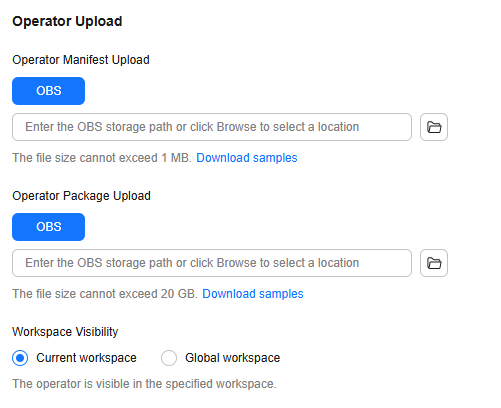Help Center/
PanguLargeModels/
User Guide/
Using Data Engineering to Create a Dataset/
Converting the Dataset Format/
Format Conversion Process
Updated on 2025-11-04 GMT+08:00
Format Conversion Process
- Log in to ModelArts Studio. In the My Spaces area, click the required workspace.
Figure 1 My Spaces
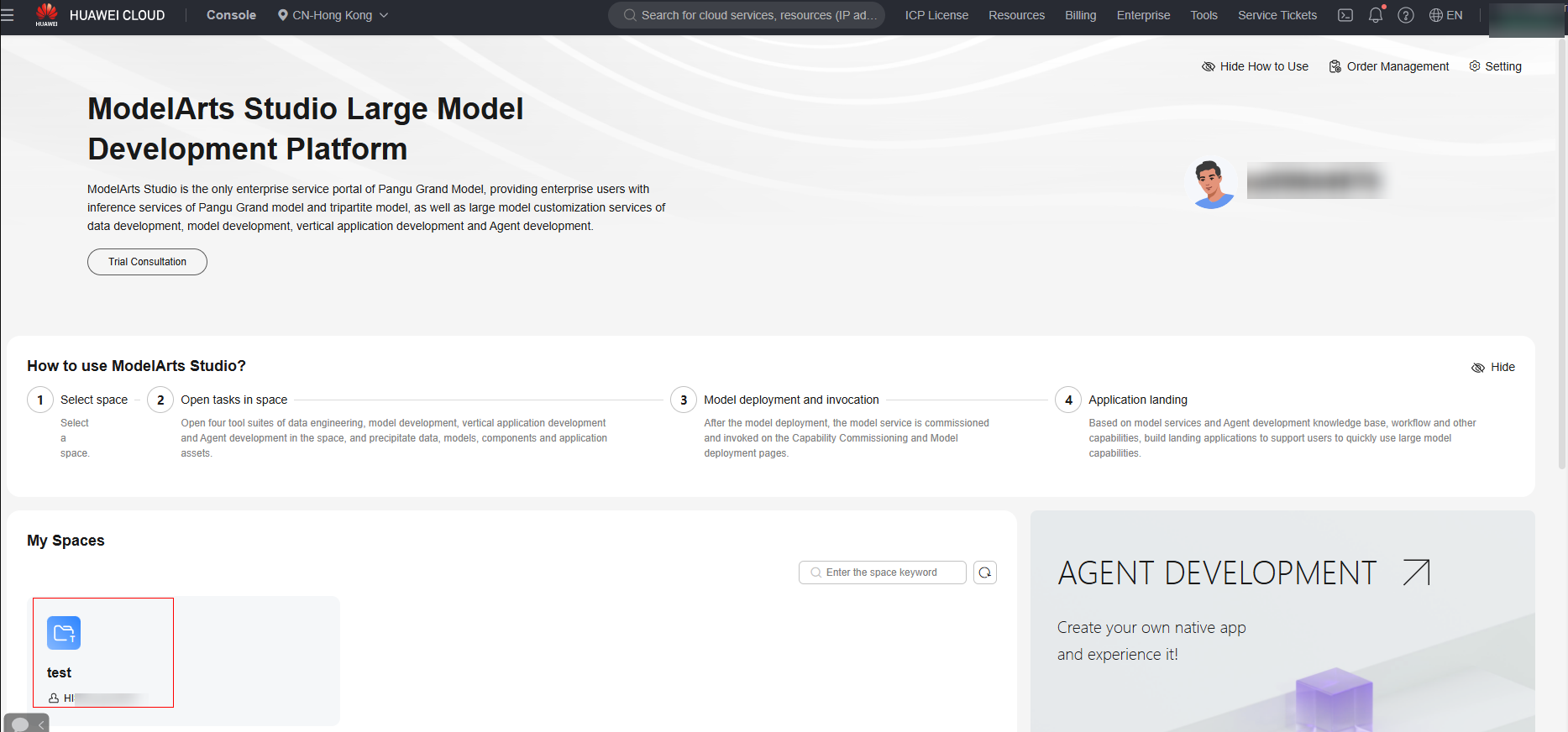
- In the navigation pane, choose Data Engineering > Data Acquisition > Data Import. On the displayed page, click Create Import Job in the upper right corner.
- On the Create Import Job page, set Dataset Type to Other > Customization. Import the dataset to be converted, as shown in Figure 2.
- In the navigation pane, choose Data Engineering > Data Processing. On the Processing Tasks page, click Manage Processing Operator, and click the Custom tab page, as shown in Figure 3.
- Import the corresponding YML file and TAR package to build a format conversion operator.
- In the navigation pane, choose Data Engineering > Data Processing. On the Processing Tasks page, click Create Processing Job.
- Select a dataset and a conversion operator to start the format conversion task.

- Object detection and image classification support the JPG, JPEG, BMP, PNG, TIF, and TIFF formats.
- The CSV file is in UTF-8 format and the content to be read is on the first sheet.
Parent topic: Converting the Dataset Format
Feedback
Was this page helpful?
Provide feedbackThank you very much for your feedback. We will continue working to improve the documentation.See the reply and handling status in My Cloud VOC.
The system is busy. Please try again later.
For any further questions, feel free to contact us through the chatbot.
Chatbot