Interconnecting Presto with OBS Using an IAM Agency
After configuring decoupled storage and compute for a cluster by referring to Interconnecting an MRS Cluster with OBS Using an IAM Agency, you can use presto_cli.sh client to create tables and store them in OBS.
Interconnecting Presto with OBS (Kerberos authentication is disabled for the cluster (in normal mode))
- Log in to the node where the client is installed as the client installation user.
For details about how to download and install the cluster client, see Installing an MRS Cluster Client.
- Configure environment variables.
Go to the client installation directory.
cd Client installation directoryConfigure environment variables.
source bigdata_env
- Connect to the Presto client.
presto_cli.sh
- Create a schema and set location to an OBS path.
CREATE SCHEMA hive.demo WITH (location = 'obs://mrs-word001/presto-demo002/'); - Create a table in the schema. The table data is stored in the OBS file system.
CREATE TABLE hive.demo.demo_table WITH (format = 'ORC') AS SELECT * FROM tpch.sf1.customer;Figure 1 Return result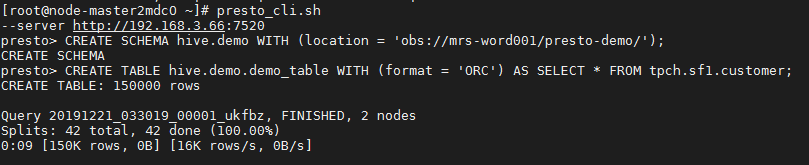
- Exit the client.
exit
Interconnecting Presto with OBS (Kerberos authentication is enabled for the cluster (in security mode))
- Log in to FusionInsight Manager of the MRS cluster.
For details about how to log in to FusionInsight Manager, see Accessing MRS Manager.
- Create a role with the Hive Admin Privilege permission, for example, prestorole. For how to create a role, see Managing MRS Cluster Roles.
- Create a user that belongs to the Presto and Hive groups and bind the role created in Step 2 to the user, for example, presto001. For how to create a user, see Creating an MRS Cluster User.
If a human-machine user is created, log in to MRS Manager as the new user and change the initial password.
- Download the user credential.
- For versions earlier than MRS 3.x, log in to MRS Manager, choose System > Manage User. Locate the row containing the new user, click More, and select Download Authentication Credential.
- Log in to FusionInsight Manager for MRS 3.x or later, choose System > Permission > User. Locate the row containing the new user, click More, and select Download Authentication Credential.
- Decompress the downloaded user credential file and save the obtained krb5.conf and user.keytab files to the client directory, for example, Client installation directory/Presto/.
For details about how to download and install the cluster client, see Installing an MRS Cluster Client.
- Log in to the node where the client is installed as the client installation user.
- Obtain the user principal.
klist -kt Client installation directory/Presto/user.keytab - Configure environment variables.
Go to the client installation directory.
cd Client installation directoryConfigure environment variables.
source bigdata_env
- Connect to the Presto server of the cluster.
presto_cli.sh --krb5-config-path {krb5.conf file path} --krb5-principal {User principal} --krb5-keytab-path {user.keytab file path} --user {Presto username}
Table 1 How to obtain parameter values Parameter Value
How to Obtain
krb5.conf file path
Replace it with the file path set in Step 5, for example, Client installation directory/Presto/krb5.conf.
user.keytab file path
Replace it with the file path set in Step 5, for example, Client installation directory/Presto/user.keytab/opt/Bigdata/client/Presto/user.keytab.
User principal
Replace it with the result returned in Step 7.
Presto username
Replace it with the username created in Step 3, for example, presto001.
- Create a schema and set location to an OBS path.
CREATE SCHEMA hive.demo01 WITH (location = 'obs://mrs-word001/presto-demo002/');
- Create a table in the schema. The table data is stored in the OBS file system.
CREATE TABLE hive.demo01.demo_table WITH (format = 'ORC') AS SELECT * FROM tpch.sf1.customer;Figure 2 Returned result
- Exit the client.
exit
Feedback
Was this page helpful?
Provide feedbackThank you very much for your feedback. We will continue working to improve the documentation.See the reply and handling status in My Cloud VOC.
For any further questions, feel free to contact us through the chatbot.
Chatbot





