Uploading Local Data to a KooSearch Knowledge Base
After creating a knowledge base, the next step is to add knowledge to it by uploading documents.
Scenarios
The following types of knowledge can be uploaded to a KooSearch knowledge base.
|
Method |
Description |
|---|---|
|
Supported document formats are as follows: .doc, .docx, .pdf, .pptx, .ppt, .xlsx, .xls, .csv, .wps, .png, .jpg, .jpeg, .bmp, .gif, .tiff, .tif, .webp, .pcx, .ico, .psd, .dps, .et, .txt, .ofd, .md. Multiple documents can be uploaded at once. The size of each single document cannot exceed 128 MB. (Upload a document through an API if its size exceeds 60 MB.) In the current version, the maximum size of each image in an uploaded document is 10 MB. |
|
|
If tabular Q&A is enabled for the knowledge base, upload tables in XLS, CSV, or XLSX format. The size cannot exceed 128 MB. (If the size exceeds 60 MB, we recommend uploading the table via an API.)
CAUTION:
The uploaded table cannot contain empty column names, and the table header cannot contain more than three rows. Otherwise, it cannot be parsed. Do not upload tables whose header is on the left. |
|
|
Create knowledge in the form of question-answer (Q&A) pairs. |
|
|
Import Q&A pairs in batches through .xlsx, .xls, .docx, or .doc documents. |
|
|
Upload knowledge in the form of structured data. JSONL files encoded using UTF-8 are supported. A single file cannot exceed 50 MB. The length of a user-defined data item is from 4 to 1024 characters. Furthermore, the file can only be used for one type of operation. |
Accessing the KooSearch Console
- Log in to the CSS management console.
- In the navigation pane on the left, choose KooSearch > KooSearch Document Q&A.
- Select a document Q&A service created earlier, and click Q&A in the Operation column to switch to the KooSearch console.
Uploading Documents
- Prepare documents you want to upload to KooSearch on your local PC.
Supported document formats are as follows: .doc, .docx, .pdf, .pptx, .ppt, .xlsx, .xls, .csv, .wps, .png, .jpg, .jpeg, .bmp, .gif, .tiff, .tif, .webp, .pcx, .ico, .psd, .dps, .et, .txt, .ofd, .md. Multiple documents can be uploaded at once. The size of each single document cannot exceed 128 MB. (Upload a document through an API if its size exceeds 60 MB.) In the current version, the maximum size of each image allowed in an uploaded document is 10 MB.
- On the KooSearch console, choose Knowledge Bases from the left navigation pane.
- On the Knowledge Bases page, select an existing knowledge base, and click Manage Documents in the Operation column.
Figure 1 Manage Documents

- On the Document Management tab displayed by default, click Upload.
- In the Upload dialog box, click Select File, and select the prepared documents on the local PC. Duplicate documents cannot be uploaded.
Figure 2 Uploading documents
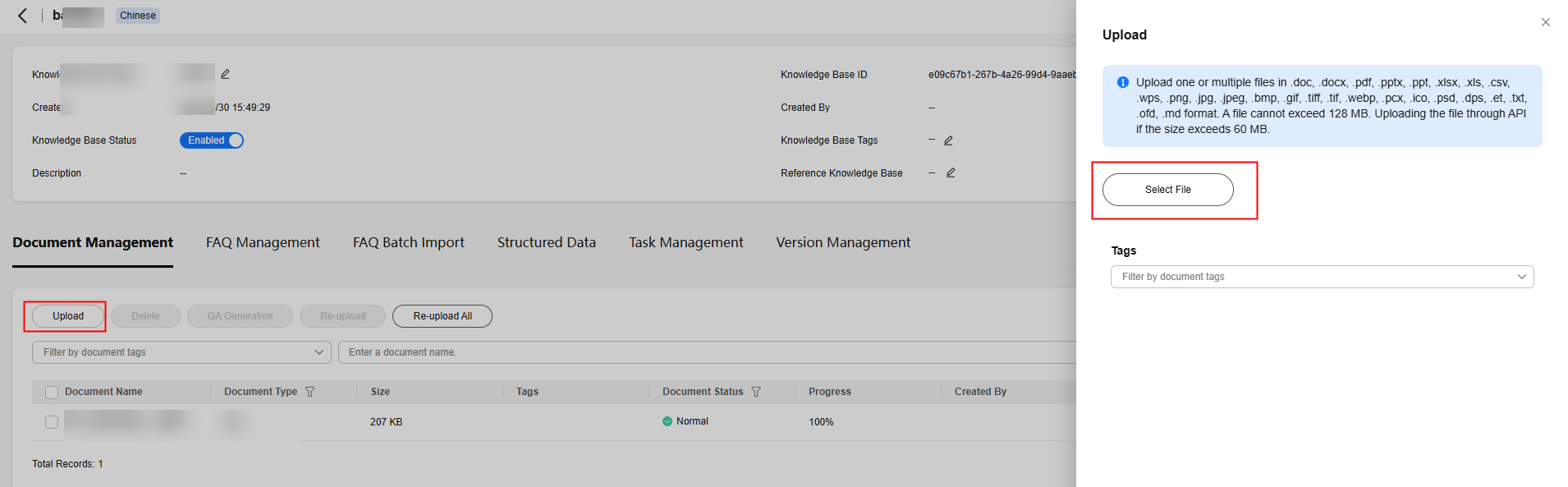
- To classify or mark documents using tags, select a tag from the Tags drop-down list. If no tag is available, click Add Tag to create new tags.
- Click Confirm. Check the uploaded documents on the Document Management tab. If Document Status is Normal, the document is uploaded successfully.
- Click the name of an uploaded document to check the document segments. For a .pdf document, you can click a segment on the right to get redirected to the corresponding paragraph in the original document.
Figure 3 Clicking a document name
 Figure 4 Checking document segments
Figure 4 Checking document segments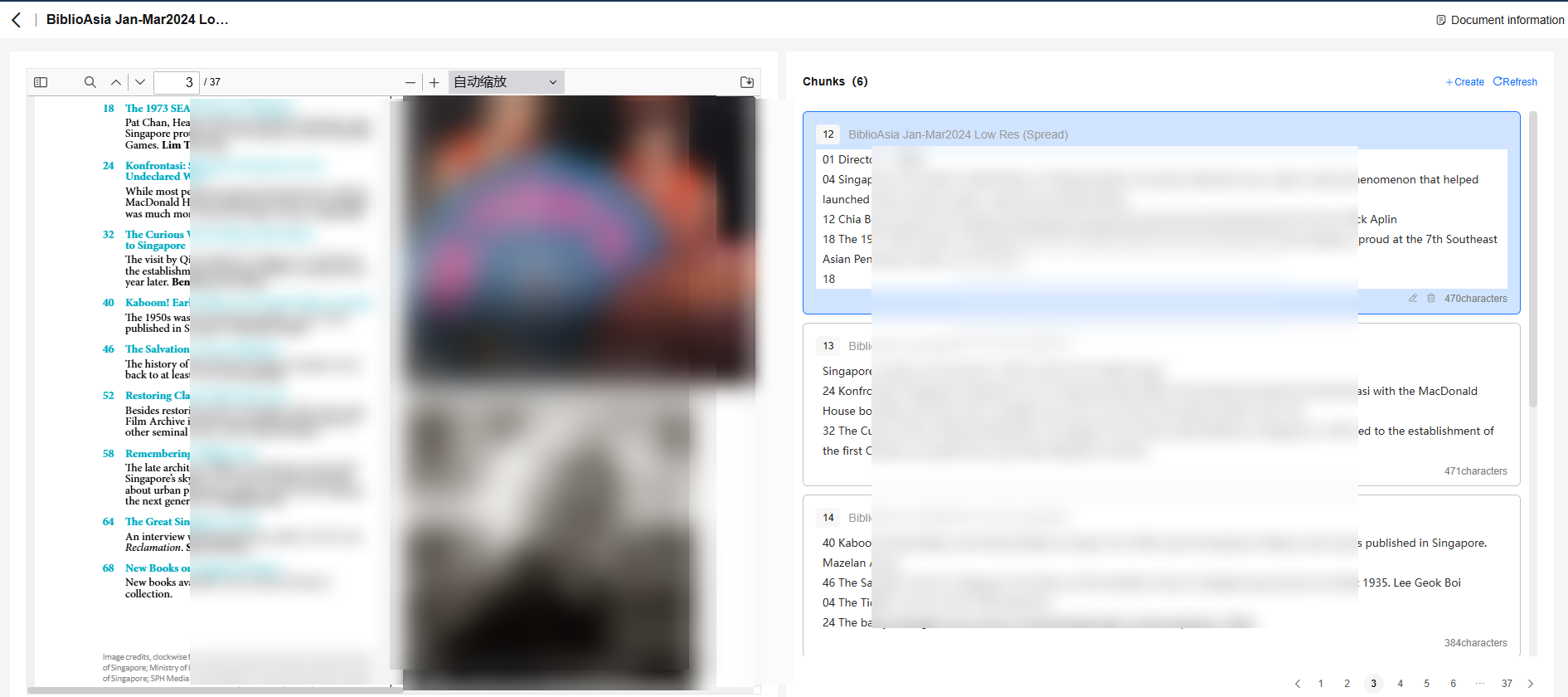
- Manage documents.
- Click Download in the Operation column to download a document to the local PC.
- Click Delete in the Operation column to delete an uploaded document.
- Click QA Generation in the Operation column to generate an Excel document containing Q&A pairs based on the uploaded document. You can check the QA generation task on the Task Management tab.
- Click Re-upload in the Operation column to re-segment an uploaded document. You can select multiple documents and click Re-upload All. You can check the generated task on the Task Management tab. When you click Re-upload in the Operation column to re-upload a single document, no task will be generated.
- Click Edit Tag in the Operation column to reselect or create tags for the document.
- If tabular Q&A is enabled for the knowledge base, you can click Generate Table in the Operation column to generate a table from the uploaded Excel file. You can check the generation task on the Task Management tab page. After the table is generated, you can check the table details on the Table Management tab.
- Manage directories.
If Directory Management is enabled for the knowledge base, you can click the
 button to create directories. This enables better document management by category.
button to create directories. This enables better document management by category.
Uploading Tables
If tabular Q&A is enabled when a knowledge base is created, the Table Management tab is available on the knowledge base details page. On this tab, you can upload Excel files to generate tables. These tables will be used during Q&A, and NL2SQL can enable more accurate statistical analysis.
Upload tables in XLS, CSV, or XLSX format. The size cannot exceed 128 MB. (If the size exceeds 60 MB, we recommend uploading the table via an API.)
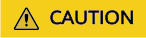
The uploaded table cannot contain empty column names, and the table header cannot contain more than three rows. Otherwise, it cannot be parsed.
Do not upload tables whose header is on the left.
- On the KooSearch console, choose Knowledge Bases from the left navigation pane.
- On the Knowledge Bases page, select an existing knowledge base, and click Manage Documents in the Operation column.
The Document Management page is displayed.
- Click the Table Management tab.
- Click Upload and perform the following operations in sequence: upload tables, configure table structure, preview data, and confirm.
- You can check the uploaded tables on the Table Management tab.
- Manage tables.
- Click Download in the Operation column to download the source file of a table.
- Click a table name to preview the table content, and query the matched rows by column name. On the table details page, you can click Export to export the table in XLSX format.
- Click Delete in the Operation column to delete existing tables.
Creating an FAQ
- On the KooSearch console, choose Knowledge Bases from the left navigation pane.
- On the Knowledge Bases page, select an existing knowledge base, and click Manage Documents in the Operation column.
The Document Management page is displayed.
- Click the FAQ Management tab.
- Click Create. In the Create Q&A dialog box, enter the standard question and the answer. Click Add Extended Question to create similar related questions.
- Click Confirm in the dialog box.
Check the newly created FAQ on the FAQ Management tab.
- Manage FAQs.
- Click Edit in the Operation column to edit an existing FAQ.
- Click Delete in the Operation column to delete an FAQ.
Importing FAQs In Batches
- Prepare an FAQ file you want to upload to KooSearch on your local PC.
The supported file formats include .xlsx, .xls, .docx, and .doc. For the file content, see the Excel or Word sample document. An Excel document can contain a maximum of 10,000 records. Blank lines are not allowed because any data following a blank line will be ignored. If the document size exceeds 60 MB, you are advised to upload it via an API. The maximum size of a single Word document is 128 MB. A Word document can contain FAQs consisting of both image and text.
- On the KooSearch console, choose Knowledge Bases from the left navigation pane.
- On the Knowledge Bases page, select an existing knowledge base, and click Manage Documents in the Operation column.
The Document Management page is displayed.
- Click the FAQ Batch Import tab.
- Click Upload. In the Import FAQs dialog box, click Select File, and select the prepared FAQ file on the local PC.
Figure 5 FAQ Batch Import
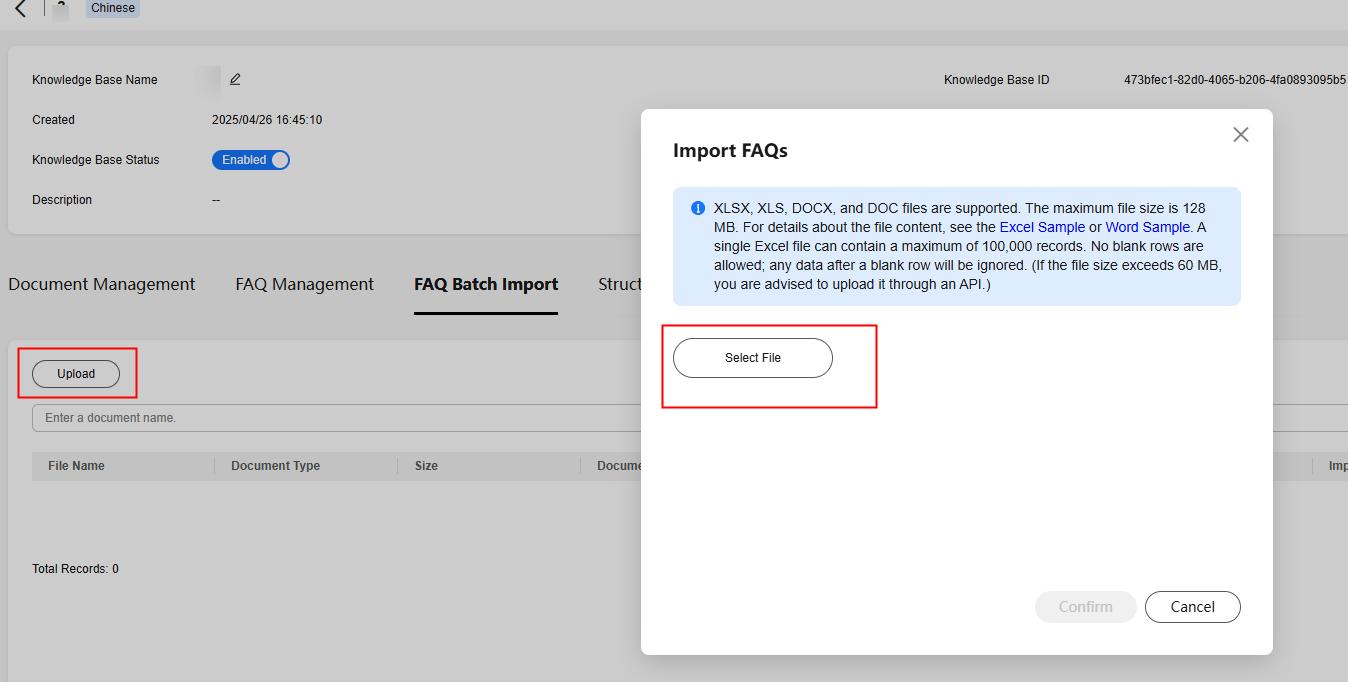
- Click Confirm in the dialog box.
Check the uploaded file on the FAQ Batch Import tab. If Import Status is Normal, the file is uploaded successfully.
- Manage FAQ files.
- Click Download in the Operation column to download a file to the local PC.
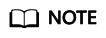
If the imported FAQ data does not meet the format requirements, abnormal data will be generated. You can modify the FAQ file accordingly and upload it again. For the uploaded FAQ file, you can add, delete, modify, and query data. For details, see the descriptions under Manage Documents.
- Click Delete in the Operation column to delete an FAQ file.
- Click Download in the Operation column to download a file to the local PC.
Uploading Structured Data
- Prepare a structured data file you want to upload to KooSearch on your local PC.
JSONL files encoded using UTF-8 without BOM are supported. A single file cannot exceed 50 MB. The length of a user-defined data item is from 4 to 1024 characters. Furthermore, the file can only be used for one type of operation. The following is a template:
{"cmd":"ADD","id":"100001","content":"content for the first data"} {"cmd":"ADD","id":"100002","title":"title for the second data","content":"content for the second data","url":"","docTime":"2015/01/01 12:10:30","category":"category1","tags":["tag1","tag2","tag3"]} {"cmd":"UPDATE","id":"100002","content":"The content for the second data is updated","category":"newCategory"} {"cmd":"DELETE","id":"100002"} - On the KooSearch console, choose Knowledge Bases from the left navigation pane.
- On the Knowledge Bases page, select an existing knowledge base, and click Manage Documents in the Operation column.
- Click the Structured Data tab.
- Click Upload. In the Upload dialog box, click Select File, and select the prepared structured data file on the local PC.
- Click Confirm.
Check the uploaded file on the Structured Data tab. If Import Status is Normal, the file is uploaded successfully.
Feedback
Was this page helpful?
Provide feedbackThank you very much for your feedback. We will continue working to improve the documentation.See the reply and handling status in My Cloud VOC.
For any further questions, feel free to contact us through the chatbot.
Chatbot





