El contenido no se encuentra disponible en el idioma seleccionado. Estamos trabajando continuamente para agregar más idiomas. Gracias por su apoyo.
- What's New
- Service Overview
- Billing
- Getting Started
-
User Guide
- Before You Start
- Enabling KooMessage
- About the KooMessage Console
- Purchasing a KooMessage Package
- Using the Email Message Service
- Permissions Management
- General Reference
Show all
Copied.
Creating a User and Granting KooMessage Permissions
This topic describes how to use Identity and Access Management (IAM) to implement fine-grained permissions control for your KooMessage resources. With IAM, you can:
- Create IAM users for personnel based on your enterprise's organizational structure. Each IAM user has their own identity credentials for accessing KooMessage resources.
- Grant only the permissions required for users to perform a specific task.
- Entrust a Huawei Cloud account or cloud service to perform efficient O&M on your KooMessage resources.
If your Huawei Cloud account does not require individual IAM users, you may skip over this section.
 NOTE:
NOTE:
Currently, Email messages support only the KooMessage FullAccess policy. Users with this policy have all permissions for Email messages.
Process Flow
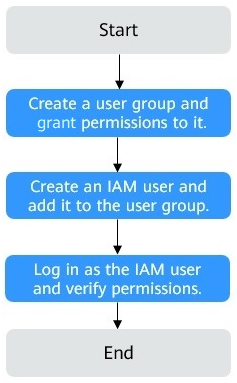
- On the IAM console, create a user group and grant it permissions.
Create a user group on the IAM console, and grant the KooMessage FullAccess permissions to the group.
- Create an IAM user and add it to the created user group.
Create a user on the IAM console and add it to the user group created in 1.
- Log in as the IAM user and verify permissions.
Log in to the console as the created user and check whether all Email message functions are available. If yes, the policy has taken effect.
Feedback
Was this page helpful?
Provide feedbackThank you very much for your feedback. We will continue working to improve the documentation.See the reply and handling status in My Cloud VOC.
For any further questions, feel free to contact us through the chatbot.
Chatbot




