Displaying Graph Instance Statistics
To view the number of tags and vertex weights of specified vertices and edges, you can select the vertices and edges on the canvas. For details about the concepts of vertices and edges, refer to Graph Data Formats.
To display statistics, perform the following steps:
- Access the GES graph editor. For details, see Accessing the Graph Editor.
- Click
 on the right side of the canvas. The Filter, Property, and Statistics tabs are displayed. Click the Statistics tab.
on the right side of the canvas. The Filter, Property, and Statistics tabs are displayed. Click the Statistics tab.
- Tags: Statistics on all tags, and the number of vertices and edges of each tag on the current canvas
- Top 10 Vertex Weight: Top 10 vertices with the largest number of edges in the current graph
In the following example, there are seven tags. There are five vertices tagged with FUND_PRODV and three vertices tagged with FIN_PRODV.
In the example graph, the vertex whose ID is 1101 has the largest weight. There are five edges in total. The vertex ranked No. 10 is vertex 1103. There is one edge in total.
Figure 1 Tag statistics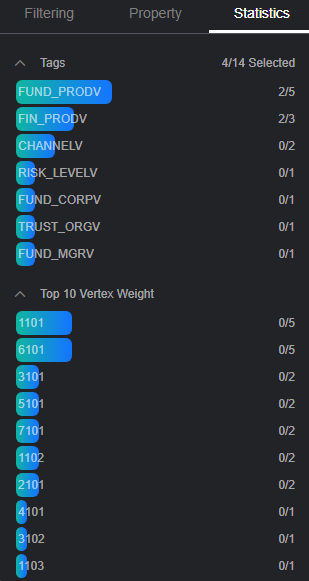
- Press Shift and drag the left key of the mouse to select vertices and edges in the graph. The tags of the selected vertices and edges are displayed along with the top 10 vertices with the highest weights among the selected verities.
Feedback
Was this page helpful?
Provide feedbackThank you very much for your feedback. We will continue working to improve the documentation.See the reply and handling status in My Cloud VOC.
For any further questions, feel free to contact us through the chatbot.
Chatbot





