Adding a Data Disk
Scenarios
FlexusL instances include system and data disks. When a cloud server is created, a system disk is automatically created and attached. You do not need to purchase a system disk separately. If you have additional storage requirements, you can add a data disk.
For FlexusL instances, you can only purchase data disks on the FlexusL instance console. You can purchase a data disk when purchasing a FlexusL instance or add a data disk after the FlexusL instance is created.
This section describes how to add a data disk on the FlexusL instance console after a FlexusL instance is created.
Constraints
- Data disks can be added only on the FlexusL console. You cannot add and attach data disks or attach existing data disks to FlexusL instances on the EVS console.
- A FlexusL instance only supports one data disk. If there is already a data disk, no more data disks can be added.
- Added data disks have the same expiration time as the attached FlexusL instances.
- After data disks are added to FlexusL instances, these disks cannot be detached or unsubscribed from separately.
- The data disk can only be added when the server is Running or Stopped.
Billing
You need to pay for data disks. The unit price of the data disk purchased separately is the same as that of a data disk purchased along with a FlexusL instance.
Procedure
- Log in to the FlexusL console and click a resource card or instance name to go to the instance details page.
- In the navigation pane on the left, choose EVS Disks. On the displayed page, click Add Data Disk.
Figure 1 Adding a data disk

- Select Data Disk (EVS) and set the data disk capacity.
Figure 2 Configuring the data disk
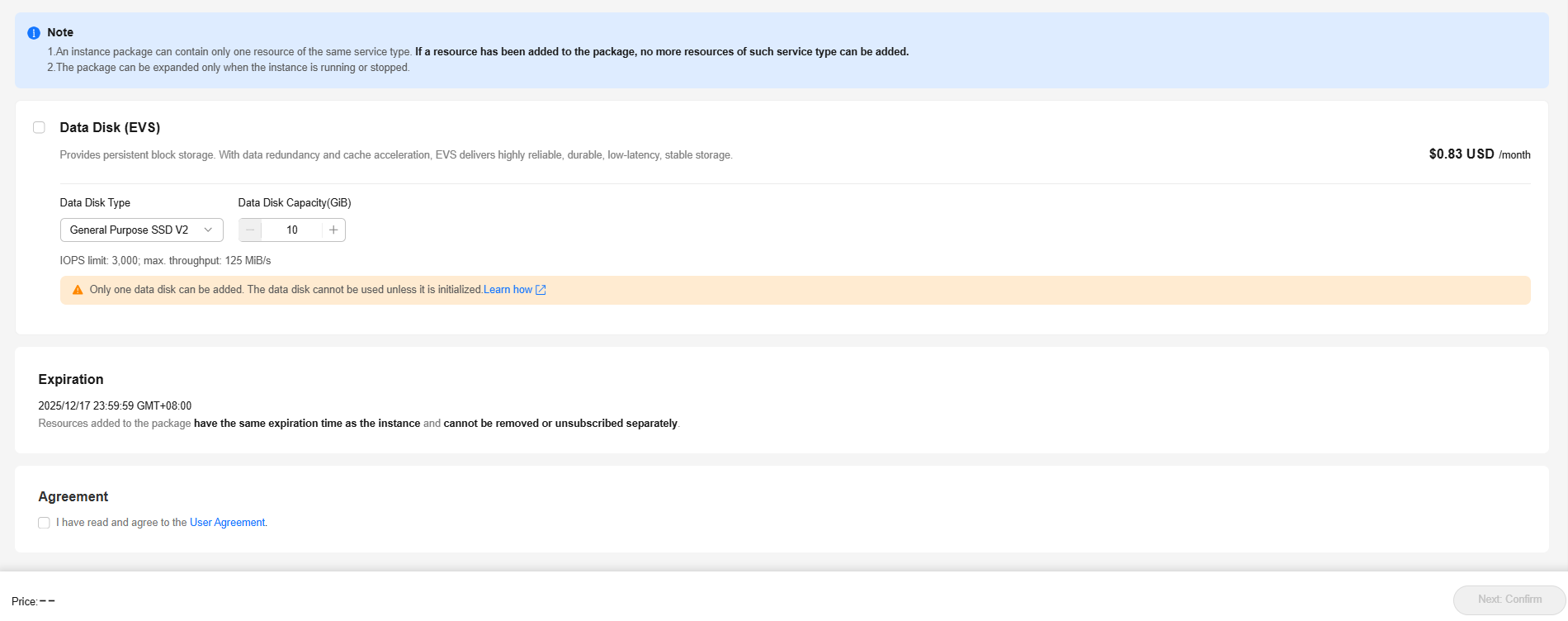

- The added data disk is automatically attached to the FlexusL instance server without manual intervention.
- The added data disk must be manually initialized in the cloud server OS before you can use it. For details about how to initialize a data disk, see Initializing a Data Disk.
- The added data disk has the same expiration time as the FlexusL instance.
- Read and agree to the agreement, click Buy Now, and complete the purchase.
You can see the added data disk on the console.
Figure 3 Checking the data disk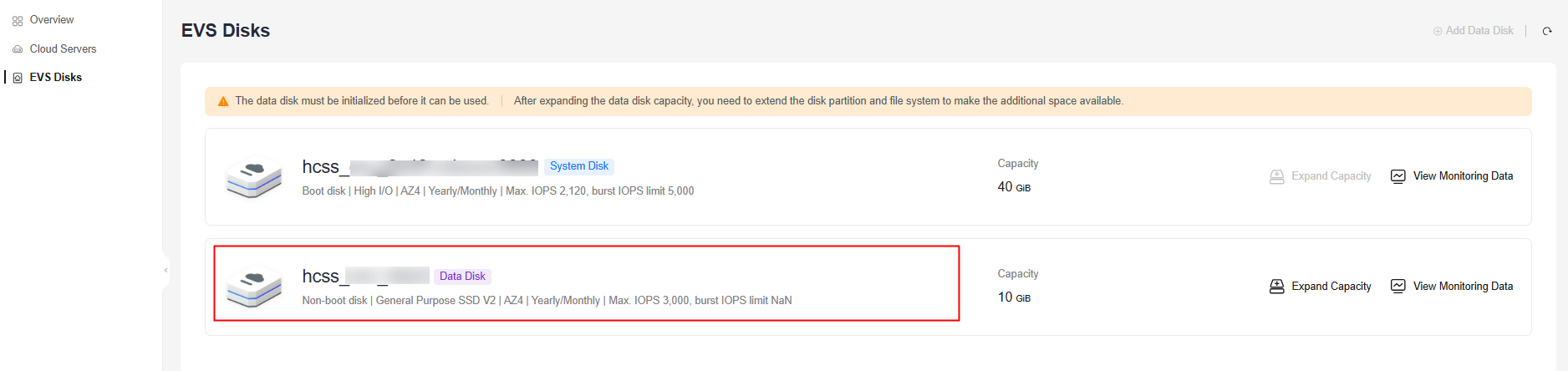
Helpful Links
- If the capacity of an existing data disk is insufficient, you can perform the operations in Expanding Capacity of a Data Disk.
- To ensure data security, you are advised to perform Backing Up a FlexusL Instance periodically.
Feedback
Was this page helpful?
Provide feedbackThank you very much for your feedback. We will continue working to improve the documentation.See the reply and handling status in My Cloud VOC.
For any further questions, feel free to contact us through the chatbot.
Chatbot





