Viewing Monitoring Metrics of a FlexusL Instance
Scenarios
Cloud Eye monitors the cloud servers, EVS disks, and CBR vaults packaged in FlexusL instances. You can clearly view the monitoring metrics of FlexusL instances on the management console. Operations for viewing monitoring data of cloud servers, EVS disks, and CBR vaults are similar. This section shows how to view the metrics of the cloud server in a FlexusL instance.
Prerequisites
- A FlexusL instance is running properly.
Cloud Eye does not display the monitoring data for stopped, faulty, or unsubscribed FlexusL instances. After such FlexusL instances restart or recover, its monitoring data will be displayed on the Cloud Eye console.
- The FlexusL instance has been running for a period of time.
It takes a period of time to transmit and display the monitoring data. If your FlexusL instance is just created, wait for about 5 to 15 minutes and then view the monitoring data. The server and EVS monitoring data will be displayed in about 5 minutes and the CBR monitoring data will be displayed in about 15 minutes.
Viewing Common Monitoring Metrics
- Log in to the FlexusL console.
By default, FlexusL instances are displayed in the card view. You can also click
 to switch to the list view.
to switch to the list view. - Click the target FlexusL resource card or instance name.
Alternatively, enter the instance name, EIP, or server ID in the search box to filter the target FlexusL instance.
- On the Overview page, view the common monitoring metrics in the Data Monitoring area. For details, see Table 1.
- You can view the data curves of the last 15 minutes, last 30 minutes, last 1 hour, last 2 hours, last 3 hours, last 12 hours, and last 24 hours.
- You can select a metric value type, including Raw Value, Average Value, Max., Min., and Sum.
- Raw Value is the metric data that is not processed or converted.
- Average Value is the value calculated by averaging raw data over a rollup period.
- Max. is the highest value observed during a rollup period.
- Min. is the lowest value observed during a rollup period.
- Sum is the sum of raw data during a rollup period.
Rollup is a process where Cloud Eye calculates the maximum, minimum, average, or sum value of raw data sampled for different periods and repeats the process for each subsequent period. Each period is called a rollup period. A rollup period can be 1 minute, 5 minutes, 20 minutes, and 1 hour. Select a rollup period based on your service requirements.
- You can click the refresh icon or enable Auto Refresh to refresh the page. If Auto Refresh is enabled, the page is automatically refreshed every 30 seconds.
Figure 1 Common monitoring metrics of FlexusL instances
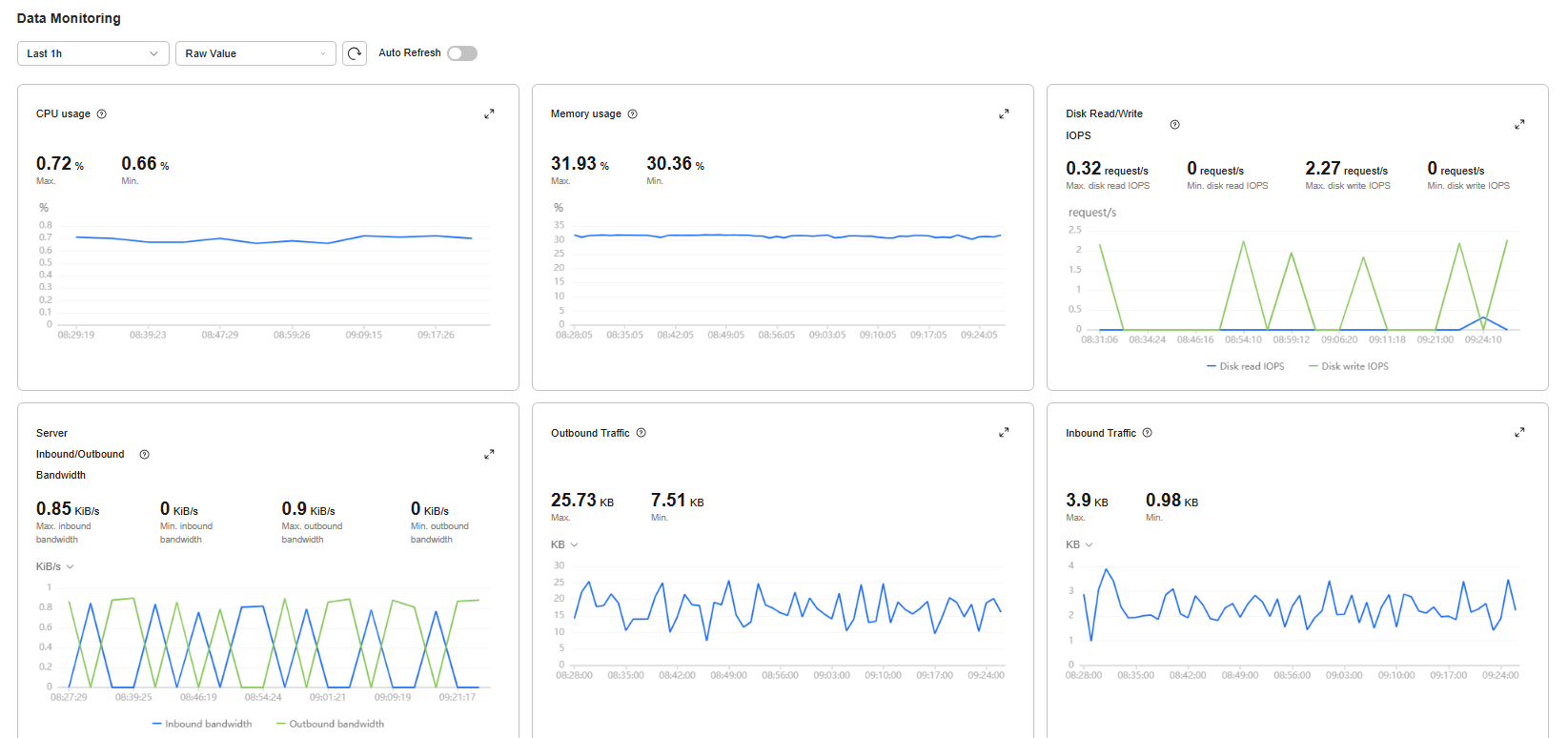
Table 1 Common monitoring metrics Metric
Description
CPU Usage
CPU usage of the physical server accommodating the monitored cloud server, which is not as accurate as that obtained from the cloud server that is being monitored
Memory Usage
The amount of memory that is available and can be given instantly to processes
Disk Read/Write IOPS
The number of read or write requests sent to the monitored disk per second
Server Inbound/Outbound Bandwidth
The number of public and private bytes received or sent by the cloud server per second
Inbound Traffic
The amount of data coming into a cloud server
Outbound Traffic
The amount of data coming out of a cloud server
Viewing All Monitoring Metrics
- Log in to the FlexusL console.
By default, FlexusL instances are displayed in the card view. You can also click
 to switch to the list view.
to switch to the list view. - Click the target FlexusL resource card or instance name.
Alternatively, enter the instance name, EIP, or server ID in the search box to filter the target FlexusL instance.
- Choose Cloud Servers in the navigation pane on the left and click View Monitoring Data.

- View basic monitoring metrics.
- You can click Select Metric to select the monitoring metrics to be displayed.
- You can view the data curves of the last 15 minutes, last 30 minutes, last hour, last 2 hours, last 3 hours, last 12 hours, last 24 hours, last 7 days, last 30 days, or a custom time range.
- You can select a metric value type, including Raw Value, Average Value, Max., Min., and Sum.
- Raw Value is the metric data that is not processed or converted.
- Average Value is the value calculated by averaging raw data over a rollup period.
- Max. is the highest value observed during a rollup period.
- Min. is the lowest value observed during a rollup period.
- Sum is the sum of raw data during a rollup period.
Rollup is a process where Cloud Eye calculates the maximum, minimum, average, or sum value of raw data sampled for different periods and repeats the process for each subsequent period. Each period is called a rollup period. A rollup period can be 1 minute, 5 minutes, 20 minutes, and 1 hour. Select a rollup period based on your service requirements.
- You can determine whether to enable Auto Refresh. After this function is enabled, the system automatically refreshes data every 30 seconds.
- You can determine whether to select Select Data for Comparison to compare the monitoring data in the current specified period with that in the same period on a specified date.
For example, if you choose 3h, select Select Data for Comparison, and specify the date to August 2, then the monitoring data in the last 3 hours is compared with that in the same period on August 2.
- You can move the pointer to a metric graph and click
 to zoom in the graph.
to zoom in the graph.

Table 2 Basic monitoring metrics Metric
Description
CPU Usage
CPU usage of the physical server accommodating the monitored cloud server, which is not as accurate as that obtained from the cloud server that is being monitored
Unit: percentage (%)
Formula: CPU usage of a cloud server/Number of CPU cores on the cloud server
Disk Read Bandwidth
Number of bytes read from the monitored object per second
Unit: Byte/s
Formula: Total number of bytes read from an EVS disk/Monitoring interval
Disk Write Bandwidth
Number of bytes written to the monitored object per second
Unit: Byte/s
Formula: Total number of bytes written to an EVS disk/Monitoring interval
Disk Read IOPS
Number of read requests sent to the monitored object per second
Unit: Request/s
Formula: Total number of read requests sent to an EVS disk/Monitoring interval
Disk Write IOPS
Number of write requests sent to the monitored object per second
Unit: Request/s
Formula: Total number of write requests sent to an EVS disk/Monitoring interval
Outband Incoming Rate
Number of incoming bytes received by the monitored object per second at the virtualization layer
Unit: Byte/s
Formula: Total number of outband incoming bytes on a cloud server/Monitoring interval
Outband Outgoing Rate
Number of outgoing bytes sent by the monitored object per second at the virtualization layer
Unit: Byte/s
Formula: Total number of outband outgoing bytes on a cloud server (ECS)/Monitoring interval
Network Connections
Total number of TCP and UDP connections on a cloud server
Unit: N/A
Server Inbound Bandwidth
Number of public and private bytes received by the cloud server per second
Unit: Byte/s
Server Outbound Bandwidth
Number of public and private bytes sent by the cloud server per second
Unit: Byte/s
Server Inbound PPS
Number of public and private packets received by the cloud server per second
Unit: Packet/s
Server Outbound PPS
Number of public and private packets sent by the cloud server per second
Unit: Packet/s
New Connections
Number of new connections (including TCP, UDP, and ICMP) created on the cloud server
Unit: N/A
Feedback
Was this page helpful?
Provide feedbackThank you very much for your feedback. We will continue working to improve the documentation.See the reply and handling status in My Cloud VOC.
For any further questions, feel free to contact us through the chatbot.
Chatbot





