Managing Projects and Members
Scenario
In CodeArts, only the members of a project can view the project details, such as work items, test cases, and build and deployment tasks. If an IAM user does not add the administrator as a member when creating a project, the project will be invisible to the administrator after they log in to the homepage.
The administrator can view all the projects and members under their account on the Projects and Members page and perform necessary operations there.
Viewing Projects and Members
- Go to the CodeArts homepage.
- Log in to the CodeArts console, click
 , and select a region where you have enabled CodeArts.
, and select a region where you have enabled CodeArts. - Click Go to Workspace.
If your account uses the old billing mode (see Old Billing Modes), click Access Service.
- Log in to the CodeArts console, click
- Click the username
 on the top navigation bar and choose All Account Settings.
on the top navigation bar and choose All Account Settings. - Choose General > Projects and Members.
- Select the desired tab.
- On the Unjoined Projects tab, view the projects created by IAM users who have not added the administrator as a member.
To view details of projects, select them and click Join Project.
Figure 1 Unjoined Projects tab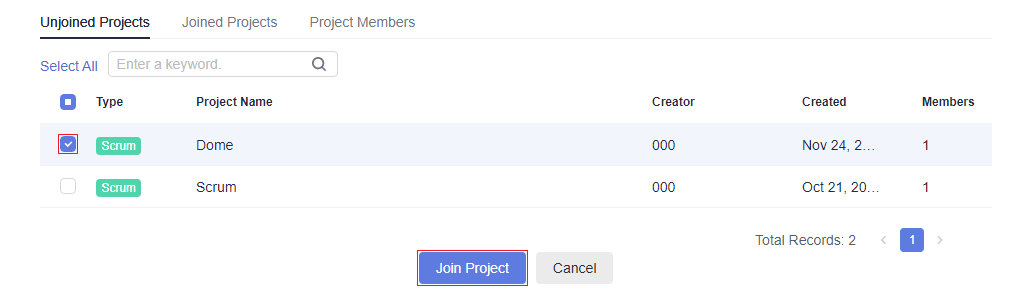
- On the Joined Projects tab, view the projects where you are a member.
To delete a project, click
 in the same row.Figure 2 Joined Projects tab
in the same row.Figure 2 Joined Projects tab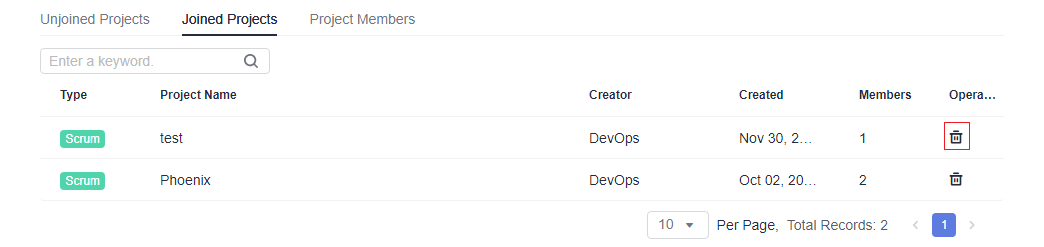
- On the Project Members tab, view all projects (both joined and unjoined) and the members of each project.
To remove a member from a project, click
 .
.To remove multiple members, select them and click Batch Remove.
Figure 3 Project Members
- On the Unjoined Projects tab, view the projects created by IAM users who have not added the administrator as a member.
Feedback
Was this page helpful?
Provide feedbackThank you very much for your feedback. We will continue working to improve the documentation.See the reply and handling status in My Cloud VOC.
For any further questions, feel free to contact us through the chatbot.
Chatbot





