Copying Data
Before the Teleport is mailed to you, a CIFS or NFS shared file system has been created as required by the administrator.
A CIFS shared file system is mounted to a Windows client. An NFS shared file system is mounted to a Linux or Unix client. Copying data to the mounted shared path is to copy it to the Teleport.
Copying Data Using a CIFS Shared File System
This section describes how to copy data using a CIFS shared file system.
Prerequisites
- Your data to be uploaded is ready.
- The Teleport has been connected and configured.
Procedure
- Log in to the Windows client.
- Right-click Computer and choose Map network drive.... The Map Network Drive dialog box is displayed.
- Mount the CIFS shared path.
Enter \\192.168.100.10\teleportshare in the Folder text box and click Finish.
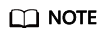
192.168.100.10 is the logical port IP address modified by you, and teleportshare is the name of the shared file system. The name is created by the vendor of Teleport, and you do not need to create it.
- Copy local data to the teleportshare directory.
Copying Data Using an NFS Shared File System
This section describes how to copy data using an NFS shared file system.
Prerequisites
- Your data to be uploaded is ready.
- The Teleport has been connected and configured.
Procedure
- Log in to the Linux or Unix client.
- Mount the NFS shared file system.
Create a mount point, for example, mkdir -p /mnt/folder, in the local Linux/Unix system, and then run the mount -t nfs 192.168.100.10:/teleportshare /mnt/folder command.
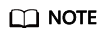
192.168.100.10 is the logical port IP address modified by you, and teleportshare is the name of the shared file system. The name is created by the vendor of Teleport, and you do not need to create it.
- Copy the local data to the /mnt/folder directory.
Feedback
Was this page helpful?
Provide feedbackThank you very much for your feedback. We will continue working to improve the documentation.See the reply and handling status in My Cloud VOC.
For any further questions, feel free to contact us through the chatbot.
Chatbot





