Deleting Read Replicas from a Replica Set Instance
Scenarios
You can delete read replicas that are no longer used to release resources.
Precautions
- Deleted read replicas cannot be restored. Exercise caution when performing this operation.
- If you have enabled operation protection, two-factor authentication is required for sensitive operations to secure your account and cloud products. For details about how to enable operation protection, see Identity and Access Management User Guide.
- Read replicas cannot be deleted from instances that have abnormal nodes.
Procedure
- Log in to the management console.
- In the service list, choose Databases > Document Database Service.
- On the Instances page, locate the target DB instance and click its name.
- In the Node Information area on the Basic Information page, click the Read replicas tab.
- For yearly/monthly instances:
- Locate a target read replica and choose More > Delete in the Operation column.
Figure 1 Selecting a read replica in the yearly/monthly instance

- Click Yes.
Figure 2 Deleting the read replica from the yearly/monthly instance
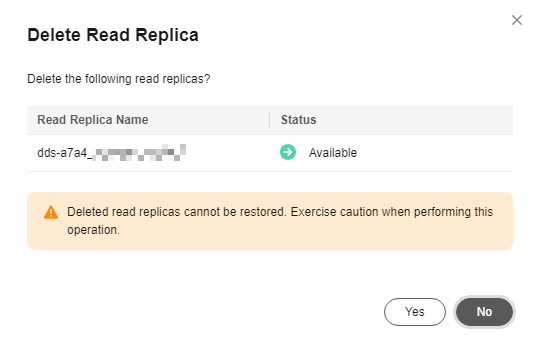
- Select the check box before I understand that a handling fee will be charged for this unsubscription and click OK.
Figure 3 Confirming the deletion
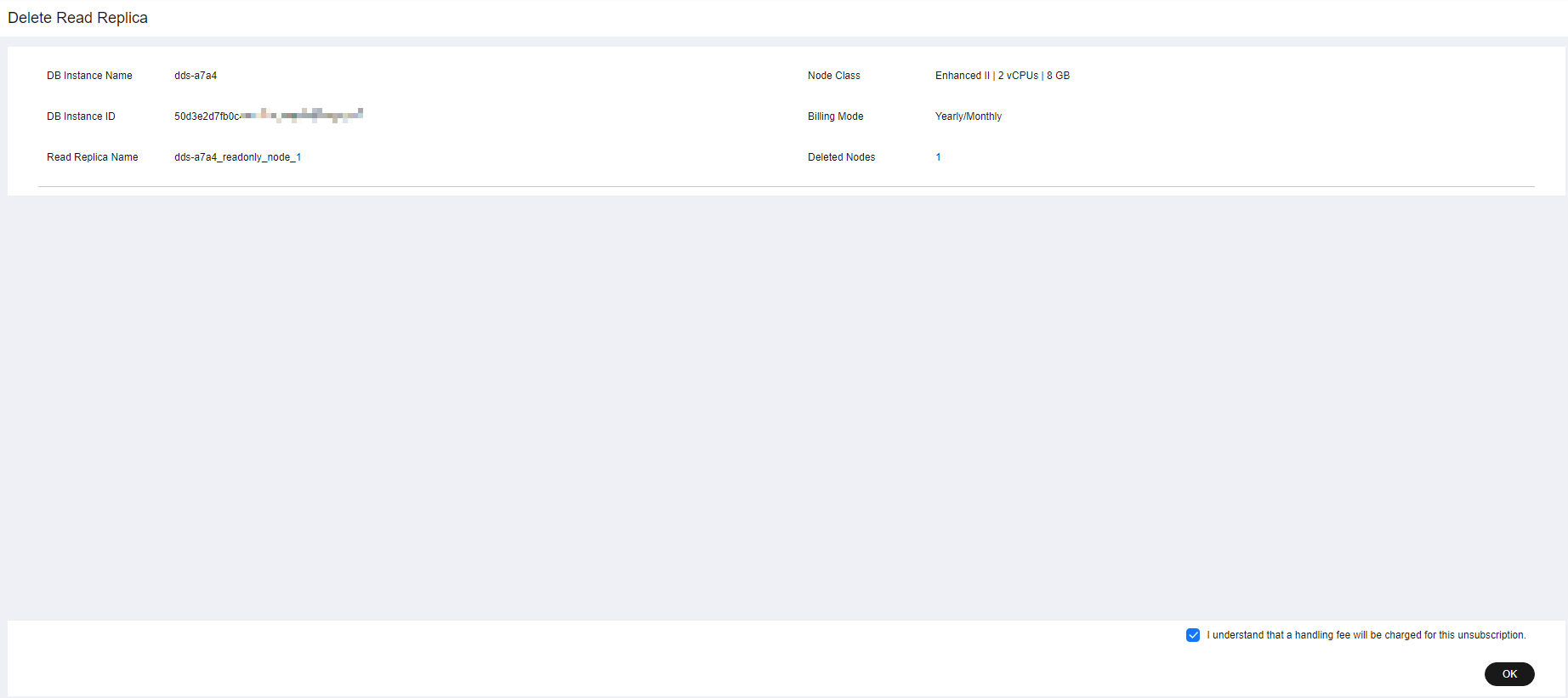

You can also delete read replicas in batches by selecting all read replicas to be deleted and clicking Batch Delete.
- Locate a target read replica and choose More > Delete in the Operation column.
- For pay-per-use instances:
- Locate a target read replica and choose More > Delete in the Operation column.
Figure 4 Selecting a read replica in the pay-per-use instance
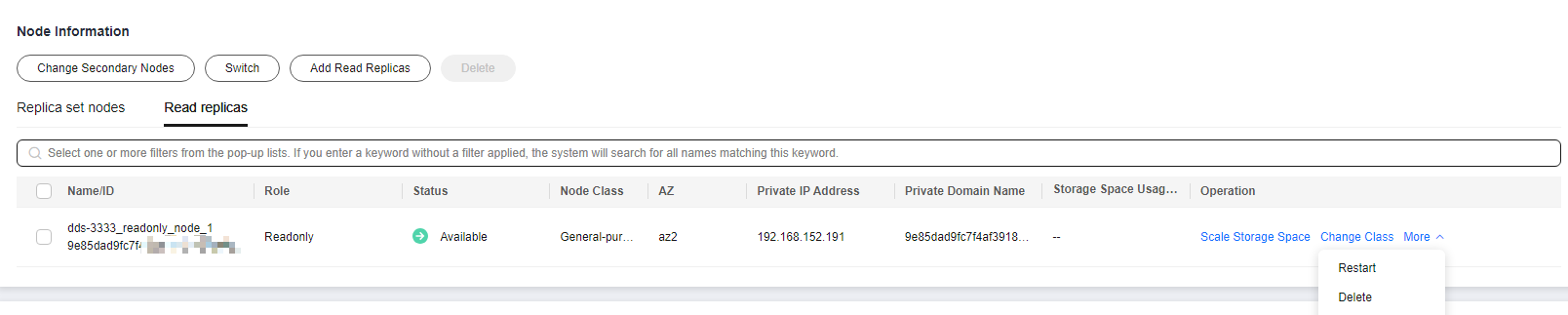
- Click Yes.
Figure 5 Deleting the read replica from the pay-per-use instance
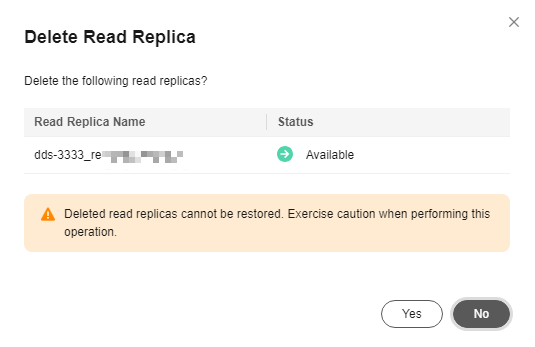

You can also delete read replicas in batches by selecting all read replicas to be deleted and clicking Batch Delete.
- Locate a target read replica and choose More > Delete in the Operation column.
- For yearly/monthly instances:
- If you have enabled operation protection, click Start Verification in the Delete Read Replica dialog box. On the displayed page, click Send Code, enter the verification code, and click Verify. The page is closed automatically.
Feedback
Was this page helpful?
Provide feedbackThank you very much for your feedback. We will continue working to improve the documentation.See the reply and handling status in My Cloud VOC.
For any further questions, feel free to contact us through the chatbot.
Chatbot





