Updated on 2025-06-25 GMT+08:00
Version Change
DDM allows you to manually upgrade or downgrade the kernel version of a DDM instance.
- Version upgrade: Select a kernel version later than that of the DDM instance and perform the upgrade.
- Version downgrade: Select a kernel version earlier than that of the DDM instance and perform the downgrade.
For details about kernel versions, see Kernel Version Notes.
Precautions
- Changing the kernel version will restart your DDM instance, and this may interrupt your workloads for a while. Perform this upgrade during off-peak hours or make sure that your applications can be automatically reconnected.
- If the current version differs greatly from the target version, remember to perform thorough compatibility testing on a test instance before changing the version of your production instances, so that production services are not affected.
- If there are incompatibility issues after a version upgrade, roll back your instance to the original version by referring to Rolling Back the Version of a DDM Instance.
- Version rollback is not supported after a downgrade. If there are compatibility issues after a version change, you can upgrade the instance to the original version by referring to Upgrading the Version of a DDM Instance.
- The version can be downgraded to 3.0.6.3 or later.
- Downgrading the instance to a version earlier than 3.0.9 will delete existing administrator accounts. Make sure the downgrade has no impact on your services.
- If IPv6 is enabled for the VPC subnet, the target version must be 3.0.9 or earlier or 3.1.3 or later.
Procedure
- Log in to the DDM console.
- On the Instances page, locate the target instance and click its name.
- On the Basic Information page, in the Instance Information area, click Change beside the Version field.
Figure 1 Upgrading the version of a DDM instance

- In the displayed dialog box, select Target Version. The system will perform an upgrade or a downgrade based on the target version you selected.
Figure 2 Selecting the target version
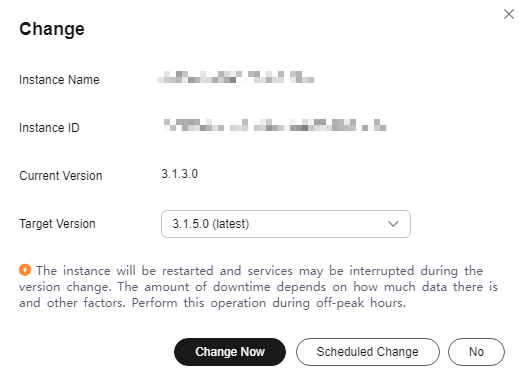
- Click Change Now. In the displayed dialog box, click Yes.
Figure 3 Confirming the change
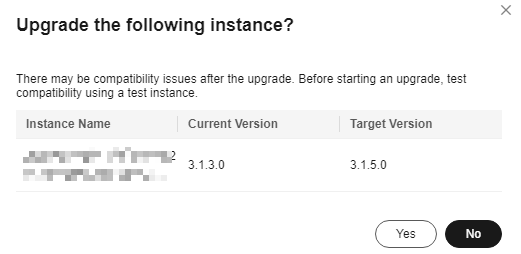
- When the version is being changed, the instance status becomes Upgrading or Downgrading. After the change is complete, the instance status changes to Running, and the instance version becomes the target version.
Figure 4 Downgrading
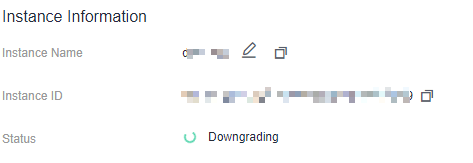
Follow-up Operations
You can view the progress of a version change task in the task center. For details, see Task Center.
Parent topic: Instance Management
Feedback
Was this page helpful?
Provide feedbackThank you very much for your feedback. We will continue working to improve the documentation.See the reply and handling status in My Cloud VOC.
The system is busy. Please try again later.
For any further questions, feel free to contact us through the chatbot.
Chatbot





