Migrating a GitLab Repository
Prerequisites
- Before importing a GitLab repository, you need to configure a personal access token for GitLab by referring to Obtaining an Access Token from GitLab.
- A maximum of 100 repositories can be imported at a time.
Steps
- Go to the CodeArts Repo homepage, click New Repository, and select an existing project from the Project drop-down list box or create a project.
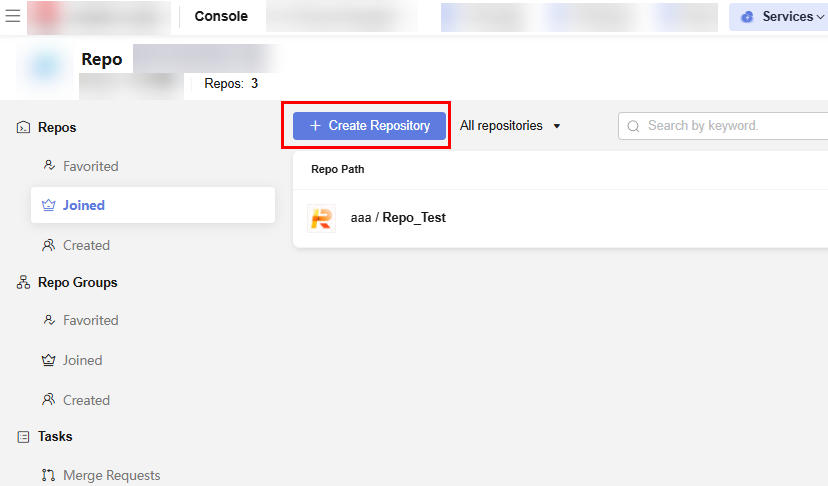
- Set the repository type to Imported, import from GitLab, and select By personal access token for Authorization.
If an error message indicating authorization failure is displayed, it means your access token is incorrect or invalid. In this case, reconfigure your access token in GitLab by referring to Obtaining an Access Token from GitLab.
- Click Next. The Import page is displayed. Select the repositories to be imported. Click Next. Set Basic Information and Repo Sync Settings by referring to Configuring Basic Information for a New Repository and table 1 parameters for synchronizing repositories.
- Click OK. The repository list page of the project is displayed. If the following figure is displayed, the repository is being imported.
Figure 1 Repository being imported
 If the following figure is displayed, the GitLab repository is successfully imported.Figure 2 GitLab repository successfully imported
If the following figure is displayed, the GitLab repository is successfully imported.Figure 2 GitLab repository successfully imported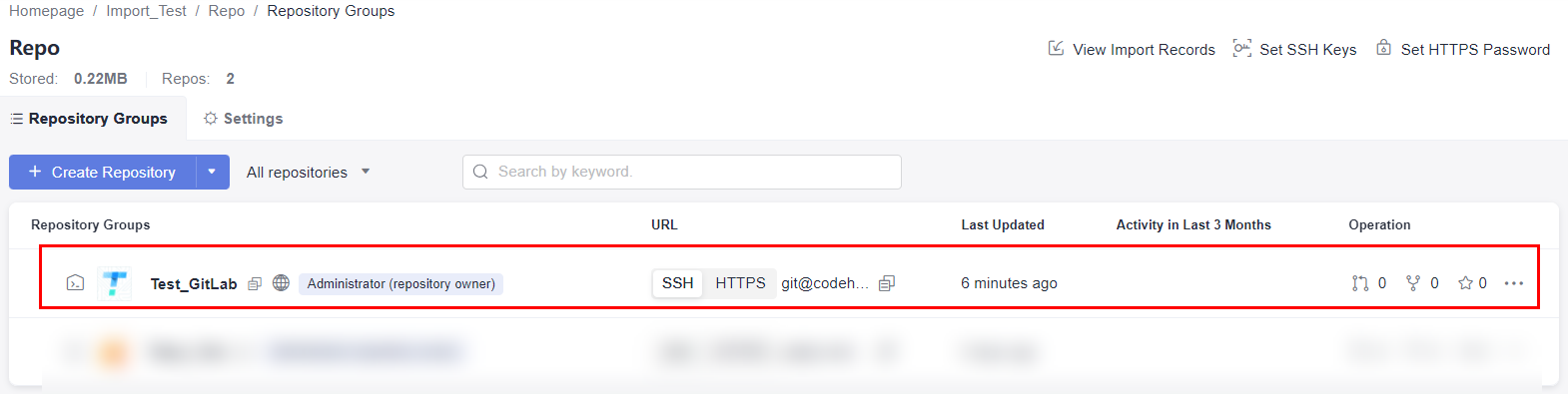
If the following figure is displayed, the GitLab repository fails to be imported.
Figure 3 Repository import failed
Video Tutorial
Feedback
Was this page helpful?
Provide feedbackThank you very much for your feedback. We will continue working to improve the documentation.See the reply and handling status in My Cloud VOC.
For any further questions, feel free to contact us through the chatbot.
Chatbot





