Using an Existing File System Through a Static PV
SFS is a network-attached storage (NAS) that provides shared, scalable, and high-performance file storage. It applies to large-capacity expansion and cost-sensitive services. You can mount the PVs created from general-purpose file systems (formerly SFS 3.0) to pods in CCE Autopilot clusters for file storage. This section describes how to use an existing file system to statically create PVs and PVCs and implement data persistence and sharing in workloads.
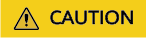
Not all regions support volumes created from file systems. View the regions where SFS volumes are supported on the console.
Prerequisites
- If you want to create a cluster by running commands, kubectl has been used to connect to the cluster. For details, see Connecting to a Cluster Using kubectl.
- You have created a general purpose file system (formerly SFS 3.0) that is in the same VPC as the cluster.
- You have configured the VPC endpoint required by the general-purpose file system (formerly SFS 3.0).
Constraints
- Multiple PVs can use the same general purpose file system (formerly SFS 3.0) if the following restrictions are met:
- All PVCs or PVs that use the same file system cannot be mounted to a pod. This will result in a pod startup failure because not all PVCs can be mounted to the pod due to the same volumeHandle value of these PVs.
- The persistentVolumeReclaimPolicy parameter in the PVs should be set to Retain. If any other value is used, when a PV is deleted, the associated underlying SFS file system may be deleted. In this case, other PVs associated with the underlying file system malfunction.
- When a file system is repeatedly used, enable isolation and protection for ReadWriteMany at the application layer to prevent data overwriting and loss.
- If a general-purpose file system (formerly SFS 3.0 Capacity-Oriented) is used, the owner group and permission of the mount point cannot be modified.
- If a general-purpose file system (formerly SFS 3.0 Capacity-Oriented) is used, there may be a latency when the PVCs or PVs are created or deleted. The billing duration depends on the time when the file systems are created or deleted on the SFS console.
- If the reclaim policy of the volumes created from general purpose file systems (formerly SFS 3.0 Capacity-Oriented) is set to Delete, the volumes cannot be reclaimed automatically. Before deleting a PV or PVC, you are required to delete all files in the file systems manually.
Using the Console
- Log in to the CCE console and click the cluster name to access the cluster console.
- Statically create a PVC and PV.
- In the navigation pane, choose Storage. Then click the PVCs tab. In the upper right corner, click Create PVC. In the displayed dialog box, configure the parameters.
Parameter
Description
PVC Type
In this example, select SFS.
PVC Name
Enter the PVC name, which must be unique in the same namespace.
Creation Method
- If underlying storage is available, create a PV or use an existing PV to statically create a PVC.
- If no underlying storage is available, select Dynamically provision. For details, see Using an SFS File System Through a Dynamic PV.
In this example, select Create new to create a PV and PVC at the same time on the console.
PVa
Select an existing PV in the cluster. Create a PV in advance. For details, see "Creating a storage volume" in Related Operations.
You do not need to specify this parameter in this example.
SFSb
Click Select SFS. On the displayed page, select the SFS file system that meets your requirements and click OK.
NOTE:Only general purpose file systems (formerly SFS 3.0 Capacity-Oriented) are supported.
PV Nameb
Enter the PV name, which must be unique in the same cluster.
Access Modeb
SFS volumes support only ReadWriteMany, indicating that a storage volume can be mounted to multiple pods in read/write mode. For details, see Volume Access Modes.
Reclaim Policyb
You can select Delete or Retain to specify the reclaim policy of the underlying storage when the PVC is deleted. For details, see PV Reclaim Policy.
NOTE:If multiple PVs use the same underlying storage volume, use Retain to avoid cascading deletion of underlying volumes.
Mount Optionsb
Enter the mounting parameter key-value pairs. For details, see Configuring SFS Volume Mount Options.

a: The parameter is available when Creation Method is set to Use existing.
b: The parameter is available when Creation Method is set to Create new.
- Click Create to create a PVC and a PV.
In the navigation pane, choose Storage. View the created PVC and PV on the PVCs and PVs tabs, respectively.
- In the navigation pane, choose Storage. Then click the PVCs tab. In the upper right corner, click Create PVC. In the displayed dialog box, configure the parameters.
- Create a workload.
- In the navigation pane, choose Workloads. Then click the Deployments tab.
- In the upper right corner, click Create Workload. On the displayed page, click Data Storage in the Container Settings area and click Add Volume to select PVC.
Mount and use storage volumes, as shown in Table 1. For details about other parameters, see Workloads.
Table 1 Mounting a storage volume Parameter
Description
PVC
Select an existing SFS volume.
Mount Path
Enter a mount path, for example, /tmp.
This parameter indicates the container path that the volume will be mounted to. Do not mount the volume to a system directory such as / or /var/run. This may cause container errors. Mount the volume to an empty directory. If the directory is not empty, ensure that there are no files that affect container startup. If there are such files, they will be replaced, which will lead to a container startup or workload creation failure.NOTICE:If a volume is mounted to a high-risk directory, use an account with minimum permissions to start the container, or high-risk files on the host may be damaged.
Subpath
Enter a subpath, for example, tmp, indicating that data in the mount path of the container is stored in the tmp directory of the storage volume.
A subpath is used to mount a local volume so that the same volume is used in a single pod. If this parameter is left blank, the root path is used by default.
Permission
- Read-only: You can only read the data in the mounted volume.
- Read-write: You can modify the volume mounted to the path. Newly written data will not be migrated if the container is migrated, which may cause data loss.
In this example, the volume is mounted to the /data path of the container. The container data generated in this path is stored in the SFS file system.

- Configure other parameters and click Create Workload.
After the workload is created, the data in the container mount directory will be persistently stored. Verify the storage by referring to Verifying Data Persistence and Sharing.
Using kubectl
- Use kubectl to connect to the cluster.
- Create a PV.
- Create the pv-sfs.yaml file.
apiVersion: v1 kind: PersistentVolume metadata: annotations: pv.kubernetes.io/provisioned-by: everest-csi-provisioner everest.io/reclaim-policy: retain-volume-only # (Optional) The underlying storage is retained when the PV is deleted. name: pv-sfs # PV name. spec: accessModes: - ReadWriteMany # Access mode. The value must be ReadWriteMany for SFS. capacity: storage: 1Gi # SFS volume capacity. csi: driver: nas.csi.everest.io # Dependent storage driver for the mounting fsType: nfs volumeHandle: <your_volume_id> # Enter the name of the general purpose file system (formerly SFS 3.0 Capacity-Oriented) is used. volumeAttributes: everest.io/share-export-location: <your_location> # Shared path of the SFS volume. storage.kubernetes.io/csiProvisionerIdentity: everest-csi-provisioner everest.io/sfs-version: sfs3.0 # A general-purpose file system (formerly SFS 3.0 Capacity-Oriented) is used for storage. persistentVolumeReclaimPolicy: Retain # Reclaim policy. storageClassName: csi-sfs # StorageClass name, where csi-sfs indicates general purpose file systems (formerly SFS 3.0 Capacity-Oriented). mountOptions: [] # Mount options.Table 2 Key parameters Parameter
Mandatory
Description
everest.io/reclaim-policy: retain-volume-only
No
Optional.
Currently, only retain-volume-only is supported.
This parameter is valid only when the reclaim policy is set to Delete. If the reclaim policy is Delete and the value is retain-volume-only, the associated PV is deleted while the underlying storage volume is retained, when a PVC is deleted.
volumeHandle
Yes
If a general purpose file system (formerly SFS 3.0 Capacity-Oriented) is used, enter the name of the file system.
everest.io/share-export-location
Yes
Shared path of the file system.
A shared path is in the following format:
{your_sfs30_name}.sfs3.{region}.myhuaweicloud.com:/{your_sfs30_name}
mountOptions
No
Mount options.
If this parameter is not specified, the following configurations are used by default. For details, see Configuring SFS Volume Mount Options.
mountOptions: - vers=3 - timeo=600 - nolock - hard
persistentVolumeReclaimPolicy
Yes
The Delete and Retain reclaim policies are supported. For details, see PV Reclaim Policy. If multiple PVs use the same SFS volume, use Retain to prevent the underlying volume from being deleted with a PV.
Delete:
- If everest.io/reclaim-policy is not specified, both the PV and SFS file system will be deleted when a PVC is deleted.
- If everest.io/reclaim-policy is set to retain-volume-only, when a PVC is deleted, the PV will be deleted but the SFS file system will be retained.
Retain: When a PVC is deleted, both the PV and underlying storage are retained. You need to manually delete these resources. After the PVC is deleted, the PV is in the Released state and cannot be bound to a PVC again. To continue to use the underlying storage resources, delete the PV first. Then create another PV and PVC and associate the underlying storage resources with the PV and PVC.
storage
Yes
Requested capacity in the PVC, in Gi.
For SFS, this field is used only for verification (cannot be empty or 0). Its value is fixed at 1, and any value you set does not take effect for SFS file systems.
- Run the following command to create a PV:
kubectl apply -f pv-sfs.yaml
- Create the pv-sfs.yaml file.
- Create a PVC.
- Create the pvc-sfs.yaml file.
apiVersion: v1 kind: PersistentVolumeClaim metadata: name: pvc-sfs namespace: default annotations: volume.beta.kubernetes.io/storage-provisioner: everest-csi-provisioner spec: accessModes: - ReadWriteMany # The value must be ReadWriteMany for SFS. resources: requests: storage: 1Gi # SFS volume capacity. storageClassName: csi-sfs # Storage class name, which must be the same as that of the PV. volumeName: pv-sfs # PV name.
Table 3 Key parameters Parameter
Mandatory
Description
storage
Yes
Requested capacity in the PVC, in Gi.
The value must be the same as the storage size of the existing PV.
storageClassName
Yes
Storage class name, which must be the same as the storage class of the PV in 2.a.
- csi-sfs: indicates that a general purpose file system (formerly SFS 3.0 Capacity-Oriented) is used for file storage.
volumeName
Yes
PV name, which must be the same as the PV name in 2.a.
- Run the following command to create a PVC:
kubectl apply -f pvc-sfs.yaml
- Create the pvc-sfs.yaml file.
- Create a workload.
- Create a file named web-demo.yaml. In this example, the SFS volume is mounted to the /data path.
apiVersion: apps/v1 kind: Deployment metadata: name: web-demo namespace: default spec: replicas: 2 selector: matchLabels: app: web-demo template: metadata: labels: app: web-demo spec: containers: - name: container-1 image: nginx:latest volumeMounts: - name: pvc-sfs-volume # Volume name, which must be the same as the volume name in the volumes field. mountPath: /data # Location where the storage volume is mounted. imagePullSecrets: - name: default-secret volumes: - name: pvc-sfs-volume # Volume name, which can be changed as needed. persistentVolumeClaim: claimName: pvc-sfs # PVC name. - Run the following command to create a workload that the SFS volume is mounted to:
kubectl apply -f web-demo.yaml
After the workload is created, the data in the container mount directory will be persistently stored. Verify the storage by referring to Verifying Data Persistence and Sharing.
- Create a file named web-demo.yaml. In this example, the SFS volume is mounted to the /data path.
Verifying Data Persistence and Sharing
- View the deployed application and files.
- Run the following command to view the pod:
kubectl get pod | grep web-demo
Expected output:web-demo-846b489584-mjhm9 1/1 Running 0 46s web-demo-846b489584-wvv5s 1/1 Running 0 46s
- Run the following commands in sequence to view the files in the /data path of the pods:
kubectl exec web-demo-846b489584-mjhm9 -- ls /data kubectl exec web-demo-846b489584-wvv5s -- ls /data
If no result is returned for both pods, no file exists in the /data path.
- Run the following command to view the pod:
- Run the following command to create a file named static in the /data path:
kubectl exec web-demo-846b489584-mjhm9 -- touch /data/static
- Run the following command to view the created file in the /data path:
kubectl exec web-demo-846b489584-mjhm9 -- ls /data
Expected output:
static
- Verify data persistence.
- Run the following command to delete the pod named web-demo-846b489584-mjhm9:
kubectl delete pod web-demo-846b489584-mjhm9
Expected output:
pod "web-demo-846b489584-mjhm9" deleted
After the deletion, the Deployment controller automatically creates a replica.
- Run the following command to view the pod:
kubectl get pod | grep web-demo
The expected output is as follows, in which web-demo-846b489584-d4d4j is the newly created pod:web-demo-846b489584-d4d4j 1/1 Running 0 110s web-demo-846b489584-wvv5s 1/1 Running 0 7m50s
- Run the following command to check whether the file in the /data path of the new pod has been modified:
kubectl exec web-demo-846b489584-d4d4j -- ls /data
Expected output:
static
The static file is retained, indicating that the data can be stored persistently.
- Run the following command to delete the pod named web-demo-846b489584-mjhm9:
- Verify data sharing.
- Run the following command to view the pod:
kubectl get pod | grep web-demo
Expected output:web-demo-846b489584-d4d4j 1/1 Running 0 7m web-demo-846b489584-wvv5s 1/1 Running 0 13m
- Run the following command to create a file named share in the /data path of either pod: In this example, select the pod named web-demo-846b489584-d4d4j.
kubectl exec web-demo-846b489584-d4d4j -- touch /data/share
Check the files in the /data path of the pod.kubectl exec web-demo-846b489584-d4d4j -- ls /data
Expected output:
share static
- Check whether the share file exists in the /data path of another pod (web-demo-846b489584-wvv5s) as well to verify data sharing.
kubectl exec web-demo-846b489584-wvv5s -- ls /data
Expected output:
share static
After you create a file in the /data path of a pod, if the file is also created in the /data path of the other pod, the two pods share the same volume.
- Run the following command to view the pod:
Related Operations
|
Operation |
Description |
Procedure |
|---|---|---|
|
Creating a storage volume (PV) |
Create a PV on the CCE console. |
|
|
Viewing events |
You can view event names, event types, number of occurrences, Kubernetes events, first occurrence time, and last occurrence time of the PVC or PV. |
|
|
Viewing a YAML file |
You can view, copy, and download the YAML files of a PVC or PV. |
|
Feedback
Was this page helpful?
Provide feedbackThank you very much for your feedback. We will continue working to improve the documentation.See the reply and handling status in My Cloud VOC.
For any further questions, feel free to contact us through the chatbot.
Chatbot





