Competency Certification
You can request competency certification in the Partner Center.
Requesting Competency Certification
- Use your account to log in to Huawei Cloud.
- Click Partner Center in the drop-down list of your account name in the upper right corner.
- Choose Competencies > Competency Certification in the menu on the top. The Competency Certification tab is displayed by default. Select a competency and click Certify.
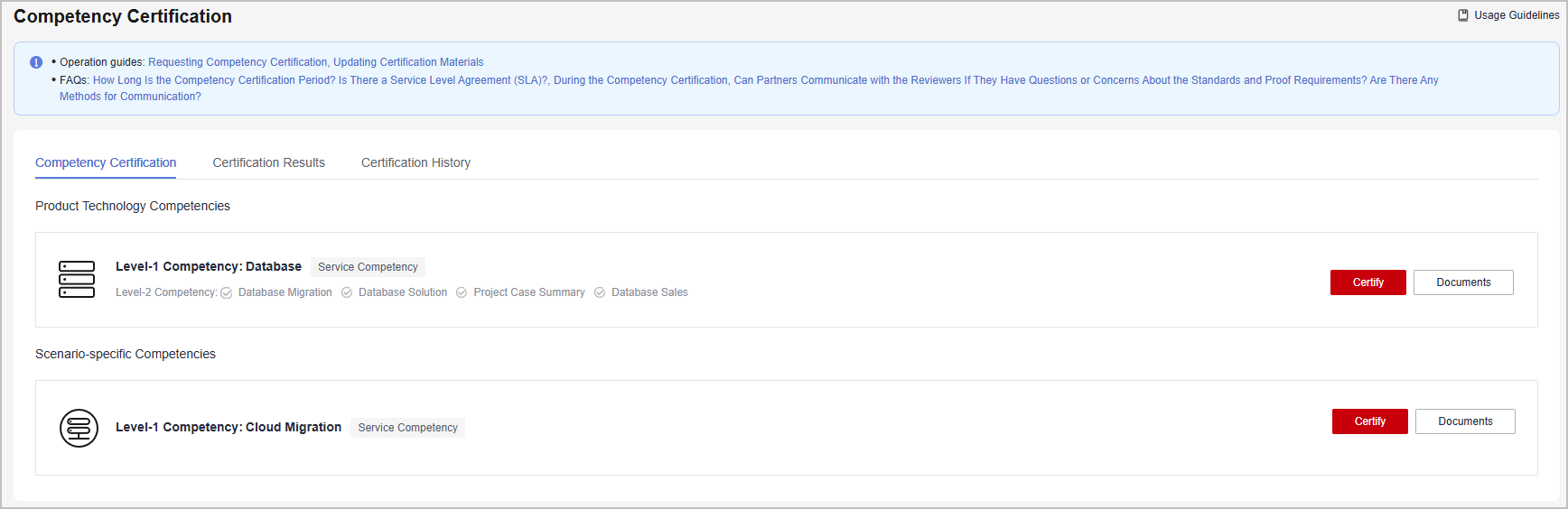

You can click Documents to download the documents corresponding to the level-1 competency. Check the materials required for certifying this competency.
- Upload the Huawei Cloud Partner Competency Assessment Form and proof materials and click Submit on the displayed page.
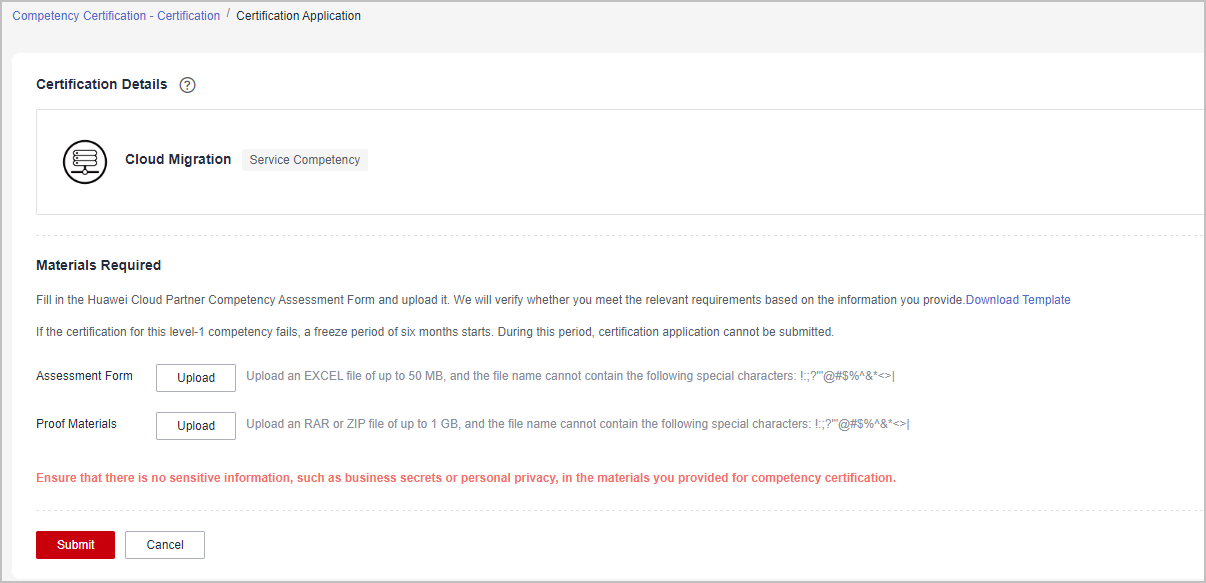
- You can view the review progress of a certification application on the certification application details page in Certification History.
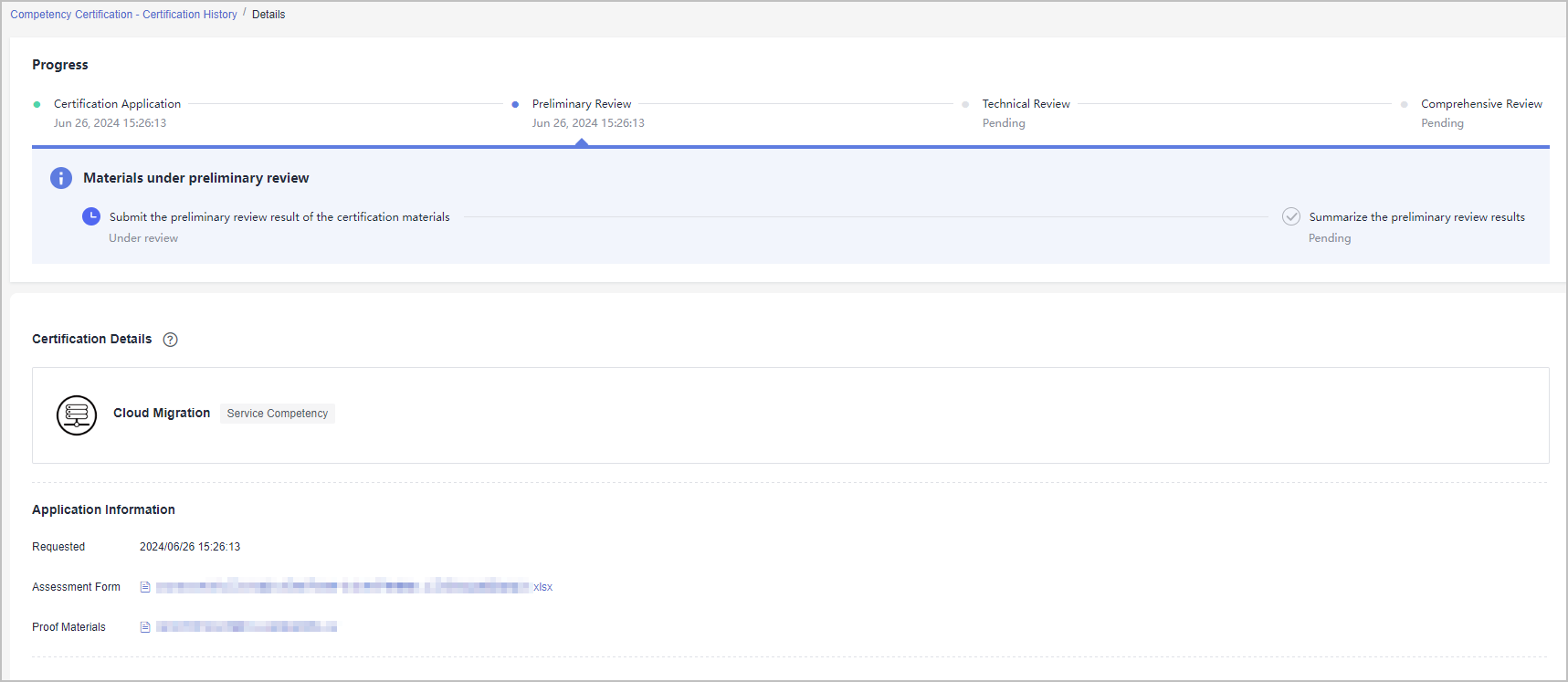

- If you pass the certification, a badge will be generated in Partner Center. You can view and download it.
- You have just two chances for the preliminary review of the materials. If the materials fail the preliminary review twice, it means the certification has failed. Failure of certification will result in a six-month period when you will not be allowed to submit any certification application for this level-1 competency.
Updating Certification Materials
If the materials you submitted for competency certification are rejected, update the materials based on the review comments and submit all required materials for certification.
- Choose Competencies > Competency Certification in the menu on the top.
- On the Certification History tab, find the competency in the Materials to be updated state and click the name of competency.
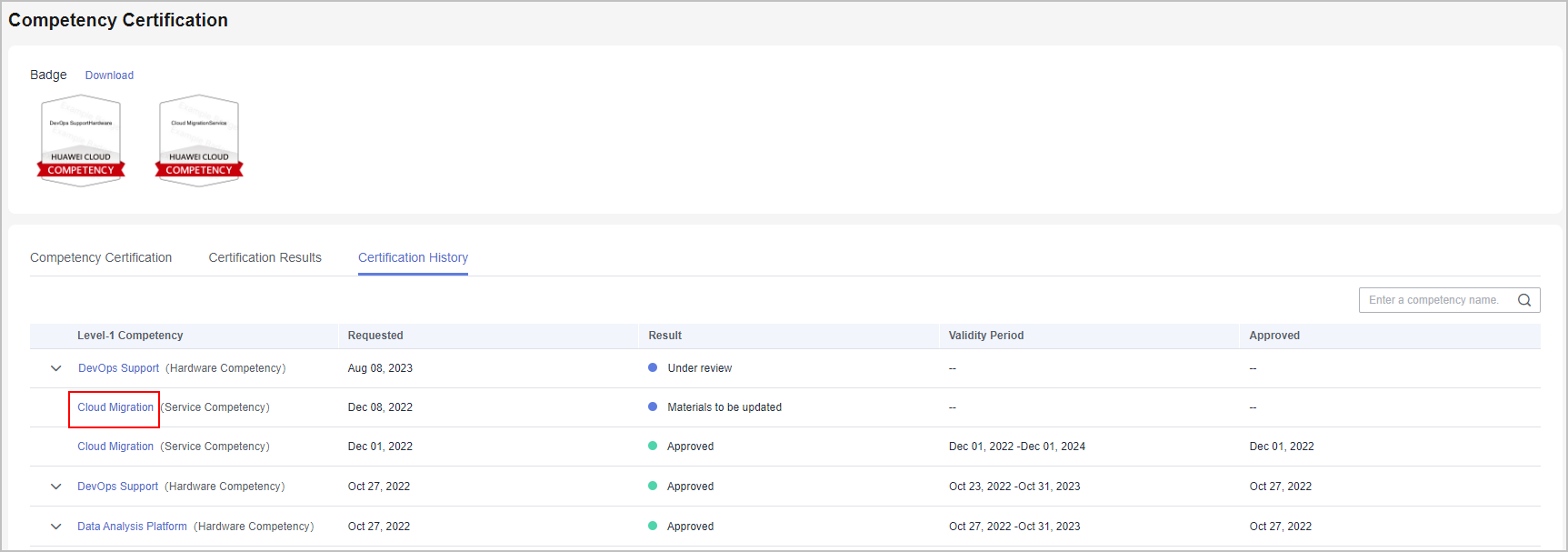
- Download the assessment form containing the review comments of experts.
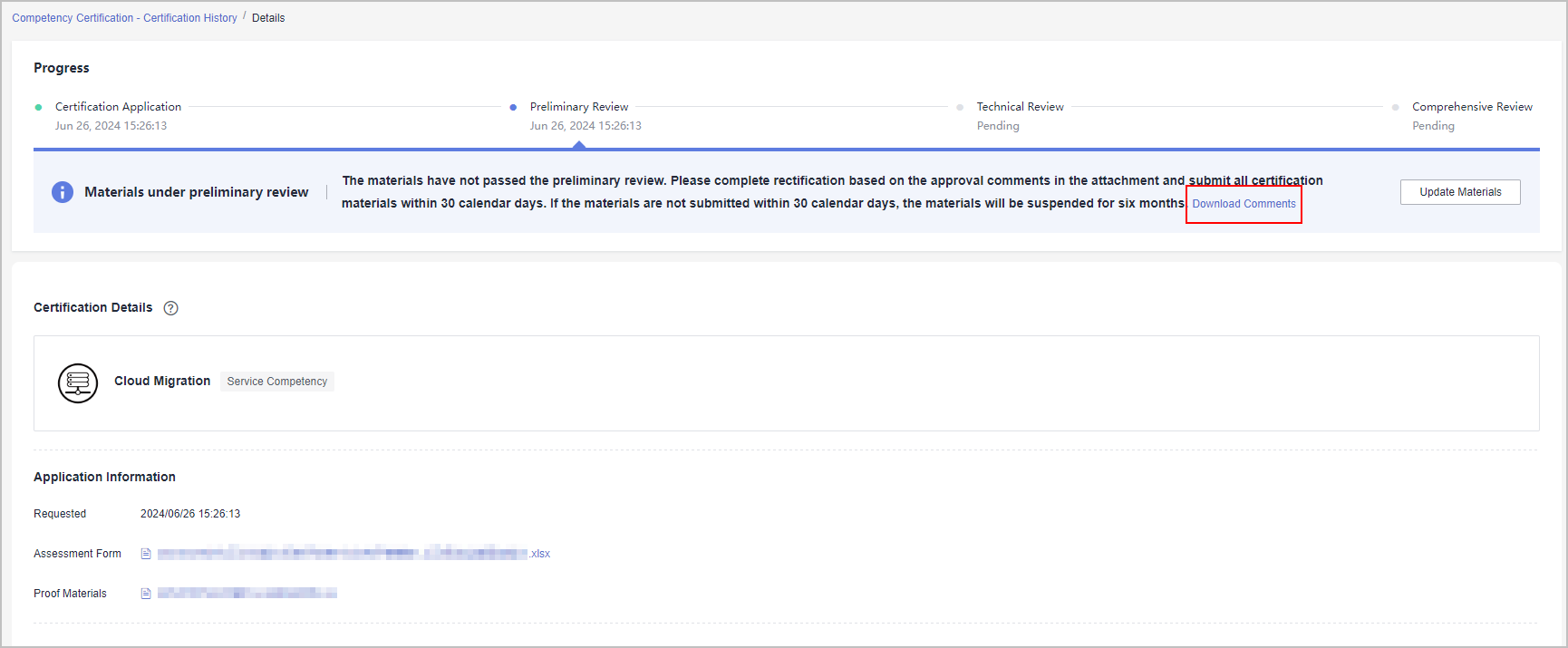

In case the materials fail the preliminary review, you have 20 working days to revise and resubmit them. If you miss this deadline, the certification process will terminate, and a 6-month period when you will not be allowed to submit any certification application for this competency will start.
- Modify the materials based on the review comments.
Upload all required materials and click Submit.
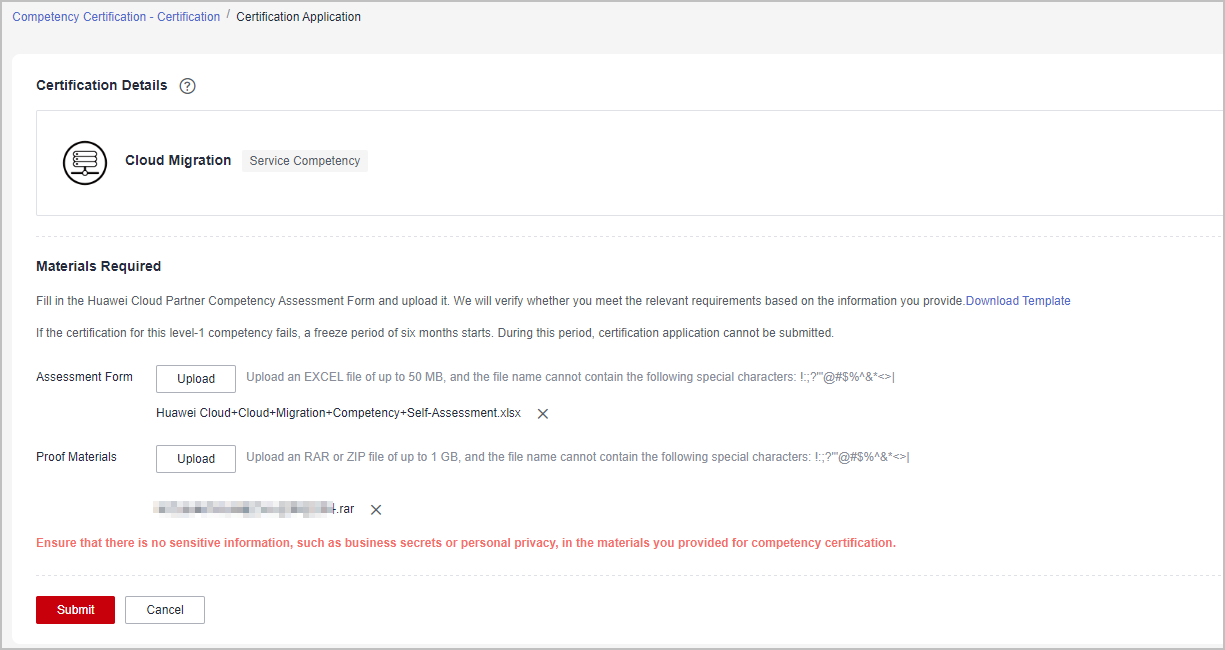
Re-certifying a Competency
You can re-certify a level-1 competency that has already been certified to extend its validity period.

- Huawei Cloud will send you reminders via to-do lists or emails if your level-1 competency is set to expire within six months. These notifications will prompt you to renew your certification promptly, ensuring uninterrupted services.
- Once you have re-certified a level-1 competency, it will not impact the corresponding level-2 competencies you have already certified.
- Choose Competencies > Competency Certification in the menu on the top.
- Go to the Certification Results tab. Check the certified competencies including those currently valid, ones nearing expiration, and any that have already expired.
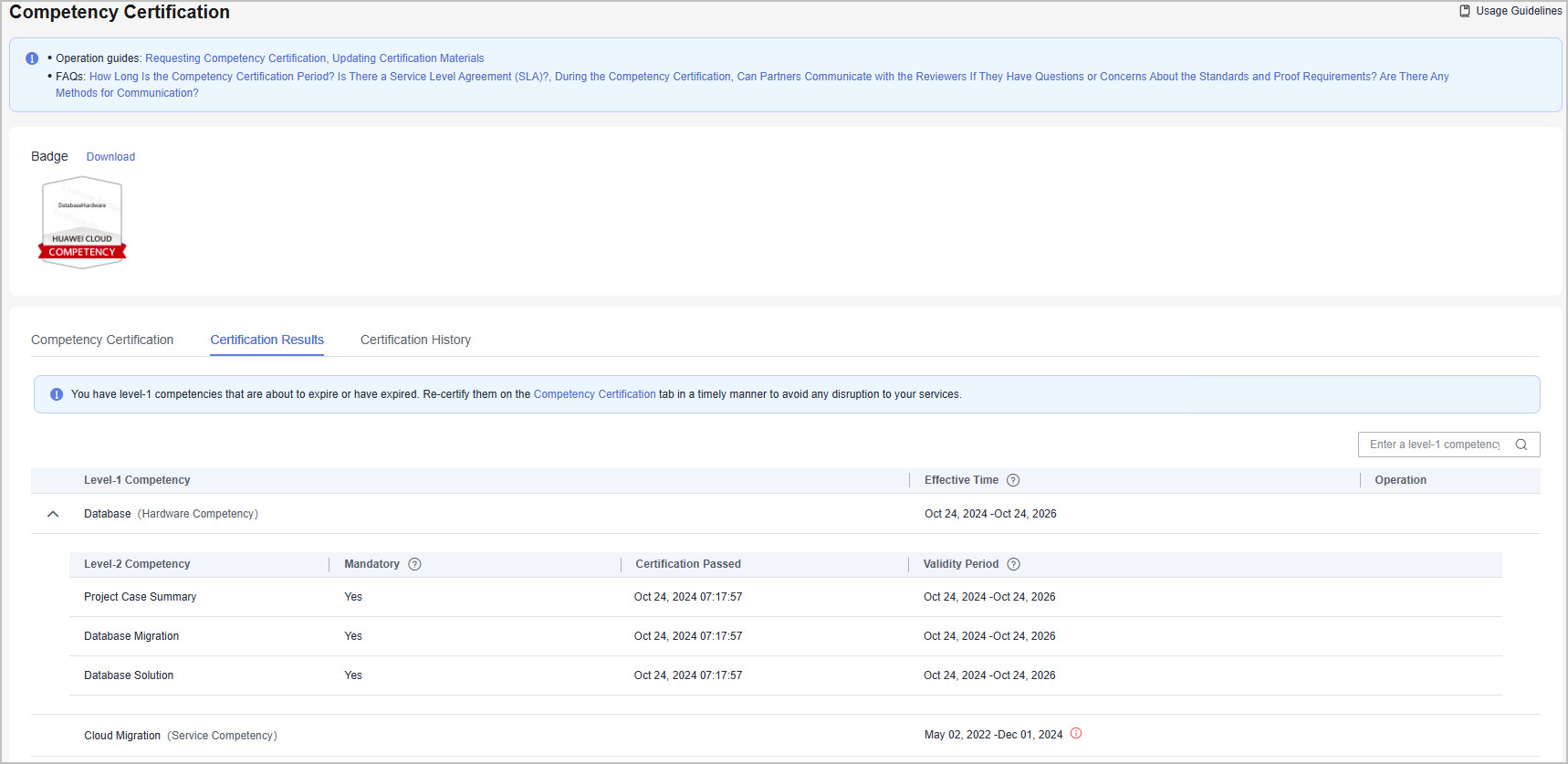

- The validity period of a certified level-1 competency is the same as that of a mandatory level-2 competency certified for the first time (Note: If no mandatory level-2 competency is available under the level-1 competency, the validity period of the optional level-2 competency is used). If a mandatory or optional level-2 competency is re-certified within the validity period, the validity period of the level-1 competency is extended accordingly.
- A certified level-2 competency is valid for two years as of the date when you pass the certification.
- On the Competency Certification tab page, find the level-1 competency you want to re-certify and click Re-certify.
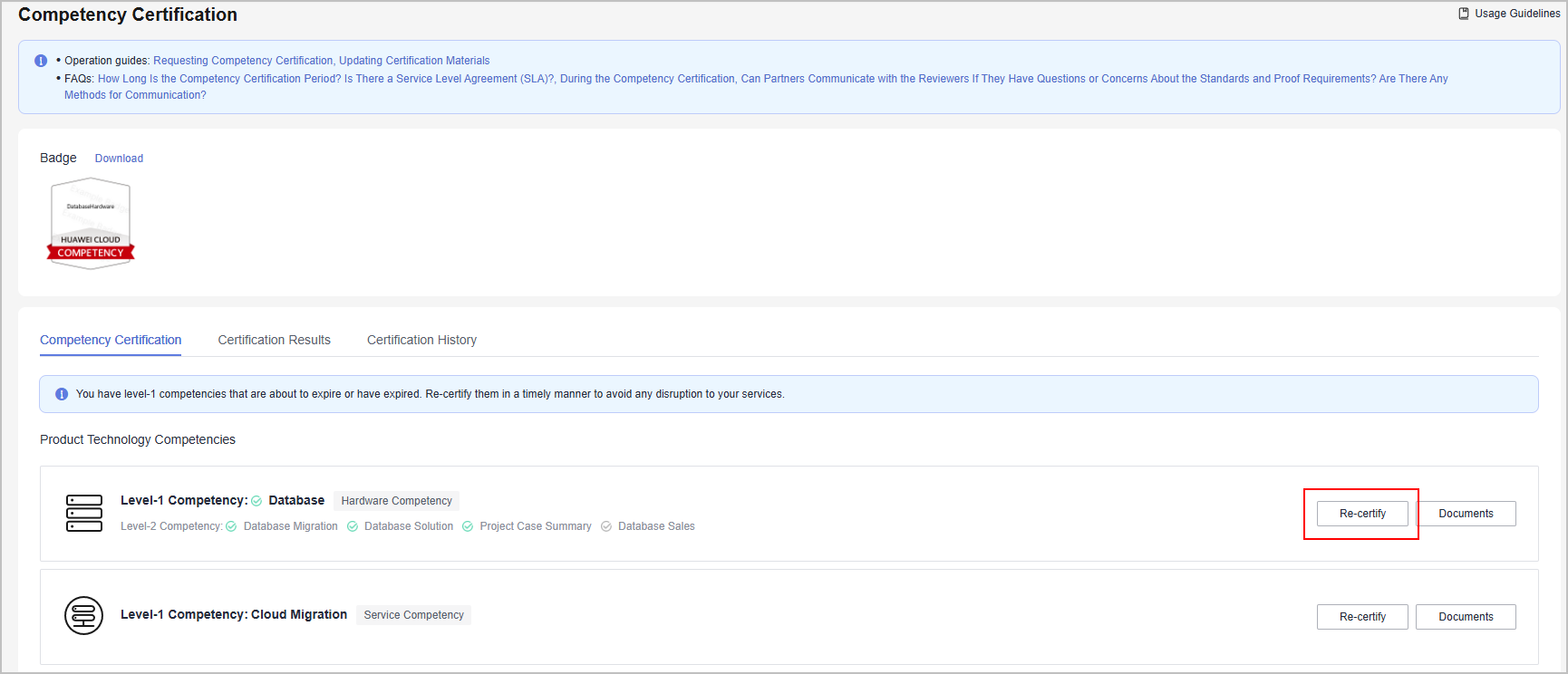
- Upload the Huawei Cloud Partner Competency Assessment Form and proof materials and click Submit on the displayed page.
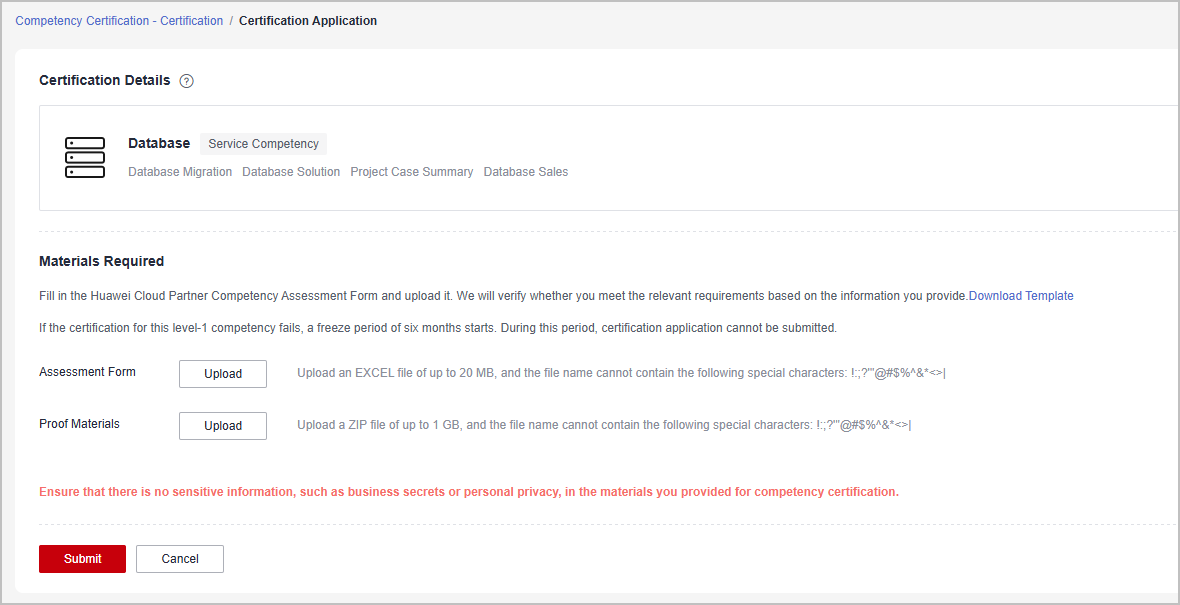
- A message is displayed indicating that you have successfully submitted competency certification application. Wait for Huawei's review.
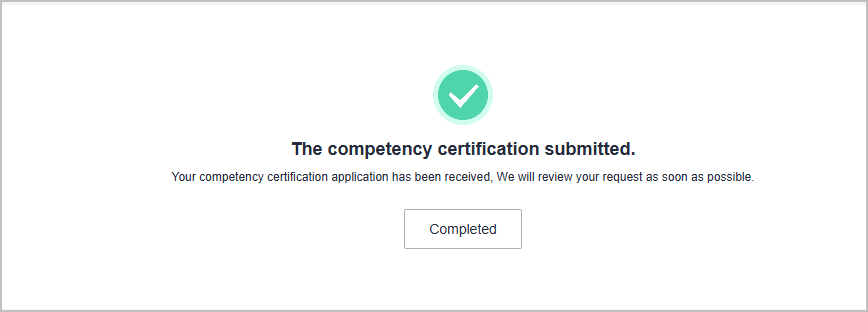
- You can check the review status of the level-1 competency on the Certification History tab.
Alternatively, click the competency name to track the review progress on the details page.
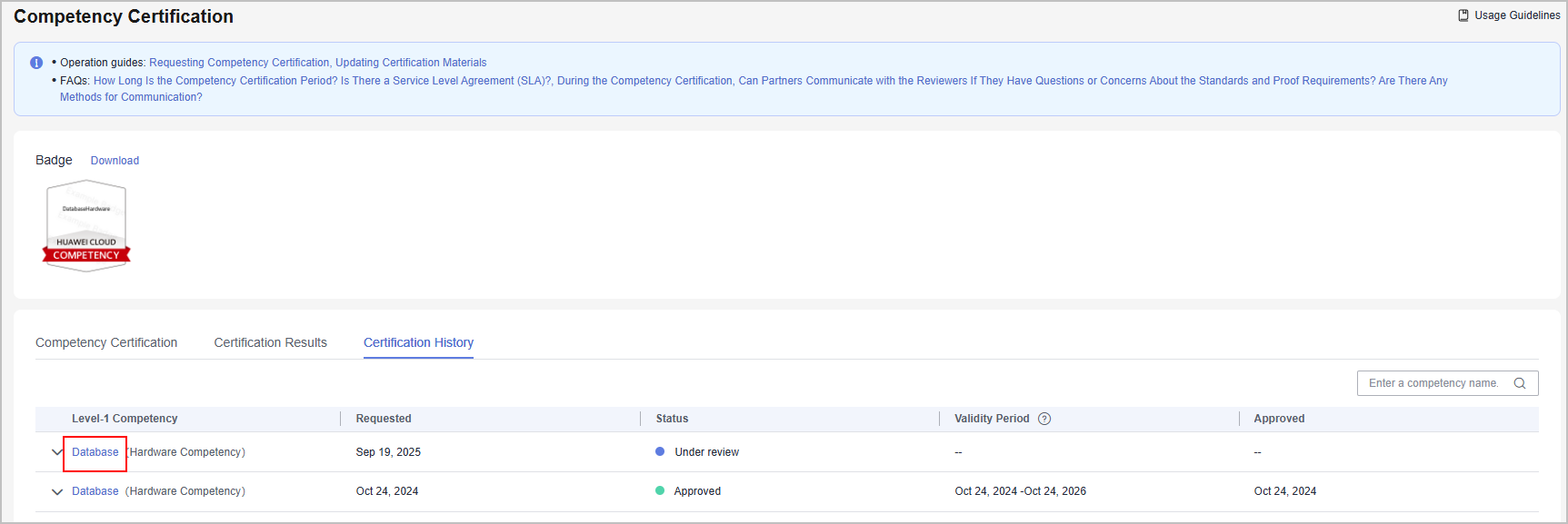
Feedback
Was this page helpful?
Provide feedbackThank you very much for your feedback. We will continue working to improve the documentation.See the reply and handling status in My Cloud VOC.
For any further questions, feel free to contact us through the chatbot.
Chatbot





