From Yearly/Monthly to Pay-per-Use Upon Expiration
You can change the billing mode of resources from yearly/monthly to pay-per-use upon expiration on the Renewals page of the Billing Center. The change will take effect after the yearly/monthly resources expire.
Example:
On January 01, 2024, you subscribed to an ECS for one month, and you changed the billing mode to pay-per-use on January 15, 2024. On February 01, 2024 23:59:59, the new billing mode took effect and the ECS started being billed by usage.
Important Notes
- Only resources in the Provisioned state can have their billing modes changed. If your resources have expired, manually renew them first. After they return to the Provisioned state, you can change their billing mode from yearly/monthly to pay-per-use upon expiration.
- The billing mode of the resources in the orders being processed cannot be changed to pay-per-use upon expiration.
- If your account is frozen for legal management, the billing mode of all your resources cannot be changed to pay-per-use upon expiration. If one of your resources is frozen for legal management, the billing mode of the resource cannot be changed to pay-per-use upon expiration.
- The billing mode of products no longer available cannot be changed to pay-per-use upon expiration.
- The billing mode of solution portfolio products cannot be changed to pay-per-use upon expiration.
- The billing mode of resource packages cannot be changed to pay-per-use upon expiration.
- Products participating in special reward activities cannot be changed to pay-per-use immediately. They can be changed to pay-per-use upon expiration.
Procedure
- Go to the Renewals page.
- Set the search criteria.
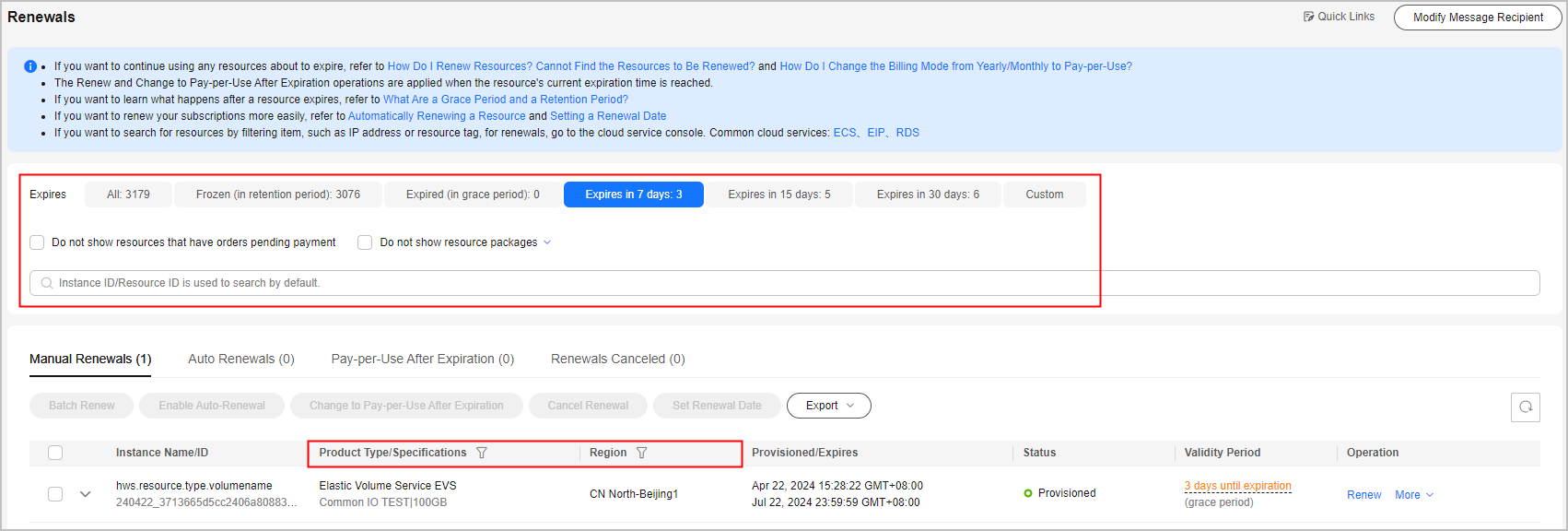

- You can filter instances by instance status, expiration time, instance ID, instance name, order ID, service type, region, or enterprise project (if you have enabled enterprise project management).
- You cannot perform any operations on instances that have orders pending payment. You can select the Do not show resources that have orders pending payment option to filter out such instances, and select the Do not show resource packages or Show resource packages only option to exclude or include resource packages.
- On the Pay-per-Use After Expiration page, you can view the instances whose billing mode will be changed to pay-per-use upon expiration.
- You can set instances on the Manual Renewals, Auto Renewals, and Renewals Canceled pages to be changed to pay-per-use upon expiration.
- The procedure for changing the billing mode of a single instance to pay-per-use upon expiration is different from that for multiple instances.
- Single instance: Choose More > Change to Pay-per-Use After Expiration in the Operation column for the desired instance.
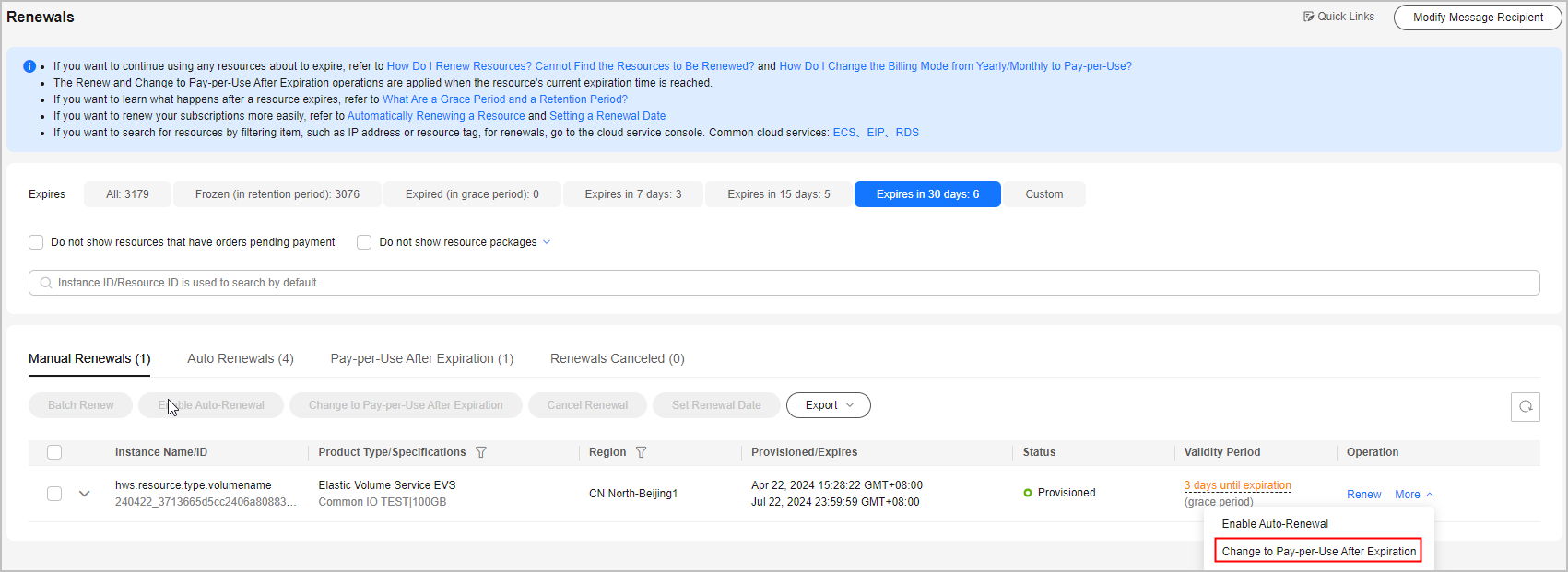
- Multiple resources: Select the check boxes for the desired instances, and click Change to Pay-per-Use After Expiration on top of the list.
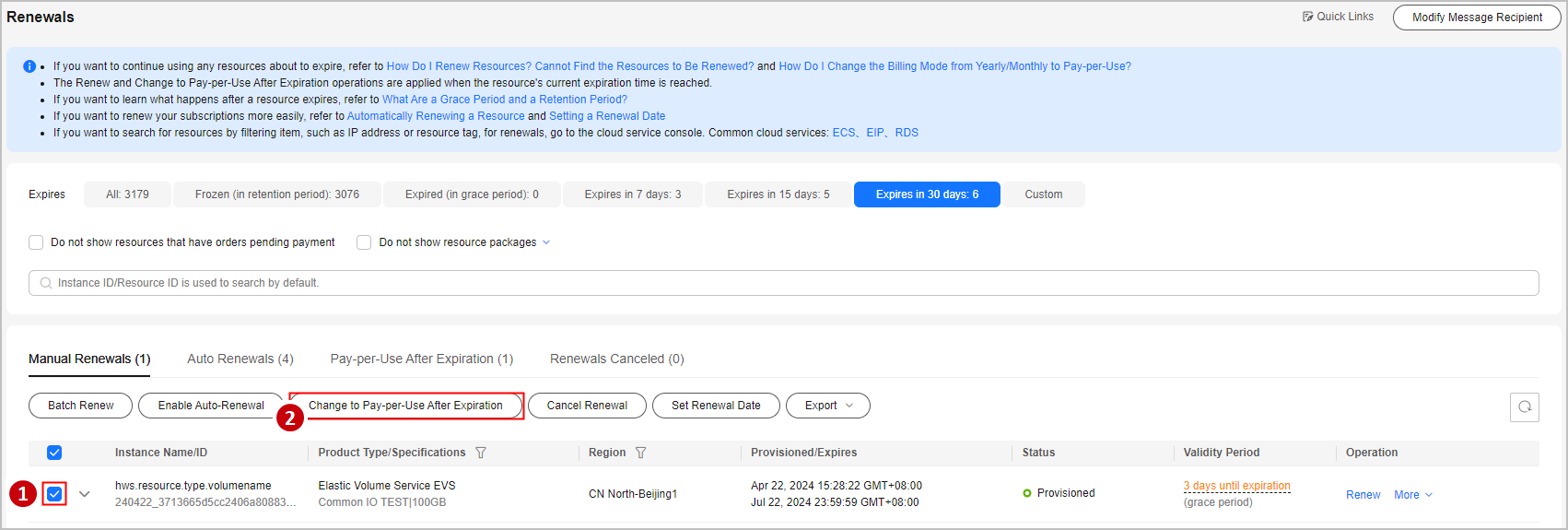
- Single instance: Choose More > Change to Pay-per-Use After Expiration in the Operation column for the desired instance.
- Confirm the billing details of the cloud service, such as the start time and price. Click Change to Pay-per-Use.
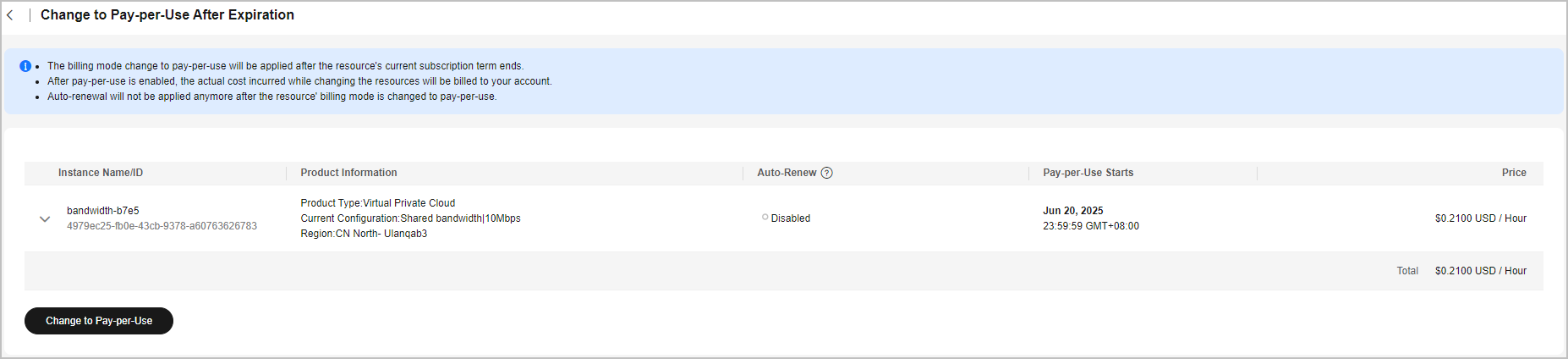
Feedback
Was this page helpful?
Provide feedbackThank you very much for your feedback. We will continue working to improve the documentation.See the reply and handling status in My Cloud VOC.
For any further questions, feel free to contact us through the chatbot.
Chatbot





