Updated on 2025-03-24 GMT+08:00
Changing the Layer of a Widget
Scenario
You can move the layer of a widget up, down, or to the bottom layer for better widget arrangement.
- The higher the layer is, the higher the widget is.
- The lower the layer is, the lower the widget is.
- When two widgets overlap, the widget in the front covers the widget in the rear.
Changing the Layer in the Canvas
- Develop a page by referring to Creating a Page.
- On the design page, select the widget to be moved.
- Right-click to select a move option: up, down, to top, or to bottom.
Figure 1 Moving the layer of a widget in the canvas
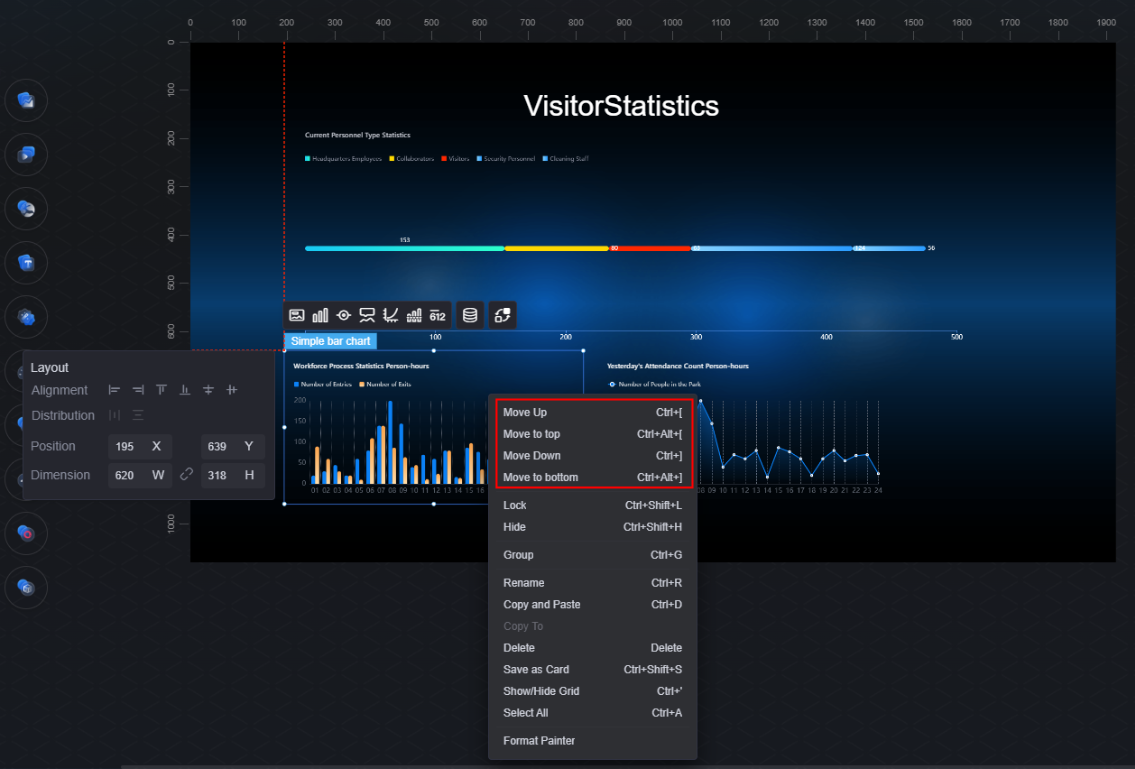
Changing the Layer on the Layer Page
- Develop a page by referring to Creating a Page.
- Click the Layers tab.
- Select the target widget, right-click, and choose a move option: up, down, to top, or to bottom.
Alternatively, directly drag a widget to move it up, down, or to the top or bottom.Figure 2 Moving the layer of a widget on the Layer page
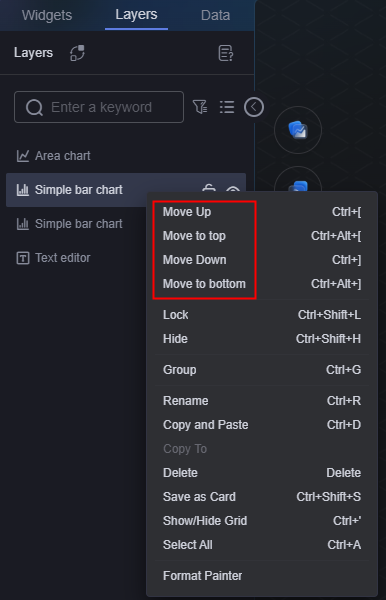
Parent topic: Managing Layers
Feedback
Was this page helpful?
Provide feedbackThank you very much for your feedback. We will continue working to improve the documentation.See the reply and handling status in My Cloud VOC.
The system is busy. Please try again later.
For any further questions, feel free to contact us through the chatbot.
Chatbot





