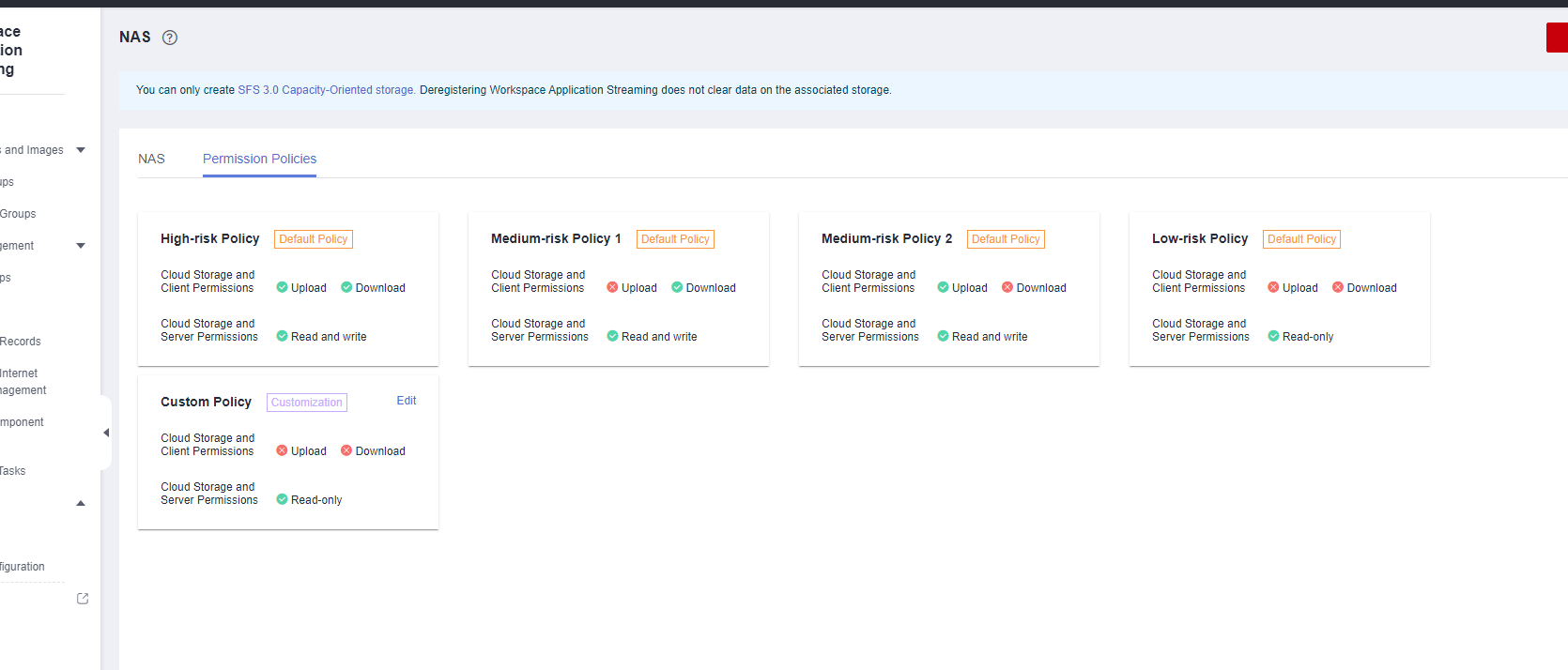Help Center/
Workspace/
User Guide (Application Streaming)/
Administrator Operation Guide/
Storage/
Configuring Permission Policies
Updated on 2024-04-25 GMT+08:00
Configuring Permission Policies
Scenarios
Configure permission policies for personal/shared folders of each cloud application to better manage permissions on these folders.
Policy Introduction
Table 1 describes the default policies.
Creating a custom policy
- Log in to the Workspace Application Streaming console as an administrator.
- In the navigation pane on the left, choose Storage > NAS. The NAS page is displayed.
- Select the Permission Policies tab and click
 to create a custom permission policy, as shown in Figure 1.
to create a custom permission policy, as shown in Figure 1.
- In the displayed dialog box, select the permissions required for Cloud Storage and Client Permissions and Cloud Storage and Server Permissions.
- Click OK.

Click Edit on the right of a custom policy to modify it.
Parent topic: Storage
Feedback
Was this page helpful?
Provide feedbackThank you very much for your feedback. We will continue working to improve the documentation.See the reply and handling status in My Cloud VOC.
The system is busy. Please try again later.
For any further questions, feel free to contact us through the chatbot.
Chatbot