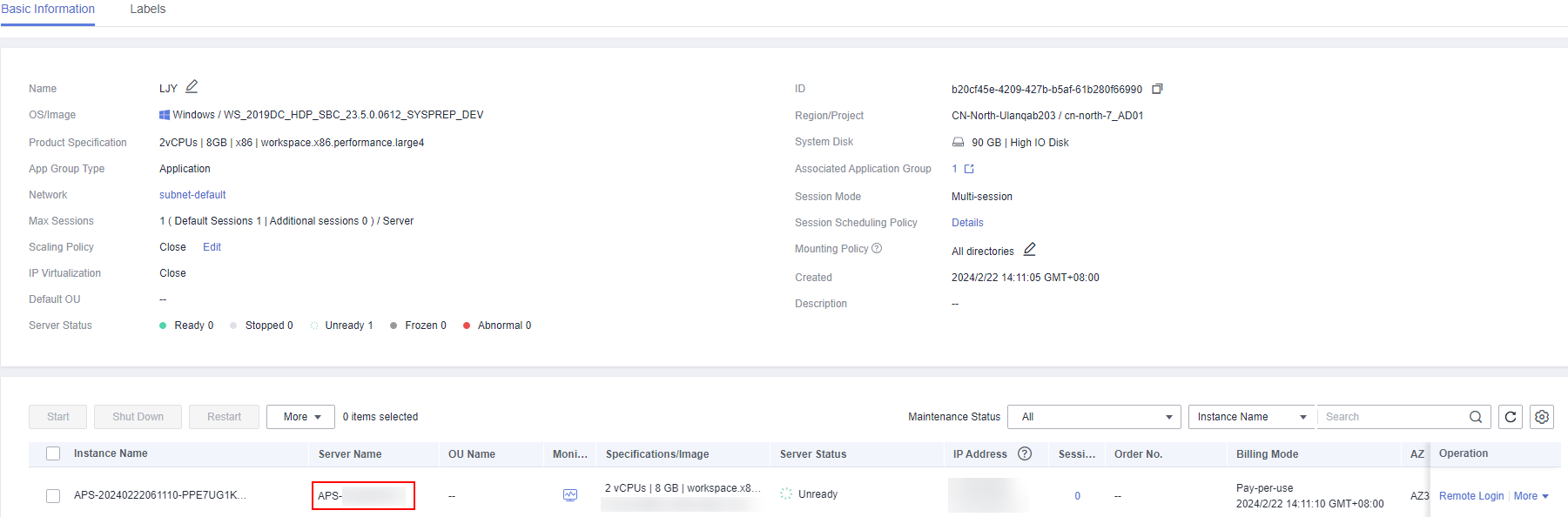How Do I Do If I Fail to Add a Computer Back to the Domain?
There are many causes for the failure to add a computer back to the domain. The following uses the error code 1332 as an example to describe how to rectify the fault.
Error code 1332 indicates that a computer may have been deleted from the AD server. Perform the following steps to rectify the fault. If the fault persists, submit a service ticket for technical support.
- Log in to the AD server using the administrator account.
- Add a desktop in the Active Directory Users and Computers dialog box.
- Choose
 > Windows Administrative Tools > Active Directory Users and Computers.
> Windows Administrative Tools > Active Directory Users and Computers. - Expand the domain server information, right-click Computers, and choose New > Computer from the shortcut menu.
- Enter the name of the computer to be added to the domain as prompted.
- Name of the computer to be added back to the domain, that is, the name of the server in the server group, as shown in Figure 1.
- Choose
- Return to the Workspace Application Streaming console. In the navigation pane, choose Server Groups.
- Click the server group name. On the displayed server list page, locate the row that contains the target server, click More > Rejoin Domain.
- Confirm the operation.
- Click Yes.
Feedback
Was this page helpful?
Provide feedbackThank you very much for your feedback. We will continue working to improve the documentation.See the reply and handling status in My Cloud VOC.
For any further questions, feel free to contact us through the chatbot.
Chatbot