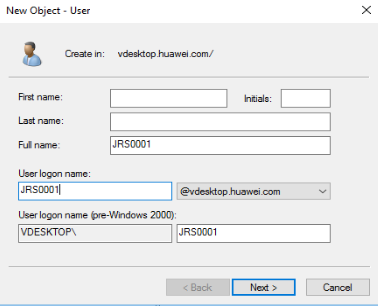How Do I Create a User on the AD Server?
Administrators can create a domain user in the user OU of the active AD server and add the domain user to a user group to manage domain users with different rights.
- On the active AD server, choose
 > Windows Administrative Tools > Active Directory Users and Computers.
> Windows Administrative Tools > Active Directory Users and Computers.
The Active Directory Users and Computers window is displayed.
- In the navigation pane on the left, right-click the target OU name and choose .
The New Object - User window is displayed.
- Configure registration information of the domain user.
Figure 1 shows an example.

- The user login name contains 1 to 20 characters, including uppercase letters, lowercase letters, digits, hyphens (-), and underscores (_).
- User logon name indicates the domain account for the user. The username created on the Workspace Application Streaming console must be the same as the user login name.
- If User logon name is different from User logon name (pre-Windows 2000), User logon name (pre-Windows 2000) is used as the user login domain account. Ensure the username created on the Workspace Application Streaming console is as same as the User logon name (pre-Windows 2000).
- Click Next.
- In Password and Confirm Password, enter the password of the domain user.
- Select User must change password at next logon and click Next.
- Click Finish.
The domain user is successfully created. The new domain user is displayed in the right pane.
- Decide whether to add the domain user to a user group.
- If yes, go to 9.
- If no, no further operation is required.
Feedback
Was this page helpful?
Provide feedbackThank you very much for your feedback. We will continue working to improve the documentation.See the reply and handling status in My Cloud VOC.
For any further questions, feel free to contact us through the chatbot.
Chatbot