Restoring SAP HANA Data
Scenarios
SAP HANA must be restored if the data volume or log volume of the SAP HANA system is unavailable, or other exceptions occur in the SAP HANA system.
This section uses an SAP HANA system with SAP HANA Studio installed on a Windows ECS as an example to describe how to use the backup data to restore SAP HANA.
For details about operation requirements and notes, see SAP HANA Database Backup and Recovery released by SAP.
Procedure
- On the SAP HANA Studio web page, right-click the SAP HANA system to be stopped and choose from the shortcut menu.
- On the page that is displayed, set Shutdown Type to Soft and click OK.
- Enter the administrator account for logging in to the SAP HANA system as prompted.
For example, if the SAP HANA SID is s01, the administrator username for logging in to the SAP HANA system is s01adm.
- Right-click the SAP HANA system to be restored and choose from the shortcut menu.
Figure 1 Restoration entry
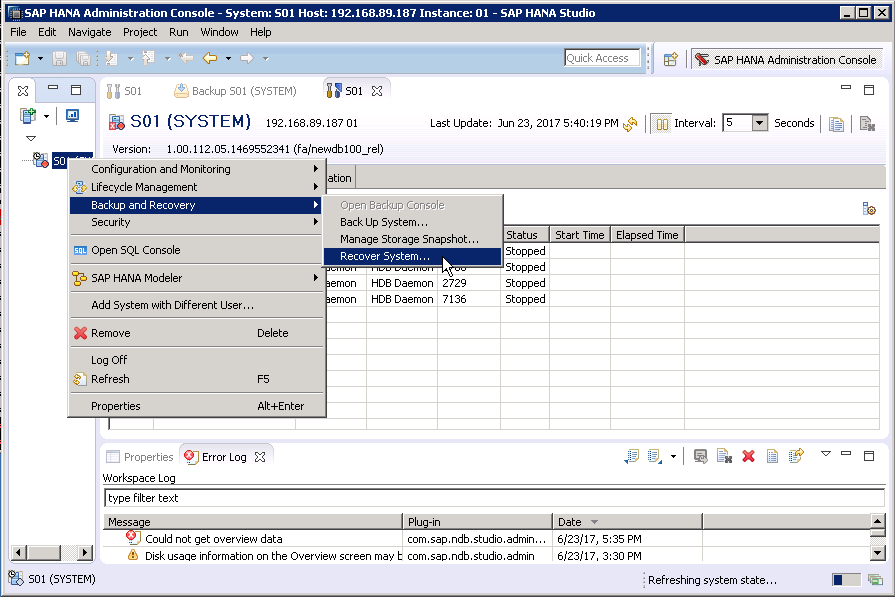
- On the Specify Recovery Type page, select Recovery the database to a specific data backup or storage snapshot and click Next.
- On the Specify Backup Location page, retain default settings and click Next.
Figure 2 Specifying the path in which the backup file is to be stored
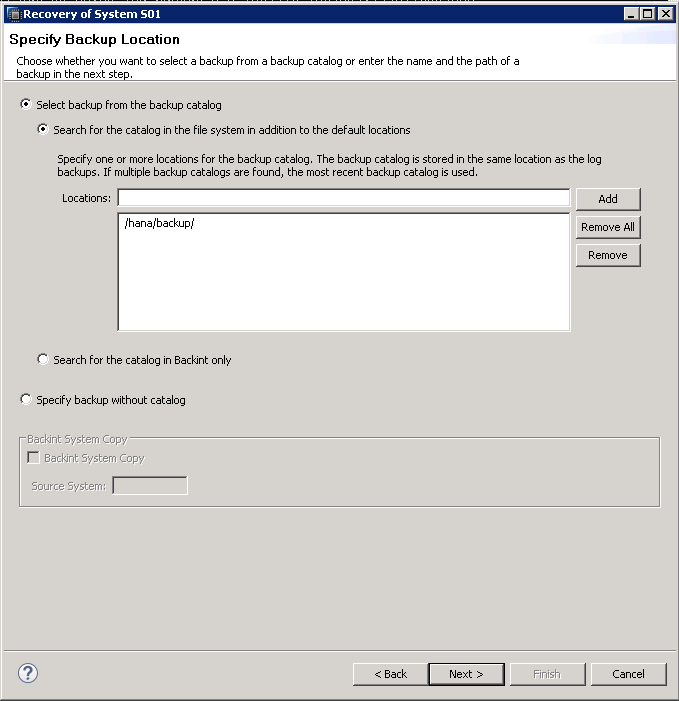
- On the Select a Backup page, select a backup record for recovery and click Next.
- On the Other Settings page, retain the default settings and click Next.
- On the page showing the brief information, click Finish to start the restoration.
- After the restoration is complete, click Close.
On the SAP HANA Studio web page, you can find that SAP HANA has started and is running properly.
Feedback
Was this page helpful?
Provide feedbackThank you very much for your feedback. We will continue working to improve the documentation.See the reply and handling status in My Cloud VOC.
For any further questions, feel free to contact us through the chatbot.
Chatbot





