Checking Backup File Integrity
Scenarios
Before restoring data, check backup file integrity, preventing errors during the restoration process.
For details about operation requirements and notes, see SAP HANA Database Backup and Recovery released by SAP.
Procedure
- On the SAP HANA Studio web page, right-click the target SAP HANA system and choose from the shortcut menu.
- On the page that is displayed, click Backup Catalog, select the backup file to be checked, and obtain the path in which the file is stored.
Figure 1 Obtaining the path in which the backup file is stored
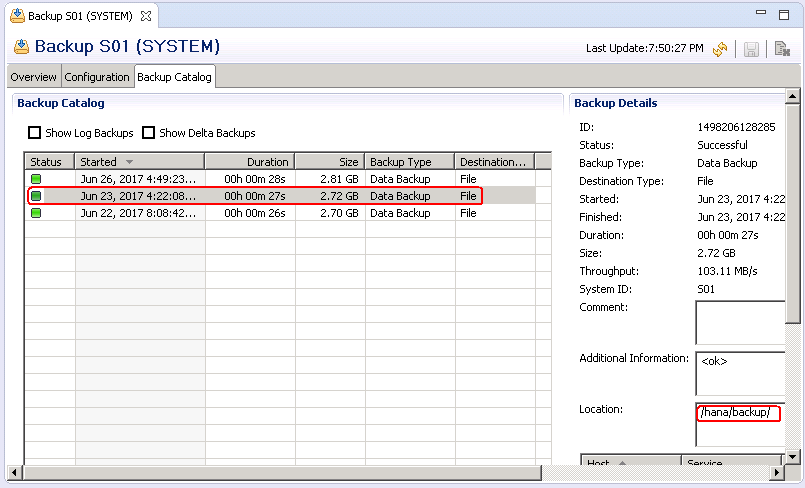
- Log in to the ECS where the backup file is stored as user root and switch to the administrator account for logging in to the SAP HANA system.
For example, if the SAP HANA SID is s01, the administrator username for logging in to the SAP HANA system is s01adm.
su - s01adm
- Run the following command to switch to the directory in which the backup file is stored:
cd /hana/backup
- Run the following command to view the name of the backup file:
ls -l | grep COM
In the preceding command, COM indicates that the files with prefix COM are to be displayed.
Displayed backup files are as follows:
-rw-r----- 1 s01adm sapsys 163840 Jun 23 16:22 COMPLETE_DATA_BACKUP_20170622_databackup_0_1 -rw-r----- 1 s01adm sapsys 83894272 Jun 23 16:22 COMPLETE_DATA_BACKUP_20170622_databackup_1_1 -rw-r----- 1 s01adm sapsys 83894272 Jun 23 16:22 COMPLETE_DATA_BACKUP_20170622_databackup_2_1 -rw-r----- 1 s01adm sapsys 2181046272 Jun 23 16:22 COMPLETE_DATA_BACKUP_20170622_databackup_3_1 -rw-r----- 1 s01adm sapsys 285220864 Jun 23 16:22 COMPLETE_DATA_BACKUP_20170622_databackup_4_1 -rw-r----- 1 s01adm sapsys 285220864 Jun 23 16:22 COMPLETE_DATA_BACKUP_20170622_databackup_5_1
- Run the following command to check the integrity of the backup file:
hdbbackupcheck COMPLETE_DATA_BACKUP_20170622_databackup_0_1
The following information is displayed if the check result is normal:
Backup '/hana/backup/COMPLETE_DATA_BACKUP_20170622_databackup_0_1' successfully checked.
- Repeat 6 to check the integrity of other backup files.
Feedback
Was this page helpful?
Provide feedbackThank you very much for your feedback. We will continue working to improve the documentation.See the reply and handling status in My Cloud VOC.
For any further questions, feel free to contact us through the chatbot.
Chatbot





