SSH Access Is Occasionally Denied, and the Error Message "Not allowed at this time" Is Displayed
Symptom
When you run the SSH command to connect to a notebook instance, the error message "Not allowed at this time" is displayed.
debug1: kex_exchange_identification: banner line 0: Not allowed at this time kex_exchange_identification: Connection closed by remote host
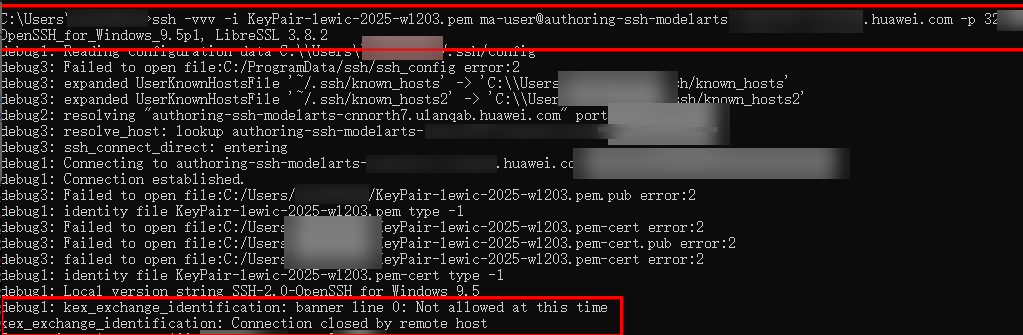
Possible Causes
A malicious actor repeatedly attempts to brute-force access to an SSH server, triggering a segmentation fault in libnss_systemd.so.2. This crash causes the server to enter a denial-of-service (DoS) state lasting up to 90 seconds, preventing legitimate users from connecting. The details are as follows.
- The SSH endpoint of a notebook instance is being accessed repeatedly without specifying a username. Example command: ssh hosts.com -p 3333.
- The custom image used on the server includes a version of libnss_systemd.so.2 that is incompatible with the system. Additionally, /etc/nsswitch.conf is configured to use systemd for user identity resolution. When the SSH server receives a connection request without a username, a segmentation fault occurs.
- If such faulty connection attempts are frequent, the SSH server enters a temporary DoS state (90 seconds) after the segmentation fault occurs.
Solution
- Modify the /etc/nsswitch.conf configuration file in the custom image, delete systemd, and save the file.
- Before modification
Figure 2 Configuration file example (with systemd)
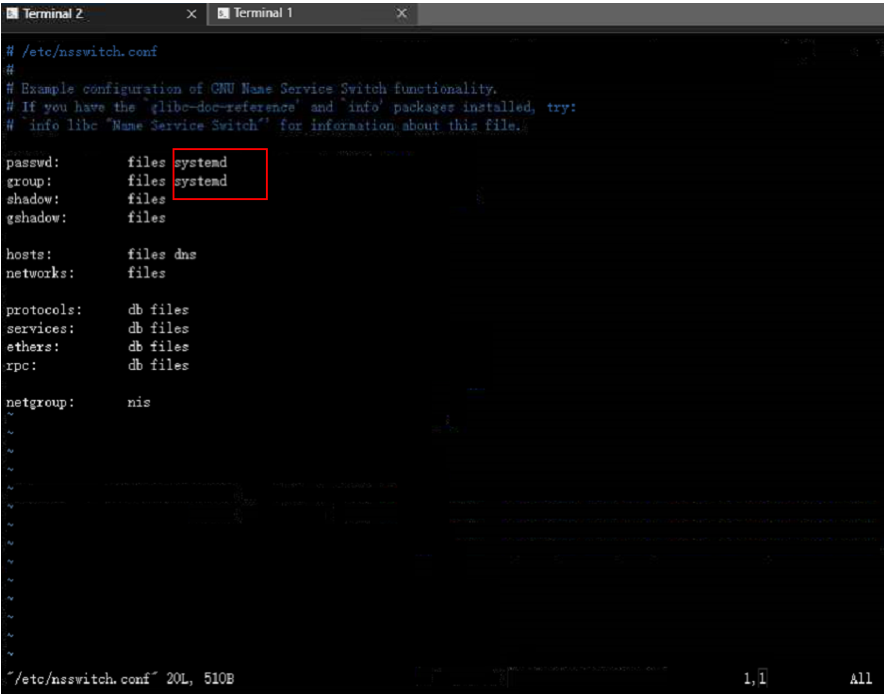
- After modification
Figure 3 Configuration file example (without systemd)
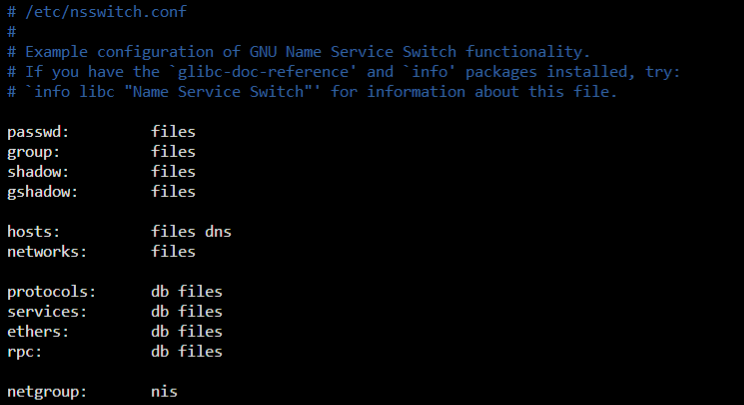
Descriptions of the modifications:
passwd: files: The system reads user information from local files (for example, /etc/passwd).
group: files: The system reads group information from local files (for example, /etc/group).
- Before modification
- After 90 seconds, retry the SSH connection.
Feedback
Was this page helpful?
Provide feedbackThank you very much for your feedback. We will continue working to improve the documentation.See the reply and handling status in My Cloud VOC.
For any further questions, feel free to contact us through the chatbot.
Chatbot





