Help Center/
Data Replication Service/
Workload Replay/
Task Management/
Viewing the Replay Reporting
Updated on 2025-07-24 GMT+08:00
Viewing the Replay Reporting
The replay reporting records the execution time curve of each SQL statement replayed in the destination database, number of replayed SQLs, and replay duration.
Prerequisites
You have logged in to the DRS console.
Viewing the Replay Reporting
- On the Workload Replay Management page, click the target replay task in the Task Name/ID column.
- On the Replay Reporting page, view the report information about the current task.
- In the Statistics Chart area, you can view the total number of SQL statements, number of replayed SQL statements, number of abnormal SQL statements, and number of slow SQL statements replayed in the destination database in a specified period.
Figure 1 Replay statistics chart
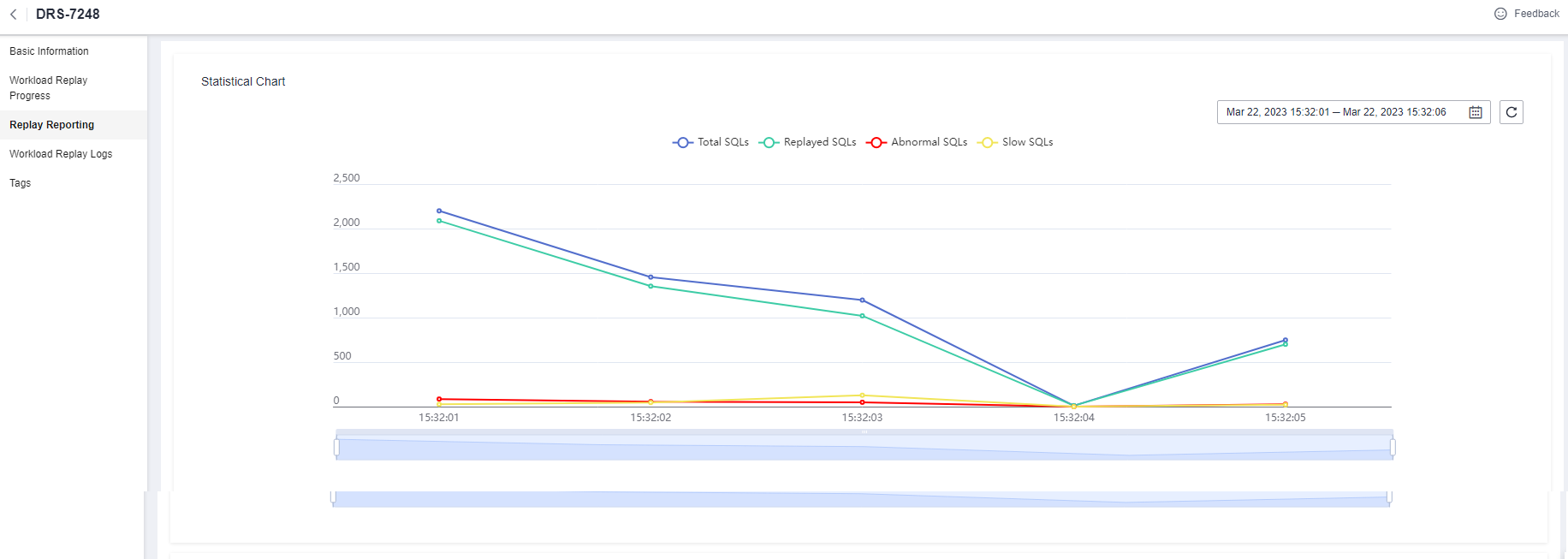
- In the Slow SQLs area, you can view the number of SQL statements of each type and the replay duration.
- In the Abnormal SQLs in Workload Replay area, you can view the category and number of SQL statements that fail to be replayed.
Figure 2 SQLs to be replayed
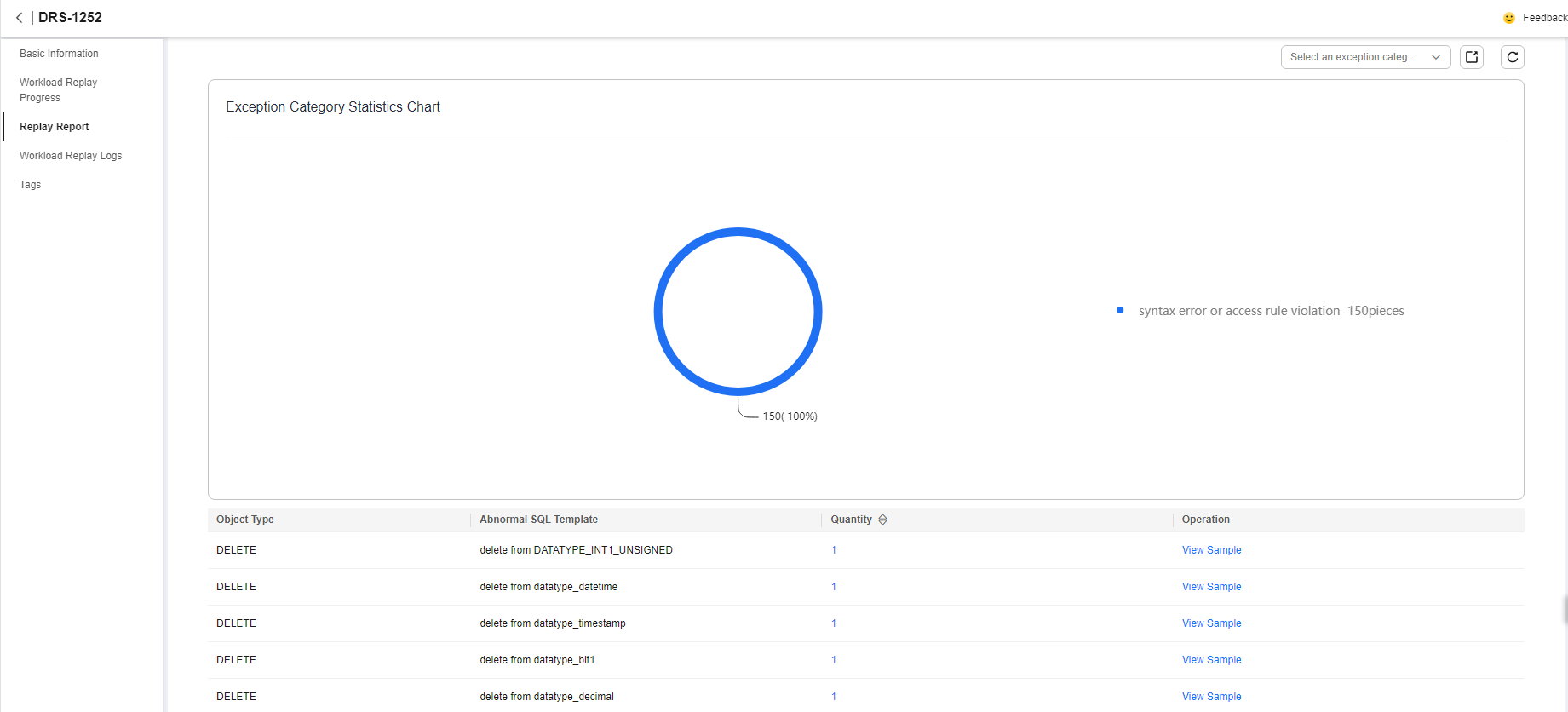
- In the Statistics Chart area, you can view the total number of SQL statements, number of replayed SQL statements, number of abnormal SQL statements, and number of slow SQL statements replayed in the destination database in a specified period.
Downloading a Replay Report
- On the Workload Replay Management page, click the target replay task in the Task Name/ID column.
- On the Replay Reporting page, download the replay report of the current task.
- Click
 on the right of the Slow SQLs or Abnormal SQLs in Workload Replay area to export the report.
on the right of the Slow SQLs or Abnormal SQLs in Workload Replay area to export the report. - After the export is complete, click
 to download the report.
Figure 3 Downloading a report
to download the report.
Figure 3 Downloading a report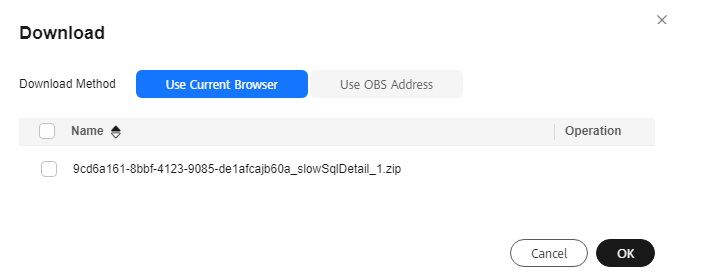
- Click
Parent topic: Task Management
Feedback
Was this page helpful?
Provide feedbackThank you very much for your feedback. We will continue working to improve the documentation.See the reply and handling status in My Cloud VOC.
The system is busy. Please try again later.
For any further questions, feel free to contact us through the chatbot.
Chatbot





