Logging In as an IAM User
To log in as an IAM user, you can choose IAM User Login on the login page or obtain the IAM user login link from the administrator.
Method 1: Logging In by Clicking IAM User Login
- Click IAM User Login on the login page, and then enter your account name, IAM user name or email address, and password.
- Account name: The name of the account that was used to create the IAM user. You can obtain the account name from the administrator.
- IAM user name or email: The username or email address of the IAM user. You can obtain the username and password from the administrator.
- Password: The password of the IAM user.
- Click Log In.
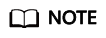
- If you have not been added to any group, you do not have permissions for accessing any cloud services. In this case, contact the administrator and request for required permissions (see Creating a User Group and Assigning Permissions and Adding Users to or Removing Users from a User Group).
- If you have been added to the default group admin, you have administrator permissions and you can perform all operations on all cloud services.
Method 2: Logging In Using the IAM User Login Link
You can obtain the IAM user login link from the administrator and then log in using this link. When you visit the link, the system displays the login page and automatically populates the account name. You only need to enter your username and password.
- Obtain the IAM user login link from the administrator, who can copy the login link from the IAM console.
- Paste the link into the address bar of a browser, press Enter, and enter the IAM user name/email address and password, and click Log In.
Method 3: Logging In Using a USB Key
If you have bound a USB key to your account, use it for login. For details, see USB Key.
- On the login page, click Log In with USB Key. Insert your USB key device. Then select the vendor and certificate alias, and enter the PIN.
- Click Log In.
Feedback
Was this page helpful?
Provide feedbackThank you very much for your feedback. We will continue working to improve the documentation.See the reply and handling status in My Cloud VOC.
For any further questions, feel free to contact us through the chatbot.
Chatbot





