Viewing Table Properties, PL/SQL Functions/Procedures on the SQL Terminal Page
You can view table properties and functions/procedures in Data Studio.
Perform the following steps to view table properties:
- Press Ctrl and move the cursor over the table name.

- Click the highlighted table name. The attributes of the selected table are displayed in Data Studio.

All table properties are read-only.
To view a function or procedure, perform the following steps:
- Press Ctrl and move the cursor over the function or procedure name.
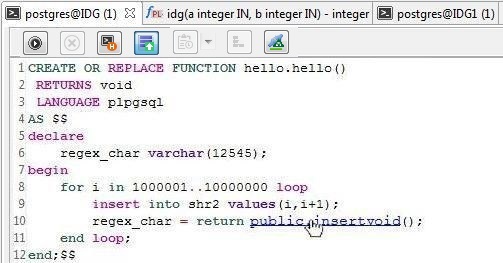
- Click the highlighted function or procedure name. Data Studio displays the selected function or procedure on the PL/SQL Viewer page.
Perform the following steps to check view properties:
- Press Ctrl and move the cursor over the view name.
- Click the highlighted view name. Data Studio displays the properties of the selected view.
Saving the File Before Closing Data Studio
Before you exit, Data Studio prompts you to save the editing on the terminal.
Perform the following steps:
- Click Close and the Exit Application dialog box is displayed.
- Click Graceful Exit.
In the Saving File Terminal dialog box, select the file terminal to be saved.
- Select the file terminal to be saved.
- Click OK.

If you select Force Exit, the Saving File Terminal dialog box will not be displayed.
Feedback
Was this page helpful?
Provide feedbackThank you very much for your feedback. We will continue working to improve the documentation.See the reply and handling status in My Cloud VOC.
For any further questions, feel free to contact us through the chatbot.
Chatbot





