Supervising SaaS Delivery
After a customer purchases a product, you can view the order details, including the order No., product name, order amount, order status, and order placement time, on the Seller Console > Delivery > Service Supervision page. This section describes how to accept or reject a customer request and upload a delivery proof.
Overall Process
The following figure shows the process for orders placed before March 26, 2025.

The following figure shows the process for orders placed after March 26, 2025.


By default, the standard service flow (flow 1) is selected during product release. The custom service flow (flow 2) is available only for Huawei proprietary products.
Accepting/Rejecting a Request
- Go to the Seller Console.
- In the navigation pane, choose Delivery > Service Supervision.
- Set search criteria and click Accept request in the Operation column of the row containing the target transaction record.
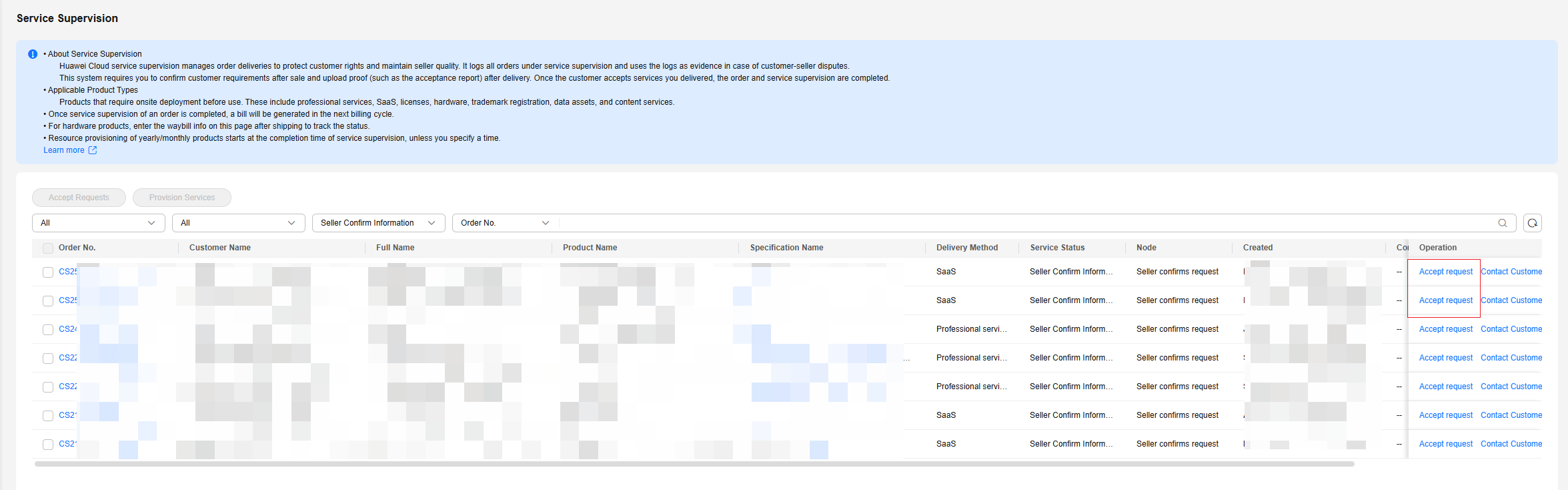
- Confirm the request of the customer.
- View the request details. If the request is reasonable, click Accept request.
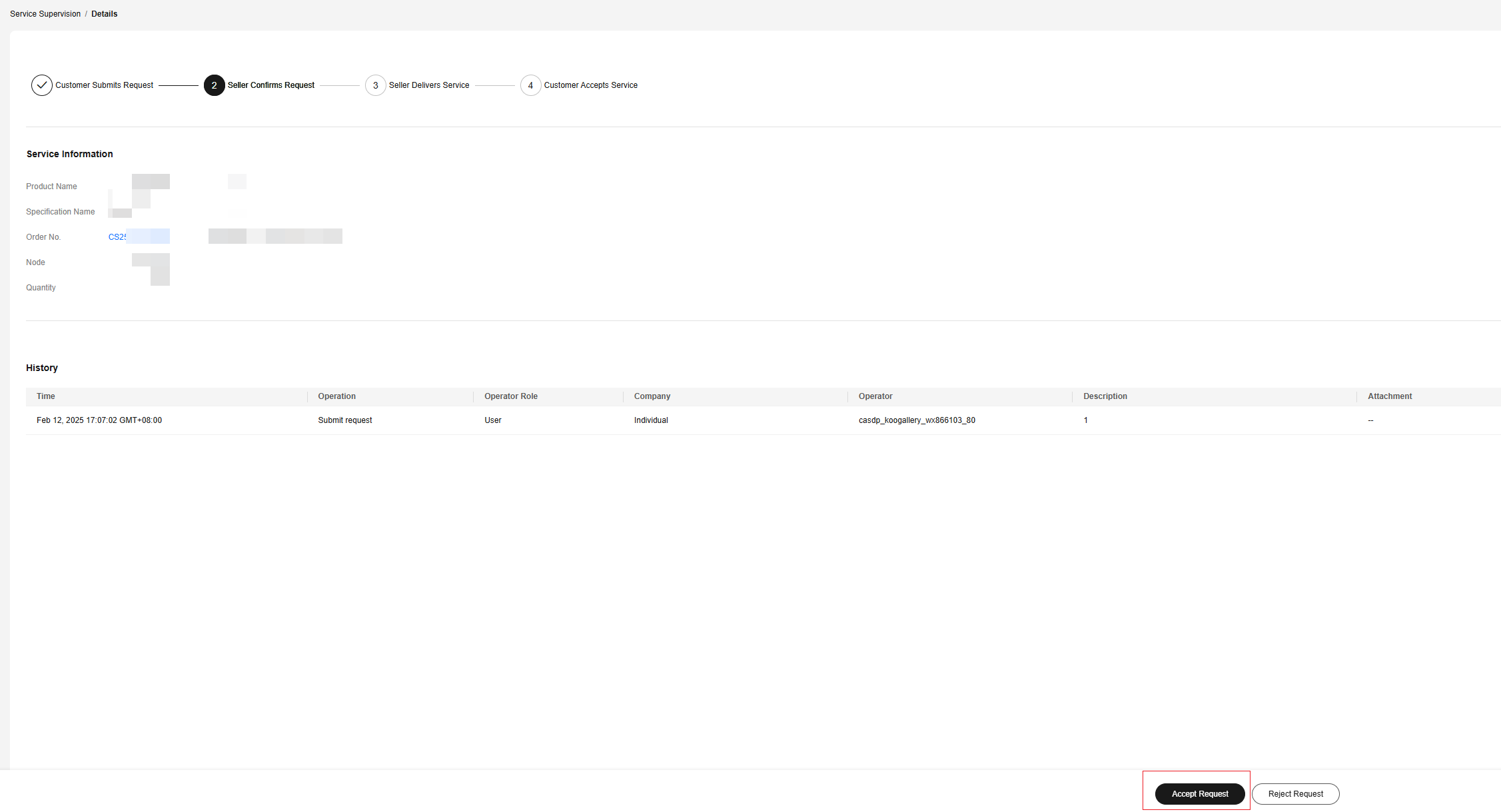

If the request is not reasonable, you can reject it to the customer for modification.
- In the displayed dialog box, click OK.
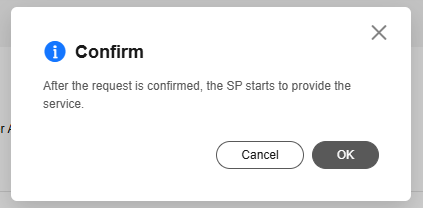
- View the request details. If the request is reasonable, click Accept request.
Uploading Delivery Proof
After delivering a license for an order, upload the SOW, acceptance document, and any additional receipts.
- Go to the Seller Console and choose Delivery > Service Supervision in the navigation pane.
- Click Deliver Service in the Operation column of the row containing the target order.
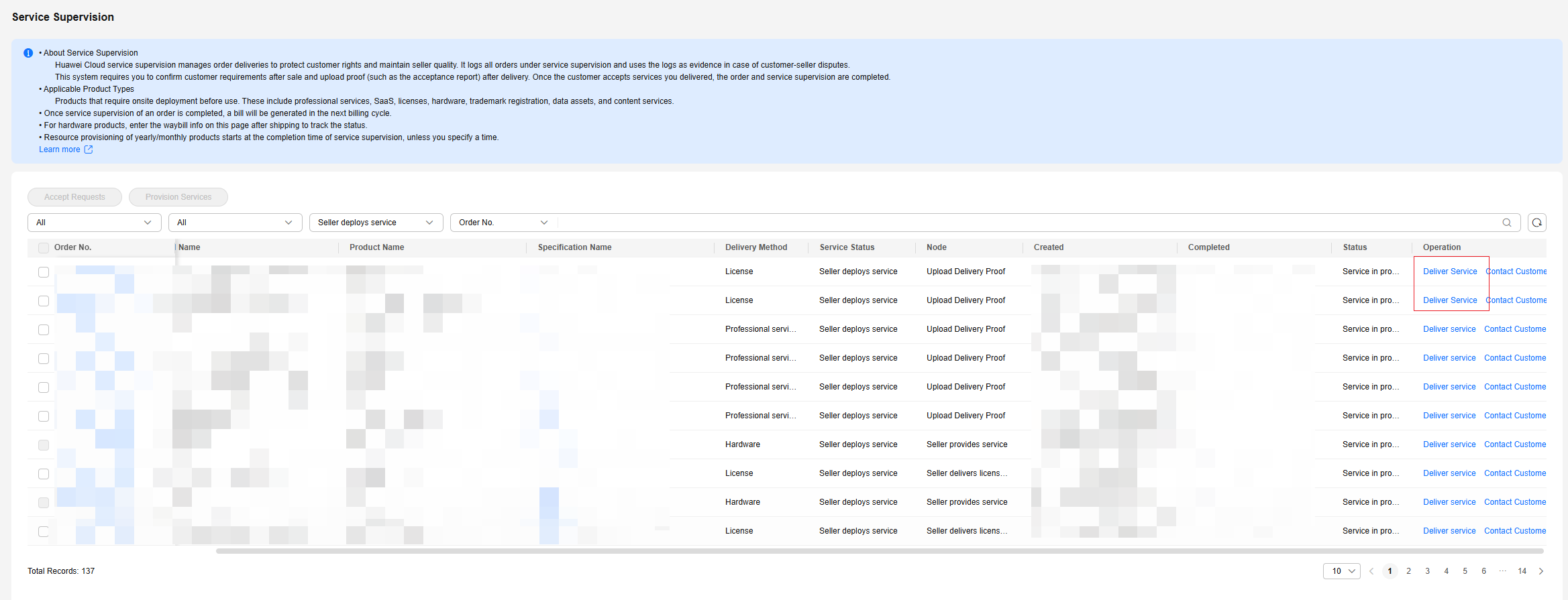
- On the Upload Delivery Proof page, select the actual service enabling time, upload the request documents, acceptance documents, screenshots of software authorization validity period and deployment scenario proof, or other proof materials, and click Deliver service.
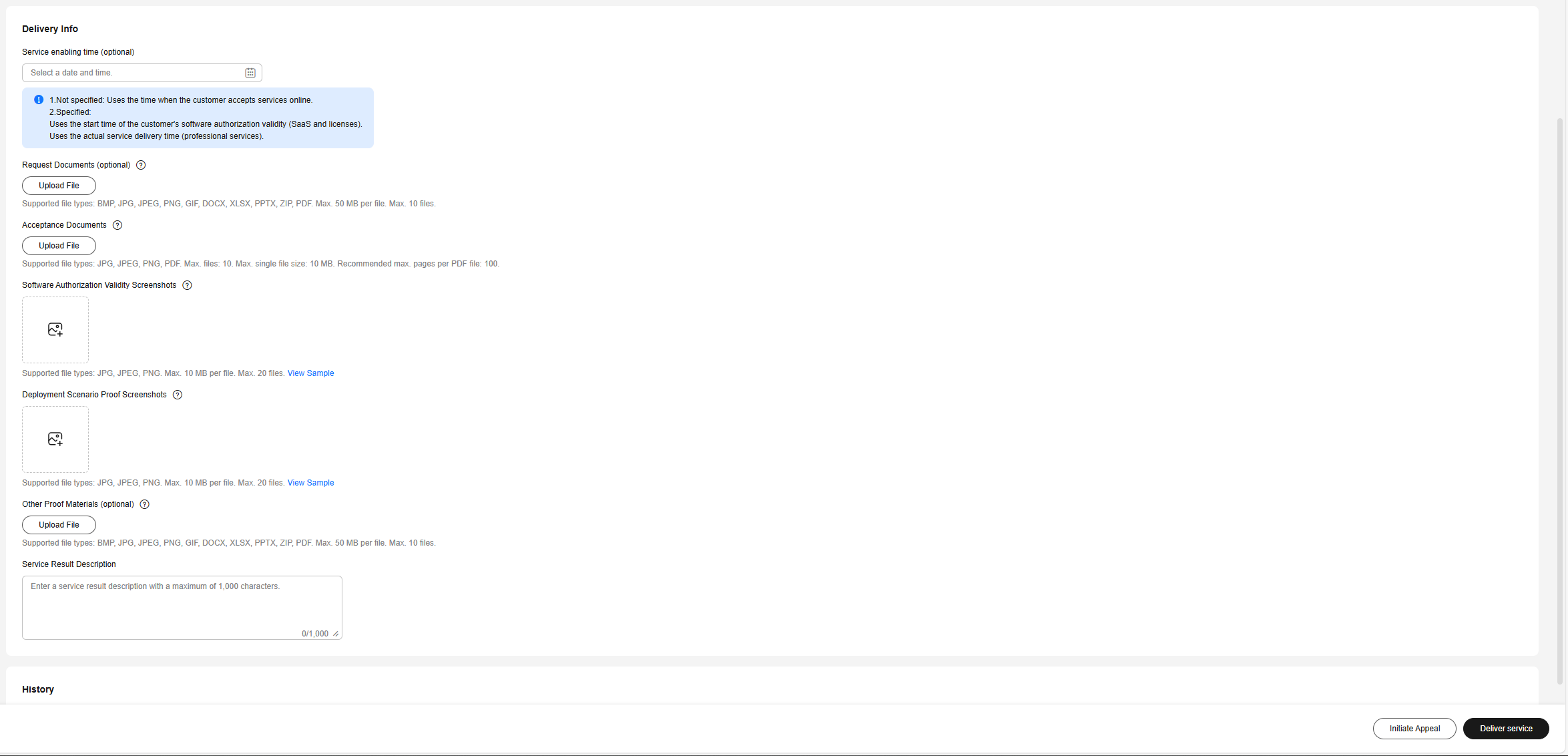
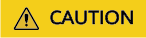
1. The product delivery template is the acceptance criteria of the product uploaded when you release the product. After the order is delivered, fill in the actual delivery content based on the template.
2. Select the actual enabling time. If it is not specified, the time when the customer accepts the product is used. That is, the resource validity period starts after this time.
Example: A customer purchased a product involving service supervision for one month on January 1, and enabled and use related resources on the same day. On February 1, the customer accepted the product in KooGallery.
Scenario 1: You have not specified the actual enabling time when uploading a delivery proof.
The actual resource usage period is from January 1 to February 1. The validity period displayed in the KooGallery order system is from February 1 to March 1.
Scenario 2: You have set the actual enabling time to January 1 when uploading a delivery proof.
The actual resource usage period is from January 1 to February 1. The validity period displayed in the KooGallery order system is from January 1 to February 1.
- In the displayed dialog box, click OK. The service flow enters the customer acceptance node. After the customer accepts the product, the order status changes to Completed.
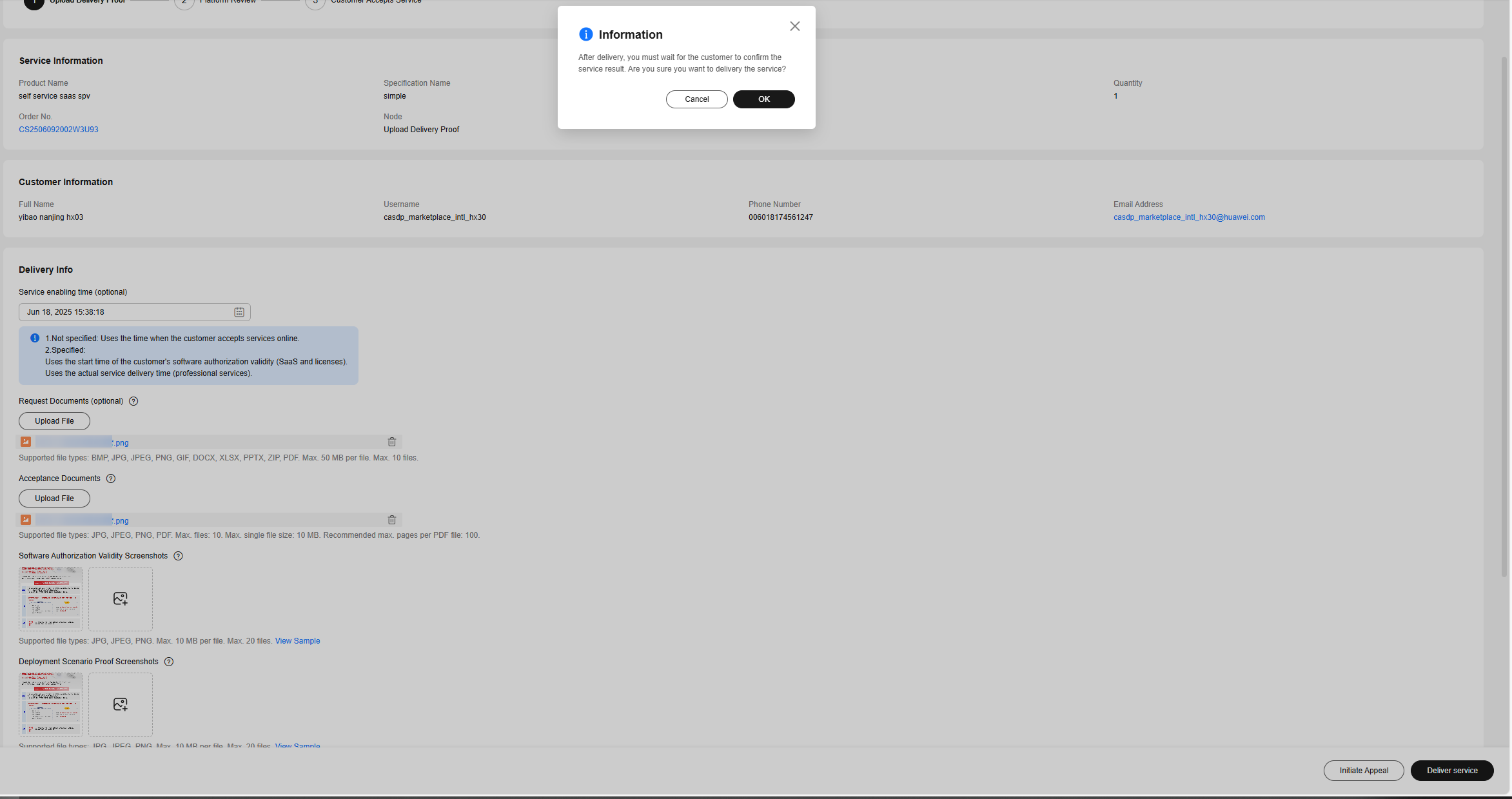

- If a customer has not accepted a product for a long time, you can find the customer contact information on the Orders > Order List page in the Seller Console and reach out to them. You can also initiate an appeal to KooGallery. For details, see Initiating an Appeal.
- If a customer renews an order that has completed service supervision, service supervision is not involved in the renewal order.
Feedback
Was this page helpful?
Provide feedbackThank you very much for your feedback. We will continue working to improve the documentation.See the reply and handling status in My Cloud VOC.
For any further questions, feel free to contact us through the chatbot.
Chatbot





