From Microsoft SQL Server to GaussDB Distributed
Supported Source and Destination Databases
|
Source DB |
Destination DB |
|---|---|
|
GaussDB Distributed (Oracle-compatible or MySQL-compatible) (The database kernel version is 505.2 or earlier. For details about the mapping between kernel versions and DB engine version, see DB Engine Versions of GaussDB.) |
Database Account Permission Requirements
To start a synchronization task, the source and destination database users must meet the requirements in the following table. Different types of synchronization tasks require different permissions. For details, see Table 2. DRS automatically checks the database account permissions in the pre-check phase and provides handling suggestions.

- You are advised to create an independent database account for DRS task connection to prevent task failures caused by database account password modification.
- After changing the account passwords for the source and destination databases, modify the connection information of the DRS task by referring to Modifying Connection Information to prevent automatic retry after a task failure. Automatic retry will lock the database accounts.
|
Type |
Full |
Incremental and Full+Incremental |
|---|---|---|
|
Source database user |
Sysadmin permission; DB_DATAREADER or DB_OWNER permission for a database to be synchronized |
Sysadmin or view server state and db_datareader or db_owner permissions for databases to be synchronized |
|
Destination database user |
|
|
Supported Synchronization Objects
Table 3 lists the objects that can be synchronized in different scenarios. DRS will automatically check the objects you selected before the synchronization.
Precautions
To ensure tasks can run normally, DRS provides automatic pre-check. Before starting a DRS task, DRS checks the configurations and conditions of the source and destination databases. For details about the main check items and handling suggestions, see Pre-check Items. In addition to the pre-check items, you need to pay attention to the items listed in Table 4.
|
Type |
Restrictions |
|---|---|
|
Restrictions on the source database |
If Force Protocol Encryption is set to Yes for the source database, Trust Server Certificate also must be set to Yes, as shown in Figure 1.
|
|
Restrictions on usage |
General
Full synchronization Do not run any DDL statement in the source database. Otherwise, data may be inconsistent or the task may fail. Incremental synchronization
Synchronization comparison
Troubleshooting
|
|
Other restrictions |
|
Procedure
This section uses Microsoft SQL Server to GaussDB Distributed synchronization to the cloud as an example to describe how to use DRS to configure a real-time synchronization task over a public network.
- On the Data Synchronization Management page, click Create Synchronization Task.
- On the Create Synchronization Instance page, select a region and project, specify the task name, description, and the synchronization instance details, and click Create Now.
- Task information description
Figure 2 Synchronization task information

Table 5 Task information Parameter
Description
Region
The region where the replication instance is deployed. You can change the region.
Project
The project corresponds to the current region and can be changed.
Task Name
The task name must start with a letter and consist of 4 to 50 characters. It can contain only letters, digits, hyphens (-), and underscores (_).
Description
The description consists of a maximum of 256 characters and cannot contain special characters !=<>'&"\
- Synchronization instance details
Figure 3 Synchronization instance details

Table 6 Synchronization instance settings Parameter
Description
Data Flow
Select To the cloud.
Source DB Engine
Select Microsoft SQL Server.
Destination DB Engine
Select GaussDB Distributed.
Network Type
Available options: VPC, Public network and VPN or Direct Connect. Public network is used as an example.
- VPC is suitable for data synchronization between cloud databases of the same account in the same region and VPC.
- Public network is suitable for data synchronization from on-premises or external cloud databases to the destination databases bound with an EIP.
- VPN or Direct Connect is suitable for data synchronization from on-premises databases to cloud databases, between databases of different accounts in the same region on the cloud, or between databases across regions on the cloud using a VPN, Direct Connect, Cloud Connect, VPCEP, or a VPC peering connection.
Destination DB Instance
An available distributed GaussDB instance.
Synchronization Instance Subnet
Select the subnet where the synchronization instance is located. You can also click View Subnets to go to the network console to view the subnet where the instance resides.
By default, the DRS instance and the destination DB instance are in the same subnet. You need to select the subnet where the DRS instance resides, and there are available IP addresses for the subnet. To ensure that the synchronization instance is successfully created, only subnets with DHCP enabled are displayed.
Synchronization Mode
The synchronization mode supported by a DRS task. Full+Incremental is used as an example. For details about the underlying working principles for full or incremental synchronization, see Product Architecture and Function Principles.
- Full+Incremental
This synchronization mode allows you to synchronize data in real time. After a full synchronization initializes the destination database, an incremental synchronization parses logs to ensure data consistency between the source and destination databases.
- Full
All objects and data in non-system databases are synchronized to the destination database at a time. This mode is applicable to scenarios where service interruption is acceptable.
- Incremental
Through log parsing, incremental data generated on the source database is synchronized to the destination database.
Specify EIP
This parameter is available when you select Public network for Network Type. Select an EIP to be bound to the DRS instance. DRS will automatically bind the specified EIP to the DRS instance and unbind the EIP after the task is complete. The number of specified EIPs must be the consistent with that of DB instances.
For details about the data transfer fee generated using a public network, see EIP Price Calculator.
- AZ
Figure 4 AZ

Table 7 Task AZ Parameter
Description
AZ
Select the AZ where you want to create the DRS task. Selecting the one housing the source or destination database can provide better performance.
- Enterprise Project and Tags
Figure 5 Enterprise Project and Tags

Table 8 Enterprise Project and Tags Parameter
Description
Enterprise Project
An enterprise project you would like to use to centrally manage your cloud resources and members. Select an enterprise project from the drop-down list. The default project is default.
For more information about enterprise project, see Enterprise Management User Guide.
To create an enterprise project, click Enterprise in the upper right corner of the console. The Enterprise Project Management Service page is displayed. For details, see Creating an Enterprise Project in Enterprise Management User Guide.
Tags
- Tags a task. This configuration is optional. Adding tags helps you better identify and manage your tasks. Each task can have up to 20 tags.
- If your organization has configured tag policies for DRS, add tags to tasks based on the policies. If a tag does not comply with the policies, task creation may fail. Contact your organization administrator to learn more about tag policies.
- After a task is created, you can view its tag details on the Tags tab. For details, see Tag Management.

If a task fails to be created, DRS retains the task for three days by default. After three days, the task automatically stops.
- Task information description
- On the Configure Source and Destination Databases page, wait until the synchronization instance is created. Then, specify source and destination database information and click Test Connection for both the source and destination databases to check whether they have been connected to the synchronization instance. After the connection tests are successful, select the check box before the agreement and click Next.
Establish the connectivity between the DRS instance and the source and destination databases.
- Network connectivity: Ensure that the source and destination databases accept connections from the DRS instance. To access databases over a public network, configure the database to accept connections from the EIP of the DRS instance. To access databases over a VPC, VPN, or Direct Connect network, configure the database to accept connections from the private IP address of the DRS instance. For details, see Network Preparations.
- Account connectivity: Ensure that the source and destination databases allows connections from the DRS instance using the username and password.
Figure 6 Source database information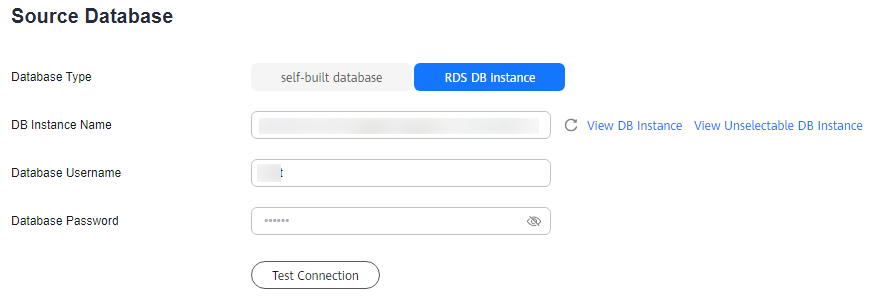
Table 9 Source database settings Parameter
Description
Database Type
Select RDS DB instance.
DB Instance Name
Select the Microsoft SQL Server DB instance to be synchronized as the source DB instance.
Database Username
The username for logging in to the source Microsoft SQL Server database.
Database Password
The password for the database username.
Figure 7 Destination database information
Table 10 Destination database settings Parameter
Description
DB Instance Name
The distributed GaussDB DB instance selected during synchronization task creation. This parameter cannot be changed.
Database Username
The username for accessing the destination database.
Database Password
The password for the database username.

The username and password of the source and destination databases are encrypted and stored in the databases and the synchronization instance during the synchronization. After the task is deleted, the username and password are permanently deleted.
- On the Set Synchronization Task page, select the synchronization object type and synchronization objects, and click Next.
Figure 8 Set synchronization task

Table 11 Synchronization object Parameter
Description
Flow Control
You can choose whether to control the flow. Flow Control takes effect in the full phase only.
- Yes
You can set a maximum synchronization speed, which varies depending on network conditions. During the synchronization, the synchronization speed of each task (or each subtask in multi-task mode) will not exceed the threshold you configure.
In addition, you can set the time range based on your service requirements. The traffic rate setting usually includes setting of a rate limiting time period and a traffic rate value. Flow can be controlled all day or during specific time ranges. The default value is Always. A maximum of 10 time ranges can be set, and they cannot overlap.
The flow rate must be set based on the service scenario and cannot exceed 9,999 MB/s.
Figure 9 Flow control
- No
The synchronization speed is not limited and the outbound bandwidth of the source database is maximally used, which will increase the read burden on the source database. For example, if the outbound bandwidth of the source database is 100 MB/s and 80% bandwidth is used, the I/O consumption on the source database is 80 MB/s.NOTE:
- The flow control mode takes effect only in the full synchronization phase.
- You can also change the flow control mode after creating a task. For details, see Modifying the Flow Control Mode.
Synchronization Object Type
You can select Table structure, Data, or Index for Synchronization Object Type for full synchronization.
- Data is selected by default.
- If Table structure is selected, the destination database cannot contain tables whose names are the same as the source tables to be synchronized.
- If Table structure is not selected, the destination database must have tables that match the source tables, and the table structure must be the same as the selected source table structures.
Incremental Conflict Policy
The conflict policy refers to the conflict handling policy during incremental synchronization. By default, conflicts in the full synchronization phase are ignored. Select any of the following conflict policies:
Synchronize DML
Select the DML operations to be synchronized. By default, all DML operations are selected.
Synchronization Object
The left pane displays the source database objects, and the right pane displays the selected objects. You can select Tables or Import object file for Synchronization Object as required.
- If the synchronization objects in source and destination databases have different names, you can map the source object name to the destination one. For details, see Changing Object Names (Mapping Object Names).
- The number of tables selected for the synchronization object cannot exceed 1000. If there are more than 1000 tables, you are advised to synchronize them in batches. (Create a new task after the synchronization task is complete.)
- For details about how to import an object file, see Importing Synchronization Objects.
NOTE:- To quickly select the desired database objects, you can use the search function.
- If there are changes made to the source databases or objects, click
 in the upper right corner to update the objects to be synchronized.
in the upper right corner to update the objects to be synchronized.
- If an object name contains spaces, the spaces before and after the object name are not displayed. If there are two or more consecutive spaces in the middle of the object name, only one space is displayed.
- The name of the selected synchronization object cannot contain spaces.
Start Point
This option is available if you select Incremental in 2. The logs of the source database are obtained from the position after the start point during an incremental synchronization.
If not specified, the current LSN of the database is used. For SQL Server, the value is the maximum log sequence number in the start_lsn column in the cdc.lsn_time_mapping system catalog.
If specified, the valid LSN range is [minimum LSN reserved for CDC for the table to be synchronized, current LSN of the database]. Data changes after the LSN is specified are synchronized.
1. Run the following command to query the minimum LSN reserved for CDC for the table to be synchronized:
select min(start_lsn) as minLsn from cdc.change_tables where source_object_id in (OBJECT_ID('[schemaXXX].[tableXXX]'));
If the data capture instance is not found or the caller is not authorized to access the changed data associated with the data capture instance, 0x00000000000000000000 is returned.
2. Run the following command to query the current LSN of the database:
select sys.fn_cdc_get_max_lsn ();
For details, see How Do I Specify the Start Point for DRS Incremental Synchronization?
- Yes
- On the Check Task page, check the synchronization task.
- If any check fails, review the cause and rectify the fault. After the fault is rectified, click Check Again.
For details about how to handle check failures, see Solutions to Failed Check Items in Data Replication Service User Guide.
- If all check items are successful, click Next.

You can proceed to the next step only when all checks are successful. If there are any items that require confirmation, view and confirm the details first before proceeding to the next step.
- If any check fails, review the cause and rectify the fault. After the fault is rectified, click Check Again.
- On the displayed page, specify Start Time, Send Notifications, SMN Topic, Delay Threshold (s), and Stop Abnormal Tasks After, confirm that the configured information is correct, select the check box before the agreement, and click Submit to submit the task.
Figure 10 Task startup settings

Table 12 Task startup settings Parameter
Description
Start Time
Set Start Time to Start upon task creation or Start at a specified time based on site requirements.
NOTE:After a synchronization task is started, the performance of the source and destination databases may be affected. You are advised to start a synchronization task during off-peak hours.
Send Notifications
This parameter is optional. After enabled, select an SMN topic. If the status, latency metric, or data of the migration task is abnormal, DRS will send you a notification.
SMN Topic
This parameter is available only after you enable Send Notifications and create a topic on the SMN console and add a subscriber.
For details, see Simple Message Notification User Guide.
Delay Threshold (s)
During an incremental synchronization, a synchronization delay indicates a time difference (in seconds) of synchronization between the source and destination database.
If the synchronization delay exceeds the threshold you specify, DRS will send alarms to the specified recipients. The value ranges from 0 to 3,600. To avoid repeated alarms caused by the fluctuation of delay, an alarm is sent only after the delay has exceeded the threshold for six minutes.
NOTE:- If the delay threshold is set to 0, no notifications will be sent to the recipient.
- In the early stages of an incremental synchronization, the synchronization delay is long because a large quantity of data is awaiting synchronization. In this case, no notifications will be sent.
- Before setting the delay threshold, enable Send Notifications.
Data Exception Notification
This parameter is optional. After enabled, DRS will send a notification if the task data is abnormal.
Stop Abnormal Tasks After
Number of days after which an abnormal task is automatically stopped. The value must range from 14 to 100. The default value is 14.
NOTE:- You can set this parameter only for pay-per-use tasks.
- Tasks in the abnormal state are still charged. If tasks remain in the abnormal state for a long time, they cannot be resumed. Abnormal tasks run longer than the period you set (unit: day) will automatically stop to avoid unnecessary fees.
- After the task is submitted, you can view and manage it on the Data Synchronization Management page.
- You can view the task status. For more information about task status, see Task Statuses.
- You can click
 in the upper right corner to view the latest task status.
in the upper right corner to view the latest task status. - By default, DRS retains a task in the Configuration state for three days. After three days, DRS automatically deletes background resources, but the task status remains unchanged. When you configure the task again, DRS applies for resources for the task again. In this case, the IP address of the DRS instance changes.
- For a public network task, DRS needs to delete background resources after you stop the task. The EIP bound to the task cannot be restored to the Unbound state until background resources are deleted.
Feedback
Was this page helpful?
Provide feedbackThank you very much for your feedback. We will continue working to improve the documentation.See the reply and handling status in My Cloud VOC.
For any further questions, feel free to contact us through the chatbot.
Chatbot






