From MySQL Schema and Logic Table to DDM
Supported Source and Destination Databases
|
Source DB |
Destination DB |
|---|---|
|
|
Database Account Permission Requirements
To start a migration task, the source and destination database users must have permissions listed in the following table. Different types of migration tasks require different permissions. For details, see Table 2. DRS automatically checks the database account permissions in the pre-check phase and provides handling suggestions.
|
Type |
Full Migration |
Full+Incremental Migration |
|---|---|---|
|
Source database user |
The source sharded database user must have the following permissions: SELECT, SHOW VIEW, and EVENT |
The source sharded database user must have the following permissions: SELECT, SHOW VIEW, EVENT, LOCK TABLES, REPLICATION SLAVE, and REPLICATION CLIENT If the source database version is 8.0.2 or later, the XA_RECOVER_ADMIN permission is required to prevent data loss caused by uncommitted XA transactions during startup. |
|
Destination database user |
|
|

- You are advised to create an independent database account for DRS task connection to prevent task failures caused by database account password modification.
- After changing the account passwords for the source and destination databases, modify the connection information of the DRS task by referring to Modifying Connection Information to prevent automatic retry after a task failure. Automatic retry will lock the database accounts.
Supported Migration Objects
Different types of migration tasks support different migration objects. For details, see Table 3. DRS will automatically check the objects you selected before the migration.
|
Type |
Precautions |
|---|---|
|
Migration objects |
|
Precautions
To ensure tasks can run normally, DRS provides automatic pre-check. Before starting a DRS task, DRS checks the configurations and conditions of the source and destination databases. For details about the main check items and handling suggestions, see DRS Pre-Check Items. In addition to the pre-check items, you need to pay attention to the items listed in Table 4.
|
Type |
Restrictions |
|---|---|
|
Restrictions on the source database |
|
|
Use restrictions |
General
Full migration
Incremental migration
Stopping a task
|
|
Other restrictions |
|
Prerequisites
- You have logged in to the DRS console.
- Your account balance is greater than or equal to $0 USD.
- For details about the DB types and versions supported by real-time migration, see Supported Databases.
- If a subaccount is used to create a DRS task, ensure that an agency has been added. For details about how to create an agency, see Agency Management.
- You have read DRS Pre-Check Items and Precautions.
Procedure
This section describes how to configure a task for migration from MySQL schema and logic table to DDM over a public network.
- On the Online Migration Management page, click Create Migration Task.
- On the Create Replication Instance page, select a project, specify the task name, description, and the replication instance details, and click Create Now.
- Task information description
Figure 1 Migration task information

Table 5 Task information Parameter
Description
Region
The region where the replication instance is deployed. You can change the region. To reduce latency and improve access speed, select the region closest to your services.
Project
The project corresponds to the current region and can be changed.
Task Name
The task name must start with a letter and consist of 4 to 50 characters. It can contain only letters, digits, hyphens (-), and underscores (_).
Description
The description can contain up to 256 characters and cannot contain special characters !=<>&'\"
- Replication instance information
Figure 2 Replication instance information
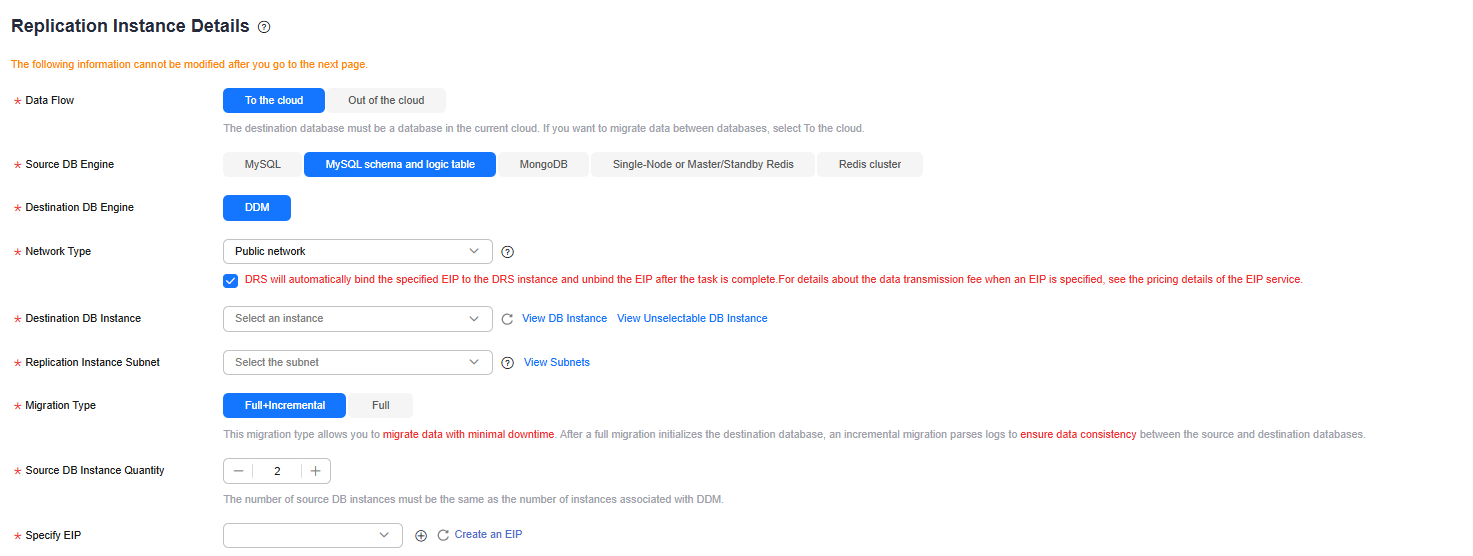
Table 6 Replication instance settings Parameter
Description
Data Flow
Select To the cloud.
The destination database must be a database on the current cloud.
Source DB Engine
Select MySQL schema and logic table.
Destination DB Engine
Select DDM.
Network Type
The Public network is used as an example. Available options: VPC, VPN or Direct Connect, and Public network. By default, the value is Public network.
- VPC is suitable for migrations between cloud databases of the same account in the same region and VPC.
- Public network is suitable for migrations from on-premises databases or external cloud databases to destination databases.
- VPN or Direct Connect is suitable for migrations from on-premises databases to cloud databases or between databases across regions on the cloud using a VPN, Direct Connect, Cloud Connect, VPCEP, or a VPC peering connection.
Destination DB Instance
Select the DB instance you have created.
Replication Instance Subnet
The subnet where the replication instance resides. You can also click View Subnets to go to the network console to view the subnet where the instance resides.
By default, the DRS instance and the destination DB instance are in the same subnet. You need to select the subnet where the DRS instance resides, and there are available IP addresses for the subnet. To ensure that the replication instance is successfully created, only subnets with DHCP enabled are displayed.
Migration Type
- Full: This migration type is suitable for scenarios where service interruption is acceptable. All objects in non-system databases are migrated to the destination database at one time, including tables, views, stored procedures, and triggers.
NOTE:
If you are performing a full migration, do not perform operations on the source database. Otherwise, data generated in the source database during the migration will not be synchronized to the destination database.
- Full+Incremental: This migration type allows you to migrate data without interrupting services. After a full migration initializes the destination database, an incremental migration initiates and parses logs to ensure data consistency between the source and destination databases.
NOTE:
If you select Full+Incremental, data generated during the full migration will be continuously synchronized to the destination database, and the source remains accessible.
Source DB Instance Quantity
Specifies the number of DB instances bound to the source DDM database. The default value is 2. The value ranges from 1 to 64. Set this parameter based on the site requirements.
Specify EIP
This parameter is available when you select Public network for Network Type. Select an EIP to be bound to the DRS instance. DRS will automatically bind the specified EIP to the DRS instance and unbind the EIP after the task is complete. The number of specified EIPs must be the consistent with that of DB instances.
For details about the data transfer fee generated using a public network, see EIP Price Calculator.
- AZ
Figure 3 AZ

Table 7 Task AZ Parameter
Description
AZ
Select the AZ where you want to create the DRS task. Selecting the one housing the source or destination database can provide better performance.
- Enterprise Project and Tags
Figure 4 Enterprise projects and tags

Table 8 Enterprise Project and Tags Parameter
Description
Enterprise Project
An enterprise project you would like to use to centrally manage your cloud resources and members. Select an enterprise project from the drop-down list. The default project is default.
For more information about enterprise project, see Enterprise Management User Guide.
To create an enterprise project, click Enterprise in the upper right corner of the console. The Enterprise Project Management Service page is displayed. For details, see Creating an Enterprise Project in Enterprise Management User Guide.
Tags
- Tags a task. This configuration is optional. Adding tags helps you better identify and manage your tasks. Each task can have up to 20 tags.
- If your organization has configured tag policies for DRS, add tags to tasks based on the policies. If a tag does not comply with the policies, task creation may fail. Contact your organization administrator to learn more about tag policies.
- After a task is created, you can view its tag details on the Tags tab. For details, see Tag Management.

If a task fails to be created, DRS retains the task for three days by default. After three days, the task automatically stops.
- Task information description
- On the Configure Source and Destination Databases page, wait until the replication instance is created. Then, specify source and destination database information and click Test Connection for both the source and destination databases to check whether they have been connected to the replication instance. After the connection tests are successful, select the check box before the agreement and click Next.
- Source database information
Figure 5 Source database information
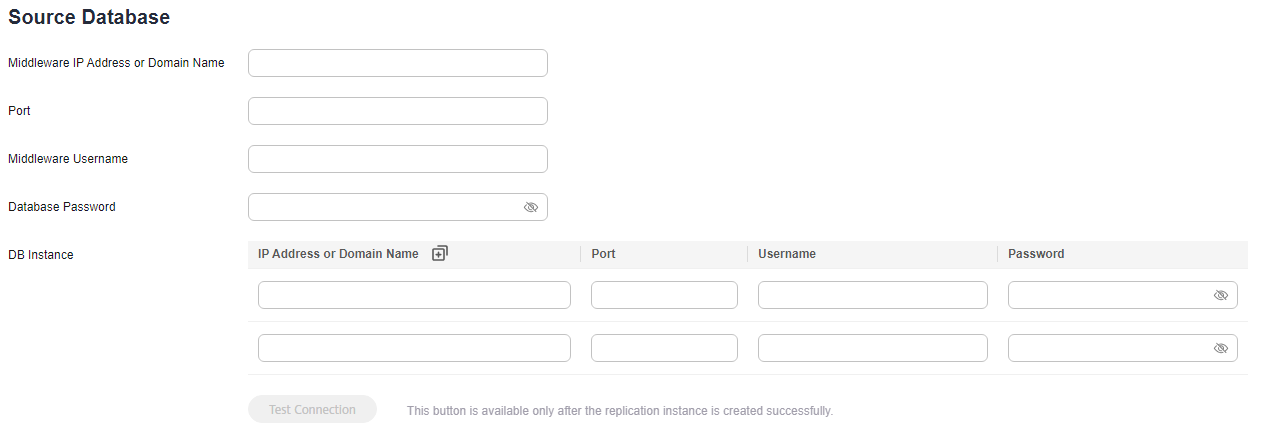
Table 9 Source database information Parameter
Description
Middleware IP Address or Domain Name
The IP address or domain name of the source database.
Port
The port of the source database. Range: 1 – 65535
Middleware Username
The username for accessing the source database.
Middleware Password
The password for the database username.
SSL Connection
SSL encrypts the connections between the source and destination databases. If SSL is enabled, upload the SSL CA root certificate.
NOTE:- The maximum size of a single certificate file that can be uploaded is 500 KB.
- If SSL is disabled, your data may be at risk.
DB Instance
The sharded database details.

The IP address, domain name, username, and password of the source database are encrypted and stored in DRS, and will be cleared after the task is deleted.
- Destination database configuration
Figure 6 Destination database information

Table 10 Destination database settings Parameter
Description
DB Instance Name
The DB instance you selected when creating the migration task. This parameter cannot be changed.
Database Username
The username for accessing the destination database.
Database Password
The database username and password are encrypted and stored in the system and will be cleared after the task is deleted.

The username and password of the destination database are encrypted and stored in DRS, and will be cleared after the task is deleted.
- Source database information
- On the Set Task page, select migration objects and click Next.
Figure 7 Migration object
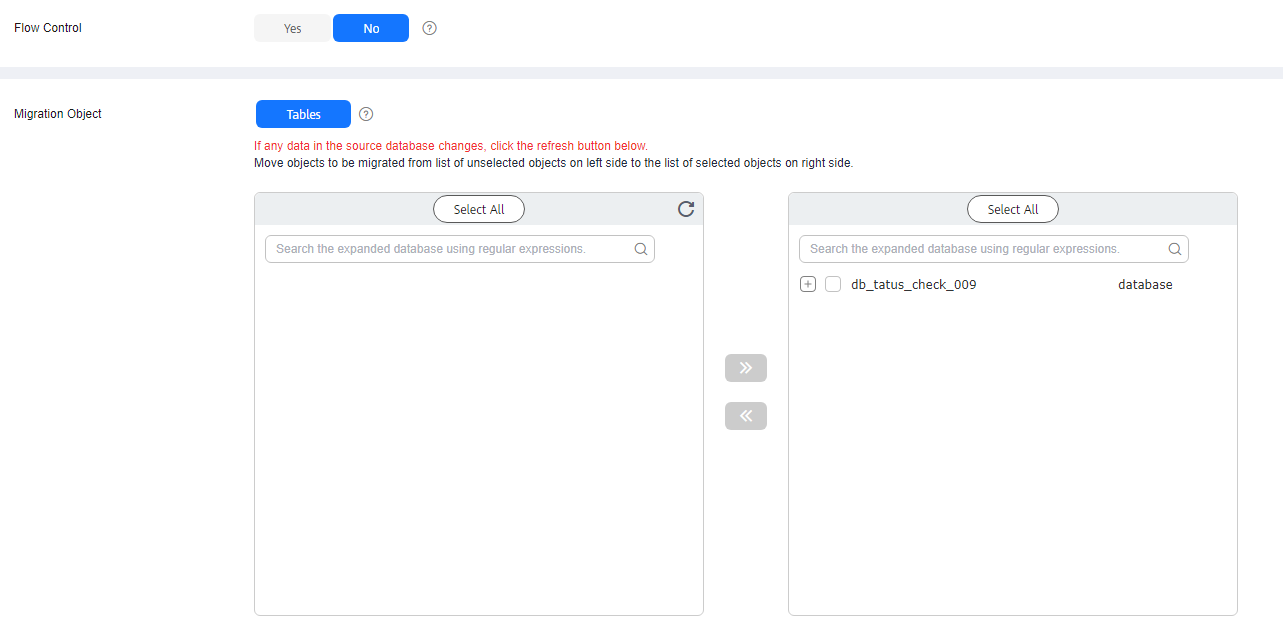
Table 11 Migrate Object Parameter
Description
Flow Control
You can choose whether to control the flow. Flow Control takes effect in the full phase only.
- Yes
You can set a maximum migration speed, which varies depending on network conditions. During the migration, the migration speed of each task (or each subtask in multi-task mode) will not exceed the threshold you configure.
In addition, you can set the time range based on your service requirements. The traffic rate setting usually includes setting of a rate limiting time period and a traffic rate value. Flow can be controlled all day or during specific time ranges. The default value is Always. A maximum of 10 time ranges can be set, and they cannot overlap.
The flow rate must be set based on the service scenario and cannot exceed 9,999 MB/s.
Figure 8 Configuring flow control
- No
The migration speed is not limited and the outbound bandwidth of the source database is maximally used, which causes read consumption on the source database accordingly. For example, if the outbound bandwidth of the source database is 100 MB/s and 80% bandwidth is used, the I/O consumption on the source database is 80 MB/s.NOTE:
- Flow control mode takes effect only during a full migration.
- You can also change the flow control mode after creating a task. For details, see Modifying the Flow Control Mode.
Migrate Object
The left pane displays the source database objects, and the right pane displays the selected objects. After the selected objects are migrated to the destination database, the object names will remain the same as those in the source database and cannot be modified.
NOTE:- Structures that are not created in the destination database are not migrated by default.
- If an object name contains spaces, the spaces before and after the object name are not displayed. If there are two or more consecutive spaces in the middle of the object name, only one space is displayed.
- The name of the selected migration object cannot contain spaces.
- To quickly select the desired database objects, you can use the search function.
- Yes
- On the Check Task page, check the migration task.
- If any check fails, review the cause and rectify the fault. After the fault is rectified, click Check Again.
For details about how to handle check failures, see Solutions to Failed Check Items in Data Replication Service User Guide.
- If the check is complete and the check success rate is 100%, click Next.

You can proceed to the next step only when all checks are successful. If any alarms are generated, view and confirm the alarm details first before proceeding to the next step.
- If any check fails, review the cause and rectify the fault. After the fault is rectified, click Check Again.
- On the displayed page, specify Start Time, Send Notifications, SMN Topic, Delay Threshold (s), and Stop Abnormal Tasks After and confirm that the configured information is correct and click Submit to submit the task.
Figure 9 Task startup settings

Table 12 Task startup settings Parameter
Description
Start Time
Set Start Time to Start upon task creation or Start at a specified time based on site requirements. The Start at a specified time option is recommended.
NOTE:The migration task may affect the performance of the source and destination databases. You are advised to start the task in off-peak hours and reserve two to three days for data verification.
Send Notifications
This parameter is optional. After enabled, select an SMN topic. If the task billing is about to start, the status, latency metric, or data of the migration task is abnormal, DRS will send you a notification.
SMN Topic
This parameter is available only after you enable Send Notifications and create a topic on the SMN console and add a subscriber.
For details, see Simple Message Notification User Guide.
Delay Threshold (s)
During an incremental migration, a synchronization delay indicates a time difference (in seconds) of synchronization between the source and destination database.
If the synchronization delay exceeds the threshold you specify, DRS will send alarms to the specified recipients. The value ranges from 0 to 3,600. To avoid repeated alarms caused by the fluctuation of delay, an alarm is sent only after the delay has exceeded the threshold for six minutes.
NOTE:- In the early stages of an incremental migration, there is more delay because more data is waiting to be synchronized. In this situation, no notifications will be sent.
- Before setting the delay threshold, enable Send Notifications.
- If the delay threshold is set to 0, no notifications will be sent to the recipient.
Data Exception Notification
This parameter is optional. After enabled, DRS will send a notification if the task data is abnormal.
Stop Abnormal Tasks After
Number of days after which an abnormal task is automatically stopped. The value must range from 14 to 100. The default value is 14.
NOTE:Tasks in the abnormal state are still charged. If tasks remain in the abnormal state for a long time, they cannot be resumed. Abnormal tasks run longer than the period you set (unit: day) will automatically stop to avoid unnecessary fees.
- After the task is submitted, view and manage it on the Online Migration Management page.
- You can view the task status. For more information about task status, see Task Statuses.
- You can click
 in the upper right corner to view the latest task status.
in the upper right corner to view the latest task status. - After the full migration is complete, you can use data comparison to check whether the data is consistent before and after the migration.
- By default, DRS retains a task in the Configuration state for three days. After three days, DRS automatically deletes background resources, but the task status remains unchanged. When you reconfigure the task, DRS applies for resources again.
- For a public network task, DRS needs to delete background resources after you stop the task. The EIP bound to the task cannot be restored to the Unbound state until background resources are deleted.
Feedback
Was this page helpful?
Provide feedbackThank you very much for your feedback. We will continue working to improve the documentation.See the reply and handling status in My Cloud VOC.
For any further questions, feel free to contact us through the chatbot.
Chatbot





