Auto-Renewal
Auto-renewal can prevent IoTDA instances from being automatically deleted if you forget to manually renew them. The auto-renewal rules are as follows:
- The auto-renewal period of an IoTDA instance varies depending on how you enable auto-renewal.
- You can enable auto-renewal anytime before an IoTDA instance expires. By default, the system will make the first attempt to charge your account for the renewal at 03:00, seven days before the expiry date. If this attempt fails, it will make another attempt at 03:00 every day until the subscription is renewed or expires.
- After auto-renewal is enabled, you can still renew the IoTDA instance manually if you want to. After a manual renewal is complete, auto-renewal is still valid, and the renewal fee will be deducted from your account seven days before the new expiry date.
- By default, the renewal fee is deducted from your account seven days before the new expiry date. You can change this payment date as required.
For details about auto-renewal rules, see Auto-Renewal Rules.
Prerequisites
The yearly/monthly IoTDA instance has not expired.
Enabling Auto-Renewal During Instance Purchase
You can enable auto-renewal on the IoTDA instance purchase page, as shown in Figure 1.
The auto-renewal periods are as follows:
- Monthly subscriptions renew each month.
- Yearly subscriptions renew each year.
Enabling Auto-renewal on the Renewals Page
- Log in to the console.
- On the top menu bar, choose Billing > Renewal. The Renewals page is displayed.
- Set the search criteria.
- Click Auto Renewals. On this tab, you can view the resources for which auto-renewal has been enabled.
- On the Manual Renewals, Pay-per-Use After Expiration, and Renewals Canceled page, you can enable auto-renewal for resources.
Figure 2 Renewal management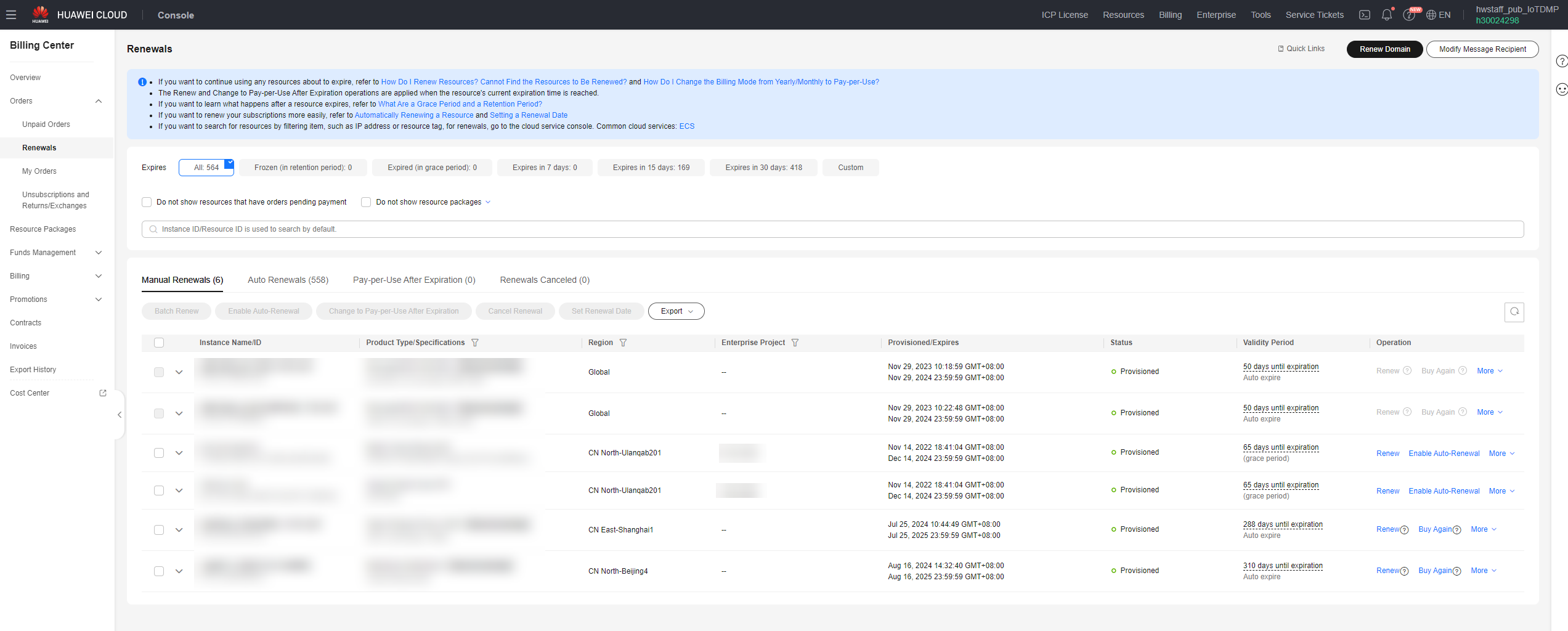
- Enable auto-renewal for yearly/monthly resources.
- Enabling auto-renewal for a single resource: Select the IoTDA instance for which you want to enable auto-renewal and click Enable Auto-Renewal in the Operation column.
Figure 3 Renewing a single resource
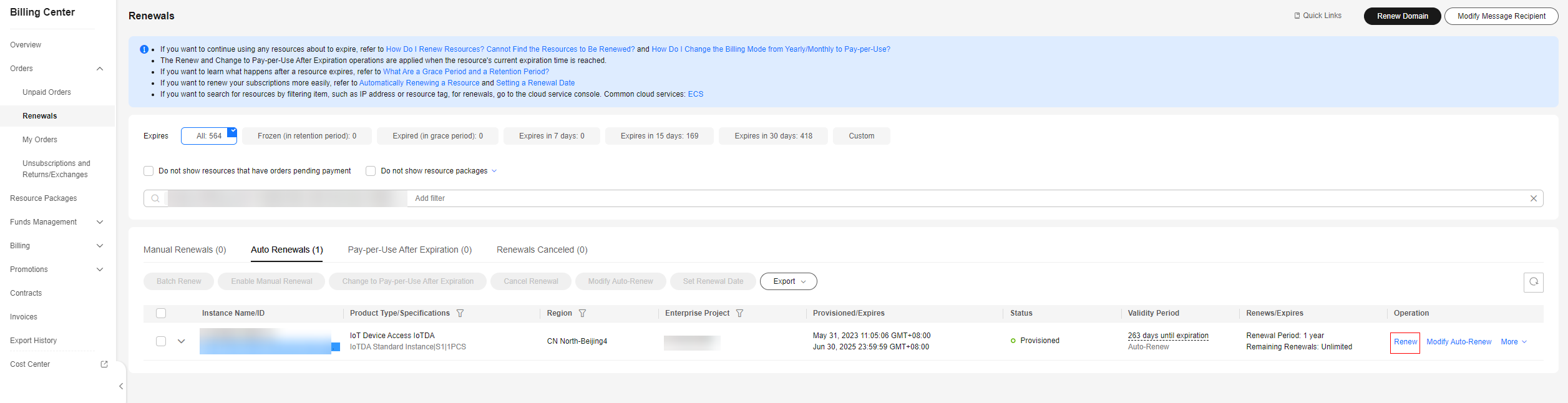
- Enabling auto-renewal for multiple resources at a time: Select the IoTDA instances for which you want to enable auto-renewal and click Enable Auto-Renewal above the list.
Figure 4 Enabling auto-renewal for multiple resources
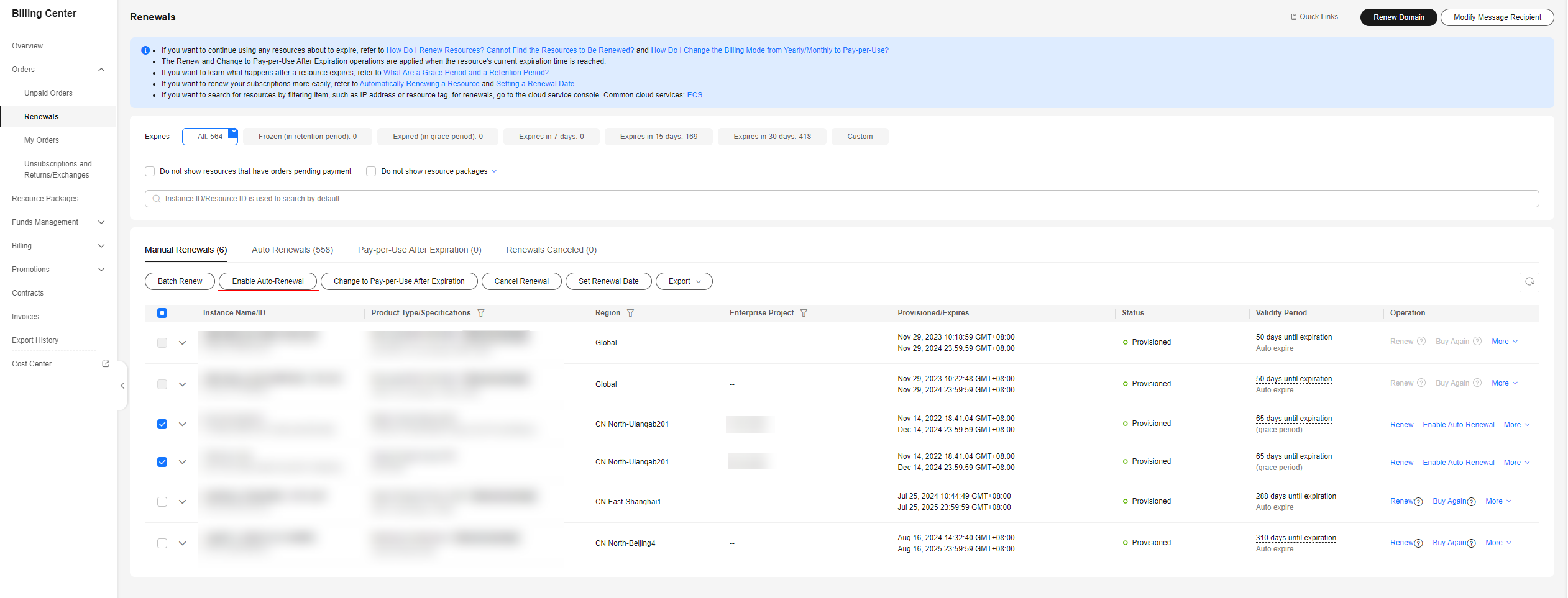
- Enabling auto-renewal for a single resource: Select the IoTDA instance for which you want to enable auto-renewal and click Enable Auto-Renewal in the Operation column.
- Select a renewal period, specify the auto-renewal times, and click OK.
The auto-renewal period is subject to the selected renewal period and number of auto-renewals. For example, if you set the New Auto-Renew Period to 3 months and Auto-renewals to Unlimited, your subscription is automatically renewed for three months before it expires.
Figure 5 Enabling auto-renewal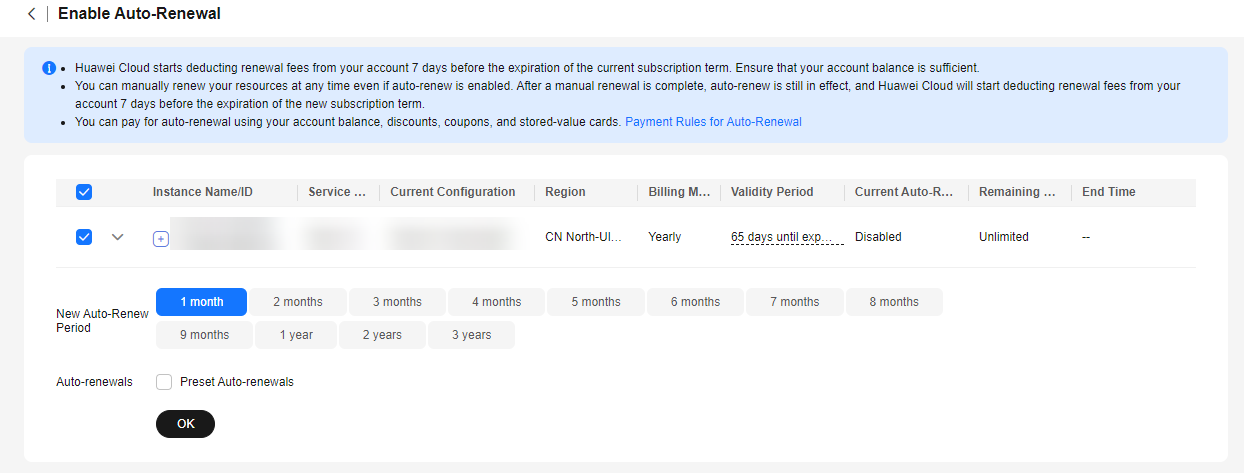
Feedback
Was this page helpful?
Provide feedbackThank you very much for your feedback. We will continue working to improve the documentation.See the reply and handling status in My Cloud VOC.
For any further questions, feel free to contact us through the chatbot.
Chatbot






