Pay-per-Use to Yearly/Monthly
If you have a pay-per-use EIP that you expect to use for a long time, you can change it to yearly/monthly billing to reduce costs. Doing so will create an order. After you pay for the order, yearly/monthly billing will be applied immediately.
|
Change Scenario |
Description |
|---|---|
|
From pay-per-use (billed by bandwidth) to yearly/monthly |
An EIP that is billed by bandwidth on a pay-per-use basis can be directly changed to be billed on a yearly/monthly basis. For details, see From Pay-per-Use (Billed by Bandwidth) to Yearly/Monthly. The new billing mode is applied immediately. |
|
From pay-per-use (billed by traffic) to yearly/monthly |
An EIP that is billed by traffic on a pay-per-use basis cannot be directly changed to be billed on a yearly/monthly basis. To change this:
The new billing mode is applied immediately. |
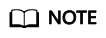
If FlexusL instances have Configuration set to Traffic package, the billing of their pay-per-use EIPs cannot be changed to yearly/monthly.
Prerequisites
There is a pay-per-use EIP billed by bandwidth.
From Pay-per-Use (Billed by Bandwidth) to Yearly/Monthly
- Go to the EIP list page.
- In the EIP list, change the billing mode of a single EIP or multiple EIPs from pay-per-use (billed by bandwidth) to yearly/monthly.
- Single EIP:
Locate the row that contains the EIP and choose More > Change Billing Mode in the Operation column.
- Multiple EIPs:
Select EIPs and click Change Billing Mode in the upper left corner of the EIP list.
- Single EIP:
- In the displayed dialog box, confirm the information and click Change.
- On the Change Subscription page, set parameters such as Usage Duration.
- Click Pay.
Feedback
Was this page helpful?
Provide feedbackThank you very much for your feedback. We will continue working to improve the documentation.See the reply and handling status in My Cloud VOC.
For any further questions, feel free to contact us through the chatbot.
Chatbot





