Yearly/Monthly to Pay-per-Use
After creating a yearly/monthly ECS, you can change it to pay-per-use for more flexibility, and you can recoup part of what you paid for the subscription.
You can change the billing modes of ECSs either on the ECS console or on the Renewals page of Billing Center.
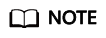
- Change to pay-per-use immediately: The pay-per-use billing mode takes effect immediately.
- Change to pay-per-use upon expiration: The pay-per-use billing mode takes effect only after the yearly/monthly subscription has expired.
Constraints
- The billing mode can be changed from yearly/monthly to pay-per-use only after you have passed real-name authentication.
- The billing mode can only be changed from yearly/monthly to pay-per-use for ECSs whose order status is Provisioned. You can view the order status on the Billing > Renewal page.
- A maximum of 100 resources can be changed from yearly/monthly to pay-per-use in a batch, either immediately or upon expiration.
- The billing modes of products in a solution portfolio cannot be changed from yearly/monthly to pay-per-use.
Change to Pay-per-Use Immediately
- Log in to the management console.
- Click
 in the upper left corner and select your region and project.
in the upper left corner and select your region and project. - Choose Compute > Elastic Cloud Server.
- In the ECS list, select one or more target ECSs.
You can select one or more ECSs to change their billing modes to pay-per-use immediately.
- Above the ECS list, choose More > Manage Billing > Change to Pay-per-Use Immediately.
- Click OK. Then you are redirected to the Change to Pay-Per-Use page of Billing Center.
- Confirm or select the ECSs for which you want to change the billing mode.
- Confirm the refund information and click Change to Pay-Per-Use.
- In the displayed dialog box, confirm the resources again and click OK.
Changing to Pay-per-Use upon Expiration (On the ECS Console)
- Log in to the management console.
- Click
 in the upper left corner and select your region and project.
in the upper left corner and select your region and project. - Choose Compute > Elastic Cloud Server.
- In the ECS list, select one or more target ECSs.
You can select one or more ECSs to change their billing modes to pay-per-use upon expiration.
- Above the ECS list, choose More > Manage Billing > Change to Pay-per-Use upon Expiration.
- In the displayed dialog box, click OK. Then you are redirected to the Change to Pay-per-Use After Expiration page of Billing Center.
- Confirm or select the ECSs for which you want to change the billing mode.
- Click Change to Pay-Per-Use.
Change to Pay-per-Use (in Billing Center)
- Log in to the management console.
- On the top menu bar, choose Billing > Renewal.
The Renewals page is displayed.
- Select the search criteria.
- Under the Pay-per-Use After Expiration tab, you can view the resources that already have changed to pay-per-use upon expiration configured.
- Under the Manual Renewals, Auto Renewals, and Renewals Canceled tabs, you can change the resources to pay-per-use billing upon expiration.
Figure 1 Renewals
- Change yearly/monthly resources to pay-per-use billing upon expiration.
- Single ECS: Select the ECS you want to change the billing mode and choose More > Change to Pay-per-Use After Expiration in the Operation column.
- Multiple ECSs: Select the ECSs you want to change their billing modes and click Change to Pay-per-Use After Expiration above the ECS list.
- Confirm the change details and click Change to Pay-per-Use.
Feedback
Was this page helpful?
Provide feedbackThank you very much for your feedback. We will continue working to improve the documentation.See the reply and handling status in My Cloud VOC.
For any further questions, feel free to contact us through the chatbot.
Chatbot





